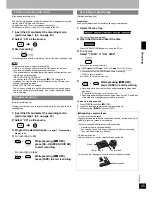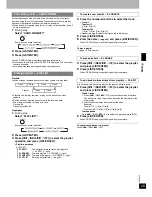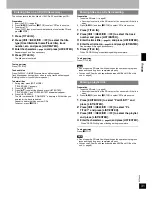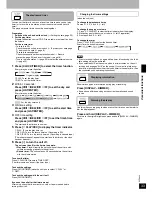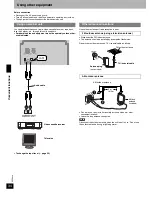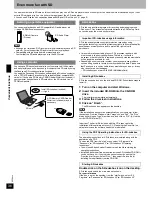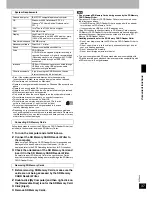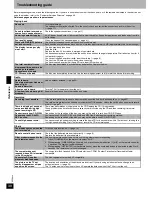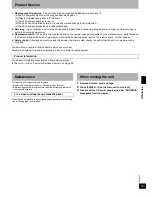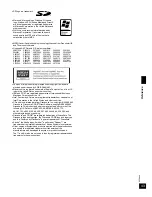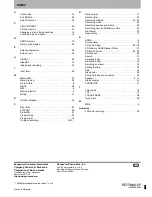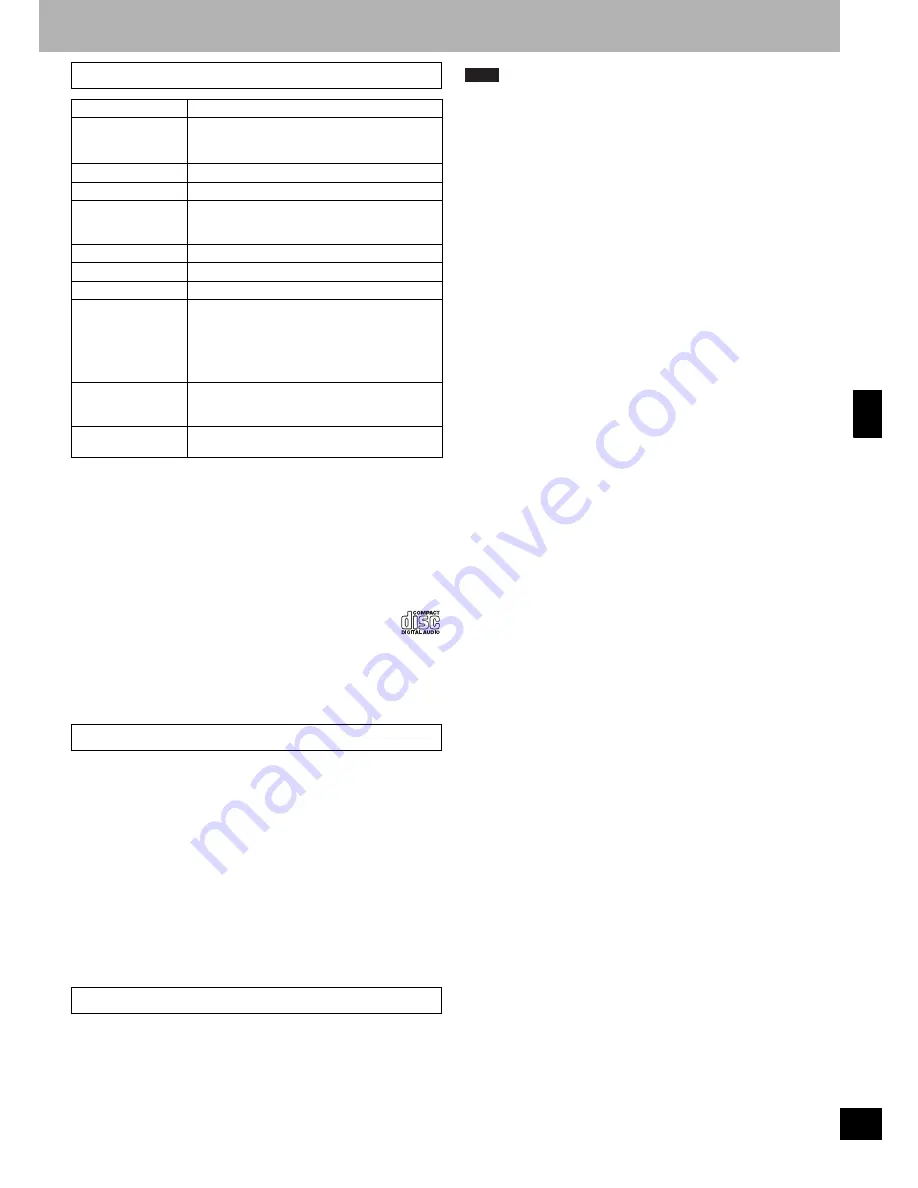
R
Q
T
804
6
37
•
Even if the system requirements mentioned in these operating
instructions are fulfilled, some personal computers can not be used.
•
This software can not be used on Macintosh.
•
Operation is not guaranteed when used on Windows OSs except those
above.
•
Operation on an upgraded OS is not guaranteed.
•
Operation on an OS other than the one pre-installed is not guaranteed.
•
Multi-boot environment is not supported.
•
Only available when the user is logged in as the system administrator.
•
This software may not run properly on user-built computers.
•
This software can not be used on 64-bit OS.
•
This software can not play and record music CDs that do
not have the disc mark (
⇒
right) on the disc label.
•
This system requirements are not guaranteed in the case
that any other application runs.
•
Depending on your computer system, you may experience problems
such as being unable to record or use recorded music data. Please note
that Matsushita is in no way liable for any music data you lose, or for any
other direct or indirect damages.
Follow these steps to connect the SD Memory CARD Reader Writer (not
included) to the computer and insert SD Memory Cards.
1
Turn on the computer and start Windows.
2
Connect the SD Memory CARD Reader Writer to
the computer.
Make sure the SD Memory CARD Reader Writer is recognized and
displayed in Windows Explorer or your file browser. (If it is not
displayed, refer to the PDF Operating Instructions for SD-Jukebox.)
3
Check the orientation of the SD Memory Card and
insert it in the SD Memory CARD Reader Writer.
Be careful to insert SD Memory Card in the right direction. Cards
inserted incorrectly may be damaged or may damage the SD Memory
CARD Reader Writer.
1
Before removing SD Memory Cards, make sure the
cards are not being accessed by the SD Memory
CARD Reader Writer.
2
Double-click [My Computer] and then right-click on
the [Removable Disk] icon for the SD Memory Card.
3
Click [Eject].
4
Remove SD Memory Cards.
Note
•
Do not remove SD Memory Cards during access by the SD Memory
CARD Reader Writer.
•
Operation of SD Memory CARD Reader Writers is not ensured under
the following conditions.
– If the SD Memory CARD Reader Writer is equipped with an adaptor
for other types of SD Memory Cards
– If connected via a USB hub or USB extension cord
•
Using SD-Jukebox to check out tracks to SD Memory Cards requires
SD Memory CARD Reader Writers that support data security (copyright
protection functions). Operation is not ensured with third-party SD
Memory CARD Reader Writers.
•
Handling precautions for the SD Memory CARD Reader Writer
– Do not wet, drop, or expose the SD Memory CARD Reader Writer to
impacts.
– Do not use or store in locations directly exposed to sunlight, a heat
vent, or a heating appliance.
– Do not disassemble or modify.
– Do not insert foreign objects into the slot.
•
This unit is compliant with SD audio standards and is compatible with
SD audio recording and playback. However, operation compatibility with
all SD audio units is not guaranteed.
System Requirements
Personal computer
IBM PC/AT compatible personal computer
OS
Windows
®
2000 Professional SP2, 3, 4
Windows
®
XP Home Edition/Professional, or
SP1, 2
CPU
Intel
®
Pentium
®
III 500 MHz or higher
RAM
256 MB or more
Display
High Color (16 bit) or more
Desktop resolution of 800 x 600 pixels or more
(1024 x 768 pixels or more recommended)
Free hard disk space 100 MB or more
Necessary software
DirectX
®
8.1 or later
Sound
Windows compatible sound device
Drive
CD-ROM drive
A CD-ROM drive capable of digital recording is
required. Four-speed or higher is recommended.
(Recording can not work properly with CD-ROM
drives connected through an IEEE1394
connection.)
Interface
USB port (When devices are connected through
USB hub or by using USB extension cable,
operation is not guaranteed.)
Other requirements
If you are using the CDDB function, then an
Internet connection is also required.
Connecting SD Memory Cards
Removing SD Memory Cards
Con
ven
ient func
tions