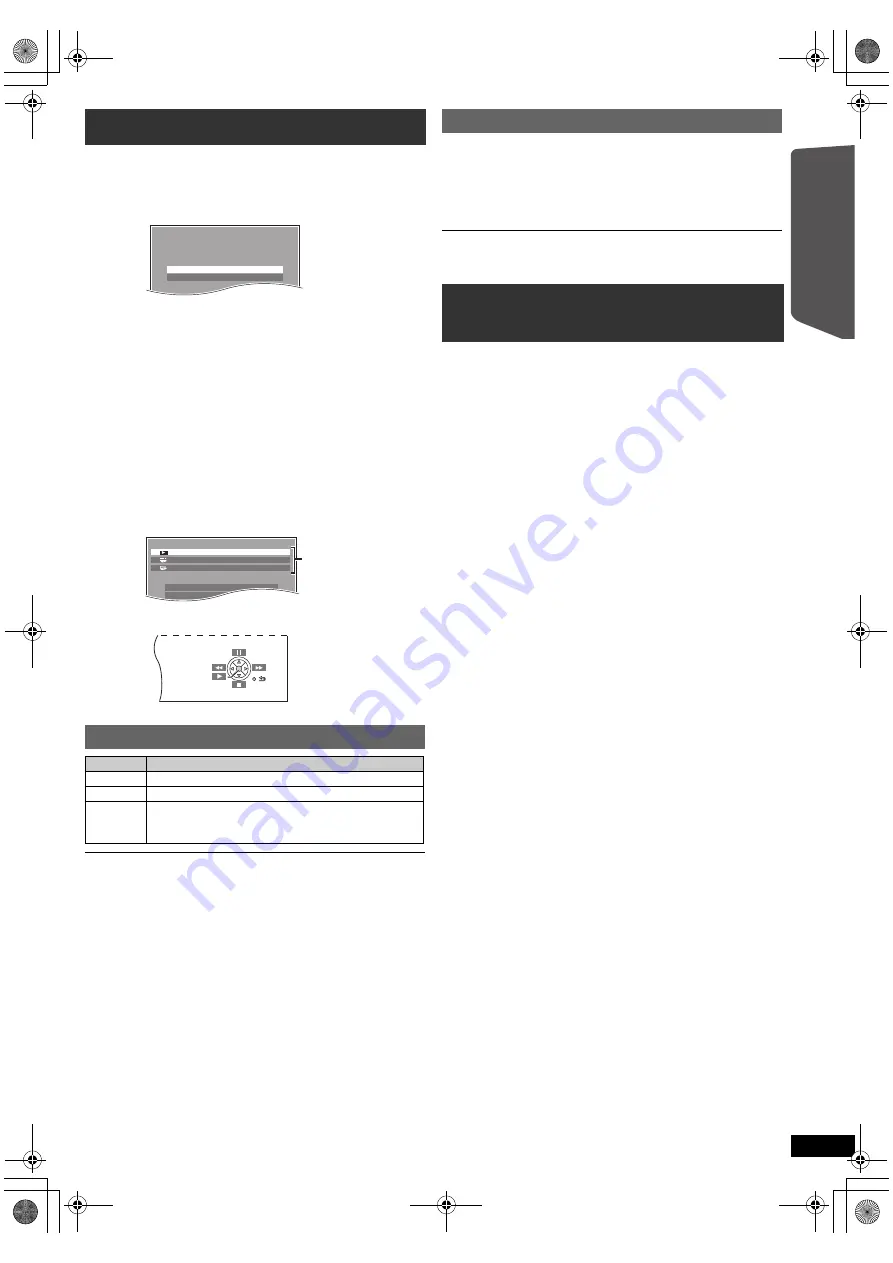
9
RQ
T
9
68
2
Getting S
tarted
Quick Start
Gu
ide
You can select desired source, change the settings, access playback/
menus, etc., by using the START menu.
When “Input Selection” is selected
You can select a desired source from the menu.
≥
DVD/CD (
B
11), FM RADIO (
B
8), AUX/TV (
B
below), USB (
B
13)
When “Setup”
is selected
You can change the settings for this unit. (
B
13)
Other selectable items
The items that are displayed will vary depending on the media and
source.
When a disc is loaded or an USB device is connected, you can also
access playback or menus from the START menu.
e.g.
[DVD-V]
When the on-screen control panel appears
e.g.
[DVD-V]
(when “Playback Disc” is selected from the START menu)
You can operate the playback with the indicated controls.
Confirm the audio connection to the AUX/TV terminal on the main unit when
you select “AUX/TV”
(
B
7
)
. Reduce the volume on the TV to its minimum, and
then adjust the volume of the main unit.
Preparation
≥
Confirm the audio connection to the AUX/TV terminal (
B
7).
≥
Set “Auto AUX Link” to “On” (
B
15).
During standby mode, when there is audio input to the AUX/TV terminal,
the main unit will automatically turn on and select “AUX/TV” as the
source.
When there is no audio input to the AUX/TV terminal for 30 minutes, the main
unit will turn off.
Preparation
≥
Make sure that there is an audio connection between this unit and the
TV or other device. (
B
7)
≥
Turn on the TV or/and other device.
Press [EXT-IN]
4
to choose the source that is used to
connect this unit to the TV or other device.
≥
To change the surround sound effects and sound mode, refer to
“Enjoying sound effects from all speakers” (
B
10).
Using the START menu
1
Press [START]
B
to show the START menu.
2
Press [
3
,
4
]
8
to select an item and press [OK]
8
.
≥
To exit, press [START]
B
.
3
Press [
3
,
4
,
2
,
1
]
8
to make the setting and press
[OK]
8
.
Selecting the source using the remote control
Press
To select
[DVD]
4
DVD/CD
[RADIO]
4
FM
(
B
8)
[EXT-IN]
4
Each time you press the button:
AUX/TV:
USB:
For audio input through the AUX/TV terminal.
(
B
13)
e.g.
Input Selection
Setup
DVD/CD
Home Cinema
DVD/CD
Home Cinema
Input Selection
Setup
P l a y b a c k D i s c
TOP MENU(DVD)
MENU(DVD)
Playback/menu access
Auto AUX Link
Listening to the TV or other device’s
audio from this unit’s speakers
SC-XH20GC_RQT9682-G_eng.book Page 9 Wednesday, January 4, 2012 4:19 PM






















