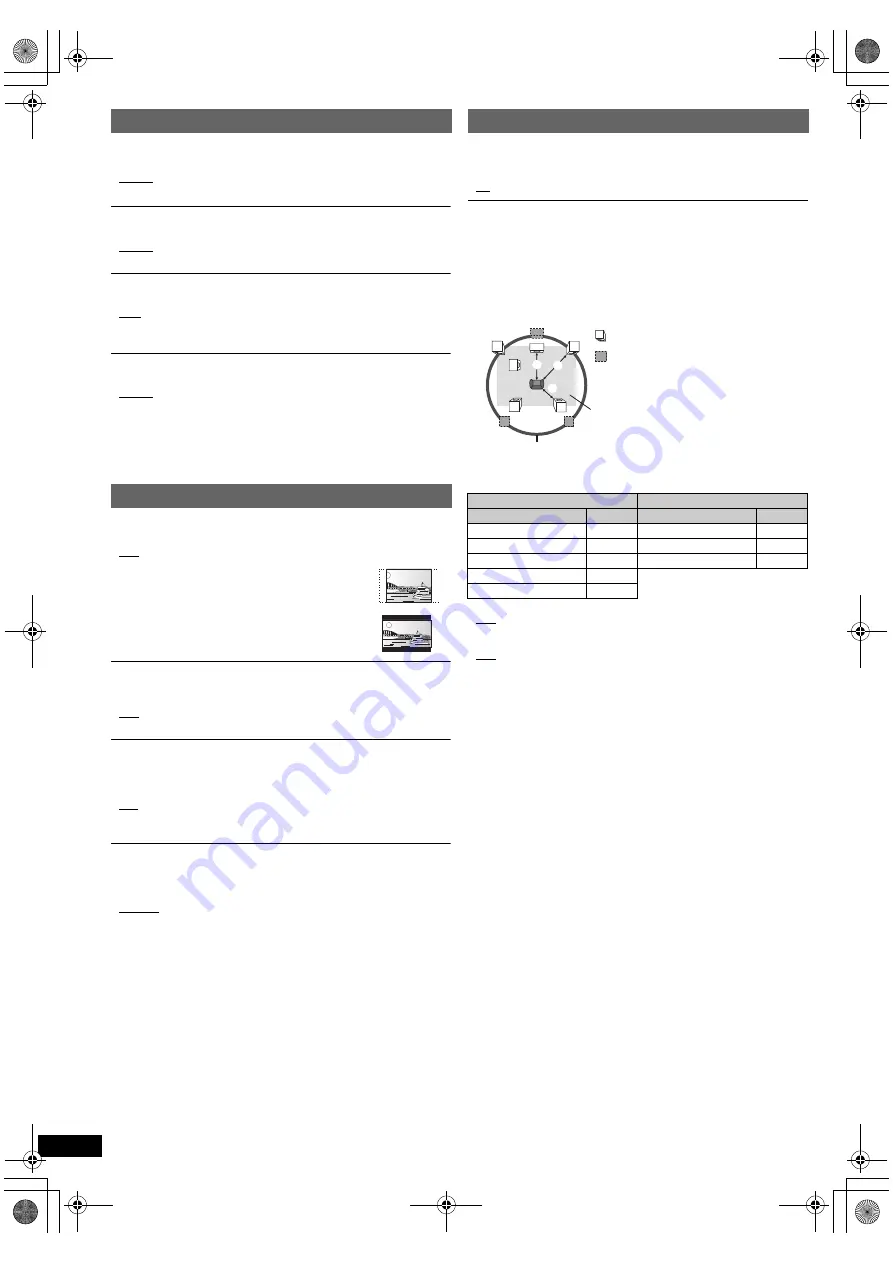
14
RQ
T
9
68
2
Getting S
tarted
Playing
Discs
Ot
her Op
era
tions
Reference
§
Some discs start in a certain language despite any changes you
make here.
When the selected language is not available on the disc, the default
language is played. There are discs where you can only switch the
language from the menu screen (
B
11).
Language menu
Display
Choose the language for the on-screen messages.
≥
English
≥
Français
≥
Español
≥
Deutsch
≥
Русский
≥
Magyar
≥
Polski
≥
Çesky
Audio
§
Choose the audio language.
≥
English
≥
French
≥
Spanish
≥
German
≥
Russian
≥
Hungarian
≥
Polish
≥
Czech
Subtitle
§
Choose the subtitle language.
≥
Auto
≥
English
≥
French
≥
Spanish
≥
German
≥
Russian
≥
Hungarian
≥
Polish
≥
Czech
≥
Off
DVD Menu
§
Choose the language for disc menus.
≥
English
≥
French
≥
Spanish
≥
German
≥
Russian
≥
Hungarian
≥
Polish
≥
Czech
Video menu
TV Aspect
Choose the setting to suit your TV.
≥
16:9: Widescreen TV (16:9)
≥
4:3 Pan&Scan: Regular aspect TV (4:3)
The sides of the widescreen picture are cut off so it
fills the screen (unless prohibited by the disc).
≥
4:3 Letterbox: Regular aspect TV (4:3)
Widescreen picture is shown in the letterbox style.
Time Delay
When connected with a Plasma display, adjust if you notice the audio is
out of sync with the video.
≥
0ms
≥
20ms
≥
40ms
≥
60ms
≥
80ms
≥
100ms
TV System
Choose the appropriate output source when connecting to a TV
(
B
16, Video systems).
≥
NTSC: When connected to an NTSC TV.
≥
PAL:
When connected to a PAL TV.
≥
Auto: Selects the original output source when playing PAL or NTSC
discs.
Video Out (I/P)
(This works only when using the COMPONENT VIDEO OUT terminal.)
Select “Progressive” only if connecting to a progressive output compatible
TV.
≥
Interlace
≥
Progressive
Audio menu
Dynamic Range
≥
On:
Adjusts for clarity even when the volume is low. Convenient for
late night viewing. (Only works with Dolby Digital)
≥
Off:
The full dynamic range of the signal is reproduced.
Speaker Settings
Select the delay time of the speakers.
(Effective only when “Surround layout (Recommended)” mode is selected
in “Speaker layout” (
B
8, Easy setup).)
(Center and surround speakers only)
For optimum listening with 5.1-channel sound, all the speakers, except for
the subwoofer, should be the same distance from the seating position.
If you have to place the center or surround speakers closer to the seating
position, adjust the delay time to make up for the difference.
If either distance
a
or
b
is less than
c
, find the difference in the table
and change to the recommended setting.
a
Center speaker
b
Surround speaker
Difference (Approx.)
Setting
Difference (Approx.)
Setting
30 cm
1ms
150 cm
5ms
60 cm
2ms
300 cm
10ms
90 cm
3ms
450 cm
15ms
120 cm
4ms
150 cm
5ms
≥
C Delay (Center Delay):
0ms, 1ms, 2ms, 3ms, 4ms, 5ms
Select the delay time for your center speaker.
≥
LS/RS Delay (Left Surround/Right Surround Delay):
0ms, 5ms, 10ms, 15ms
Select the delay time for your surround speakers.
≥
Test Tone:
Use the test tone to listen to the speaker output to confirm speaker
connections.
Test tone will be output to each channel in the following order.
Left, Center, Right, Surround Right, Surround Left, Subwoofer
To stop the test tone, press [RETURN]
D
.
L
LS
R
SW
C
RS
C
RS
LS
:
:
:
Actual speaker position
Ideal speaker position
Primary listening
distance
Approximate room dimensions
Circle of constant primary listening distance
SC-XH20GC_RQT9682-G_eng.book Page 14 Wednesday, January 4, 2012 4:19 PM








































