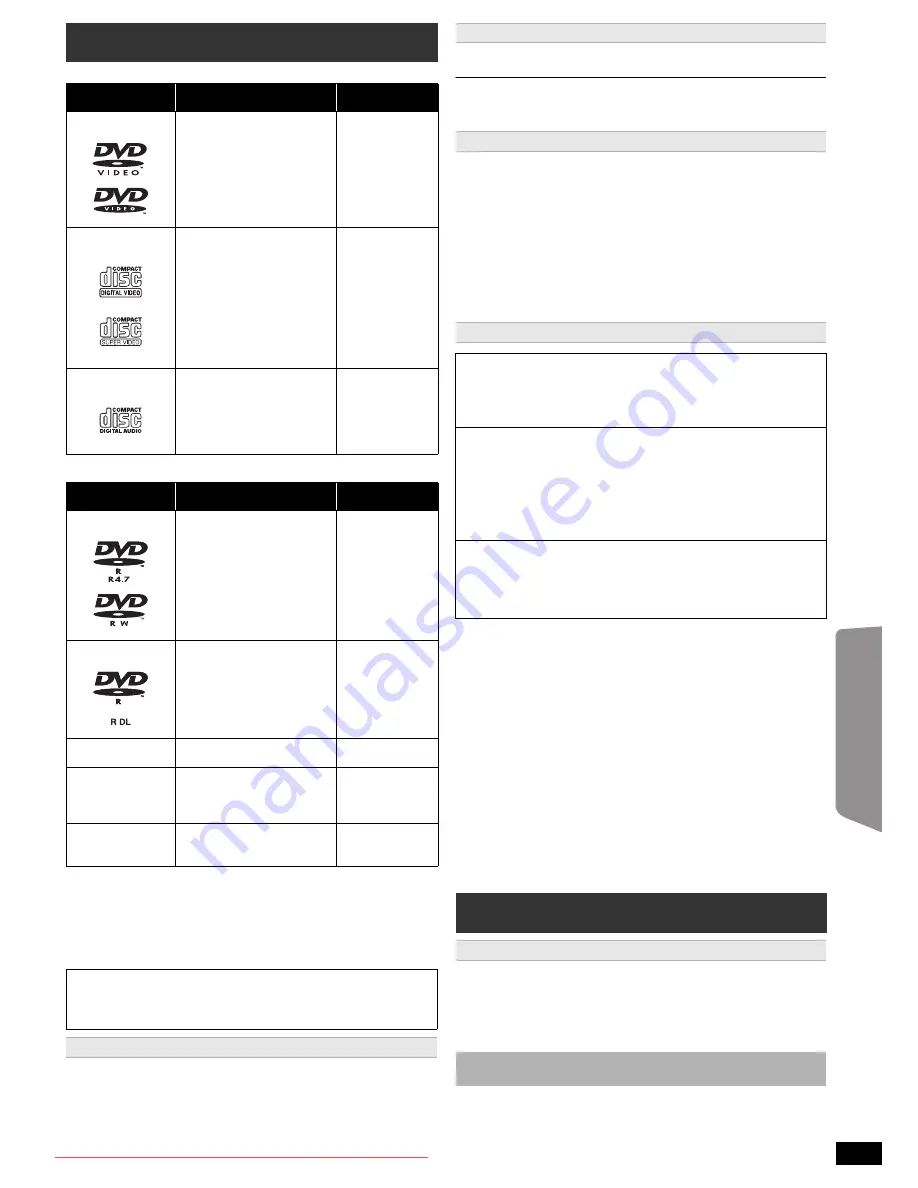
19
RQ
T
9
68
6
Getting S
tarted
Playing
Discs
Ot
her Op
era
tions
Reference
Commercial discs
Recorded discs and USB devices
≥
Before playback, finalise the disc on the device it was recorded on.
≥
It may not be possible to play all the above-mentioned medias in some
cases due to the type of media, the condition of the recording, the
recording method, or how the files were created (
B
right, About MP3/
JPEG/Xvid files).
≥
During playback of DTS source, there will be no sound from the
speakers.
Blu-ray Discs, HD DVD, AVCHD discs, DVD-RW version 1.0, DVD-Audio,
DVD-ROM, DVD-VR, CD-ROM, CDV, CD-G, SACD, DTS Music Discs,
WMA discs, DivX discs and Photo CD, DVD-RAM, and “Chaoji VCD”
available on the market including CVD, DVCD and SVCD that do not
conform to IEC62107.
This unit can play PAL and NTSC, but the “TV System” (
B
17) of this unit
must match the system of your TV.
Depending on the PAL video on the disc, the image may not be displayed
correctly on an NTSC TV.
≥
Do not attach labels or stickers to discs. This may cause disc warping,
rendering it unusable.
≥
Do not write on the label side with a ball-point pen or other writing
instrument.
≥
Do not use record cleaning sprays, benzine, thinner, liquids which
prevent static electricity, or any other solvent.
≥
Do not use scratch-proof protectors or covers.
≥
Do not use the following discs:
– Discs with exposed adhesive from removed stickers or labels (rented
discs, etc.).
– Discs that are badly warped or cracked.
– Irregularly shaped discs, such as heart shapes.
≥
There may be differences in the display order on the menu screen and
computer screen.
≥
This unit cannot play files recorded using packet write.
DVD-R/RW
≥
Discs must conform to UDF bridge (UDF 1.02/ISO9660).
≥
This unit does not support multi-session. Only the default session is
played.
CD-R/RW
≥
Discs must conform to ISO9660 level 1 or 2 (except for extended
formats).
≥
This unit supports multi-session but if there are many sessions it takes
more time for play to start. Keep the number of sessions to a minimum
to avoid this.
USB device
≥
This unit does not guarantee connection with all USB devices.
≥
This unit does not support USB device charging.
≥
FAT12, FAT16 and FAT32 file systems are supported.
≥
This unit supports USB 2.0 Full Speed.
≥
Never use alcohol, paint thinner or benzine to clean this unit.
≥
Before using chemically treated cloth, carefully read the instructions that
came with the cloth.
Do not use commercially available lens cleaners as they may cause
malfunction.
Cleaning of the lens is generally not necessary although
this depends on the operating environment.
Media that can be played
Type of media/
Logo
Remarks
Indicated as
DVD-Video
High quality movie and
music discs
[DVD-V]
Video CD
Music discs with video
Including SVCD
(Conforming to IEC62107)
[VCD]
CD
Music discs
[CD]
Type of media/
Logo
Formats
Indicated as
DVD-R/RW
≥
DVD-Video Format
≥
MP3 format
≥
JPEG format
≥
Xvid format
[DVD-V]
[MP3]
[JPEG]
[Xvid]
DVD-R DL
≥
DVD-Video Format
≥
Xvid format
[DVD-V]
[Xvid]
r
R/
r
RW/
r
R DL
≥ i
VR (
i
R/
i
RW Video
Recording) Format
[DVD-V]
CD-R/RW
≥
CD-DA format
≥
MP3 format
≥
JPEG format
≥
Xvid format
[CD]
[MP3]
[JPEG]
[Xvid]
USB device
≥
MP3 format
≥
JPEG format
≥
Xvid format
[MP3]
[JPEG]
[Xvid]
Note about using a DualDisc
The digital audio content side of a DualDisc does not meet the technical
specifications of the Compact Disc Digital Audio (CD-DA) format so
playback may not be possible.
Discs that cannot be played
Video systems
Disc handling precautions
About MP3/JPEG/Xvid files
[MP3]
(Extension: “.MP3”, “.mp3”)
≥
Sampling frequency and compression rate:
– 8 kHz, 11.02 kHz, 12 kHz, 16 kHz, 22.05 kHz, 24 kHz (8 kbps to
160 kbps), 32 kHz, 44.1 kHz and 48 kHz (32 kbps to 320 kbps)
≥
ID3 tags: version 1, 2
[JPEG]
(Extension: “.JPG”, “.jpg”, “.JPEG”, “.jpeg”)
≥
JPEG files taken on a digital camera that conform to DCF Standard
(Design rule for Camera File system) Version 1.0 are displayed.
– Files that have been altered, edited or saved with computer picture
editing software may not be displayed.
≥
This unit cannot display moving pictures, MOTION JPEG and other
such formats, still pictures other than JPEG (e.g. TIFF), or play
pictures with attached audio.
[Xvid]
(Extension: “.XVID”, “.xvid”, “.AVI”, “.avi”)
≥
Xvid files greater than 2 GB or have no index may not be played
properly on this unit.
≥
This unit supports all resolutions up to maximum of 720
k
480
(NTSC)/720
k
576 (PAL).
Maintenance
Clean this unit with a soft, dry cloth
Before moving the unit, ensure the disc tray is empty.
Failure to
do so will risk severely damaging the disc and the unit.
SC-XH185 GS_RQT9686-G_eng.book Page 19 Tuesday, January 10, 2012 8:31 AM
Downloaded From TheatreSystem-Manual.com Manuals








































