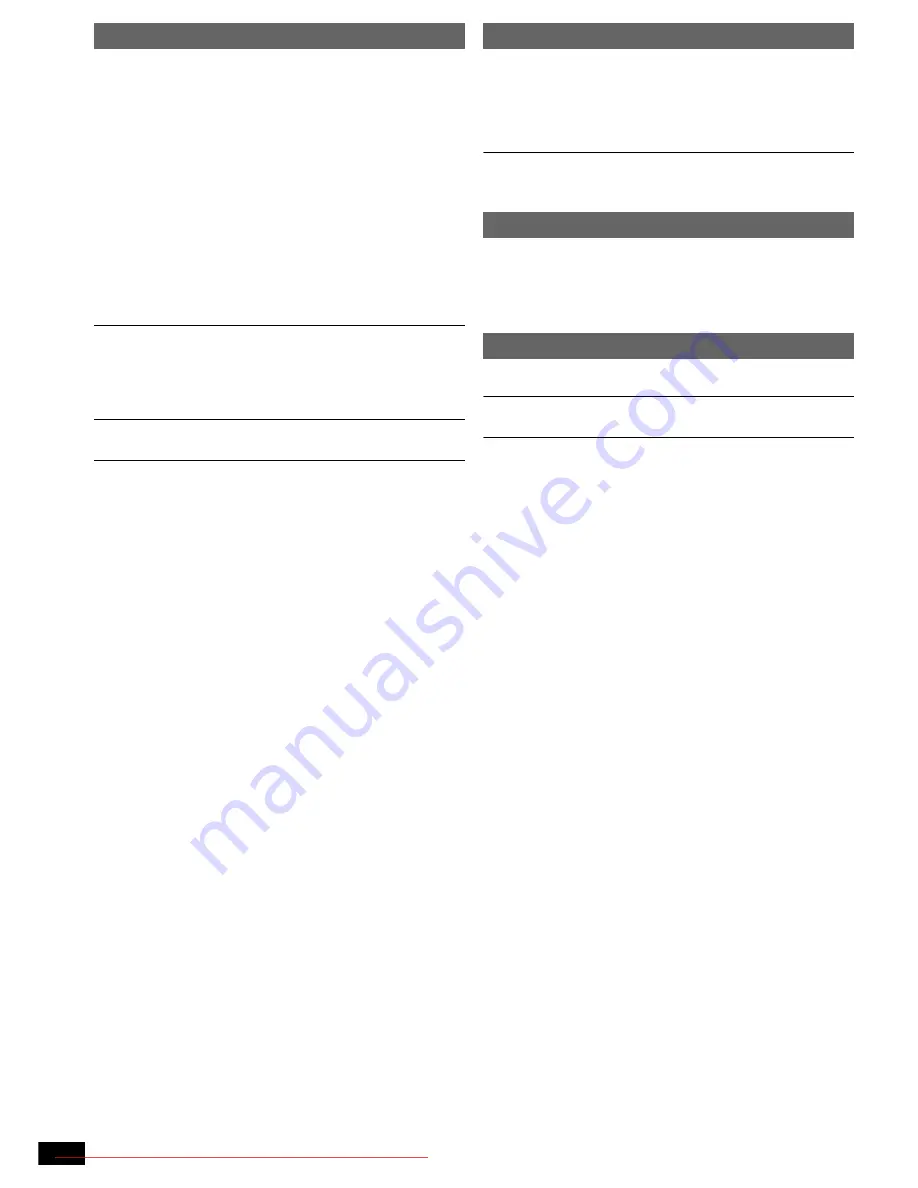
22
RQ
T
9
68
6
The picture on the TV is not displayed correctly or
disappears.
≥
The unit and TV are using different video systems. Use a multi-system
or PAL TV.
≥
The system used on the disc does not match your TV.
– Change the “TV System” settings to match your TV. (
B
17)
(Depending on the PAL video on the disc, the image may not be
displayed correctly on an NTSC TV.)
≥
Ensure that the unit is connected directly to the TV, and is not
connected through a VCR. (
B
8)
≥
Mobile telephone chargers can cause some disturbance.
≥
If you are using an indoor TV antenna, change to an outdoor antenna.
≥
The TV antenna wire is too close to the unit. Move it away from the unit.
≥
Reduce the number of connected HDMI devices.
≥
When using the HDMI AV OUT terminal, ensure that an incompatible
video output with the connected TV is not selected. Set the “Video
Resolution” in Video menu to “480p/576p”. (
B
17)
≥
Video images converted to 1920
k
1080 resolution may look different
from the true native 1080p full-HD sources. This is not a malfunction of
the main unit.
Picture size does not fit the screen.
≥
Change “TV Aspect” in the Video menu. (
B
17)
≥
Use the TV to change the aspect.
≥
Change the zoom setting. (“Zoom” in Menu 2) (
B
14)
≥
[JPEG]
This is normal during HD JPEG playback. Set “HD JPEG Mode”
to “Off” if you want to perform zoom function. (
B
17)
Menu is not displayed correctly.
Restore the zoom ratio to “Normal”. (“Zoom” in Menu 2) (
B
14)
Display is distorted.
[JPEG]
This is normal when the display switches to/from HD JPEG
playback.
The USB drive or its contents cannot be read.
≥
The USB drive format or its contents is/are not compatible with the
system. (
B
16)
≥
The USB host function of this product may not work with some USB
devices.
≥
USB devices with storage capacity of more than 32 GB may not work in
some instances.
Slow operation of the USB device.
Large file size or high memory USB device takes longer time to read and
display on the TV.
There is ghosting when HDMI progressive output is on.
This problem is caused by the editing method or material used on
DVD-Video, but should be corrected if you use interlaced output. When
using the HDMI AV OUT terminal, set “Video Resolution” in Video menu
to “480i/576i”. Or, disable the HDMI connection and use the other video
connection. (
B
8, 17)
Distorted sound or noise is heard.
Adjust the position of the FM antenna.
A beat sound is heard.
Try to keep a certain amount of distance between the antenna and the TV.
If noise is excessive.
Change the audio to be output as monaural.
Press and hold [PLAY MODE]
9
to select “MONO”.
The sound becomes monaural.
≥
To cancel the mode, press and hold the button again until “AUTO ST” is
displayed. (The mode is also cancelled when you change the
frequency.)
In normal circumstances, select “AUTO ST”.
Picture
USB
HDMI progressive video
Radio
SC-XH185 GS_RQT9686-G_eng.book Page 22 Tuesday, January 10, 2012 8:31 AM
Downloaded From TheatreSystem-Manual.com Manuals





































