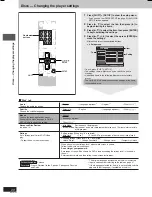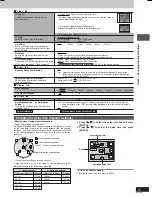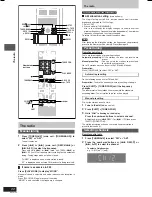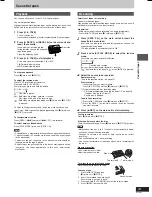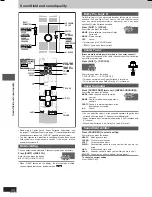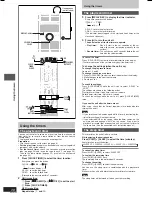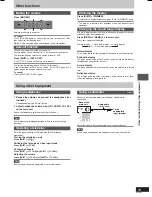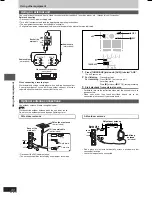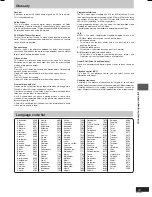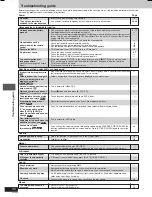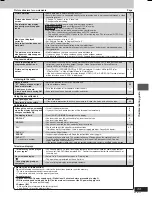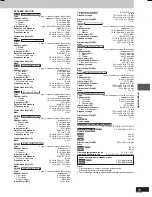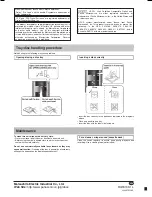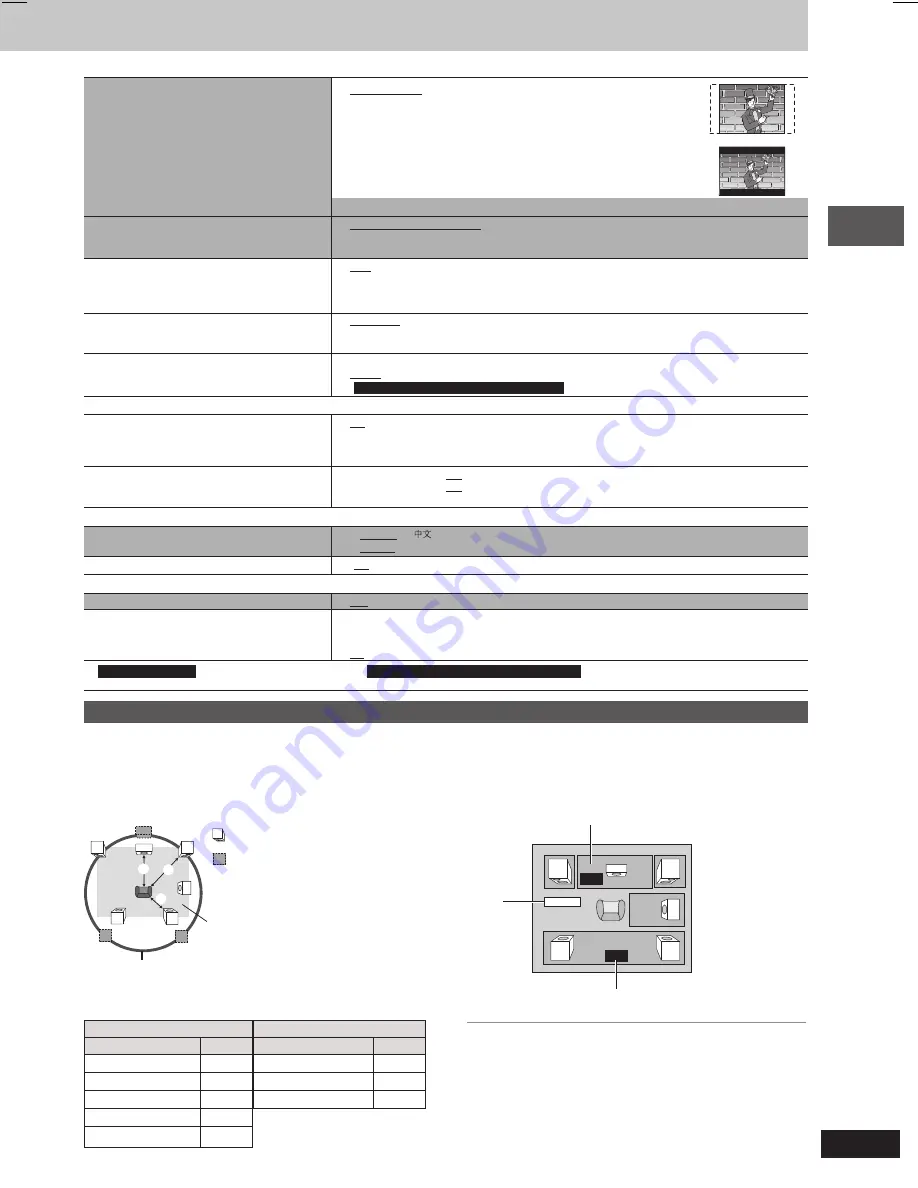
Discs — Changing the player settings
21
RQT8169
TV Aspect
•
4:3 Pan&Scan: Regular aspect television (4:3)
Choose the setting suit your television
The sides of the widescreen picture are cut off so it fills the screen
and preference.
(unless prohibited by the disc).
•
4:3 Letterbox: Regular aspect television (4:3)
Widescreen software is shown in the letterbox style.
•
16:9: Widescreen television (16:9)
TV Type
•
Standard (Direct View TV)
Select to suit the type of television.
•
CRT Projector
•
LCD TV/Projector
•
Projection TV
•
Plasma TV
Time Delay
•
0ms
•
20ms
•
40ms
•
60ms
•
80ms
•
100ms
When connected with a Plasma display,
adjust if you notice the audio is out of sync
with the video.
Still Mode
•
Automatic
Specify the type of picture shown when
•
Field:
The picture is not blurred, but picture quality is lower.
paused.
•
Frame: Overall quality is high, but the picture may appear blurred.
NTSC Disc Output
•
PAL60: When connected to a PAL television.
Choose PAL 60 or NTSC output when playing
•
NTSC: When connected to an NTSC television.
NTSC discs (
A
page 4, Video systems).
(
For Saudi Arabia, Kuwait, Australia and N.Z.
: “PAL60” is the factory preset)
QUICK SETUP
•
Yes
•
No
Re-initialize Setting
\
5
(or Re-initialise
•
Yes: The password screen is shown if Ratings (
A
page 20) are set. Please enter the
Setting
\
6
)
same password. After “INIT” on the display disappears, turn the unit to the default
This returns all values in the Setup menus
settings.
off and on again.
•
No
L
L
L
L
L
“Video” tab
Dynamic Range Compression
•
Off
•
On: Adjust for clarity even when the volume is low by compressing the range of the
lowest sound level and the highest sound level. Convenient for late night viewing.
(Only works with Dolby Digital)
Speaker Settings (
A
see below)
•
Center (C):
0.0/1.0/2.0/3.0/4.0/5.0 ms
Set the delay time for your center and
•
Surround (LS/RS): 0.0/5.0/10.0/15.0 ms
surround speakers.
L
L
L
L
L
“Audio” tab
L
L
L
L
L
“Display” tab
\
5
For Southeast Asia
\
6
For Saudi Arabia, Kuwait, Australia and N.Z.
L
L
L
L
L
“Others” tab
Changing the delay time (Speaker Settings)
(Effective when playing multi-channel audio)
(Center and surround speakers only)
For optimum listening with 5.1-channel sound, all the speakers, except
for the subwoofer, should be the same distance from the seating
position. If you have to place the center or surround speakers closer
to the seating position, adjust the delay time to make up for the
difference.
L
LS
R
SW
C
RS
C
RS
LS
abc
a
b
c
: Primary listening distance
: Actual speakers position
Approximate room dimensions
: Ideal speakers position
Circle of constant primary listening distance
If either distance
a
or
b
is less than
c
, find the difference in the
table and change to the recommended setting.
1 Press [
8
8
8
8
8
,
9
9
9
9
9
] to select the delay time box and press
[ENTER].
2 Press [
8
8
8
8
8
,
9
9
9
9
9
] to adjust the delay time and press
[ENTER].
ms
ms
L
Exit
LS
R
SW
C
RS
0.0
0.0
Center delay time
Surround delay time
Exit
To finish the speaker setting
Press [
;
] to select “Exit” and press [ENTER].
Menu Language
\
5
•
English
•
\
6
•
English
•
Français
•
Deutsch
•
Italiano
•
Español
•
Português
•
Pуcский
•
Nederlands
On-Screen Messages
•
On
•
Off
a
Center speaker
b
Surround speaker
Difference (Approx.)
Setting
Difference (Approx.)
Setting
30 cm
1.0 ms
150 cm
5.0 ms
60 cm
2.0 ms
300 cm
10.0 ms
90 cm
3.0 ms
450 cm
15.0 ms
120 cm
4.0 ms
150 cm
5.0 ms
RQT8169(20_21)new1
4/21/05, 10:42 AM
21