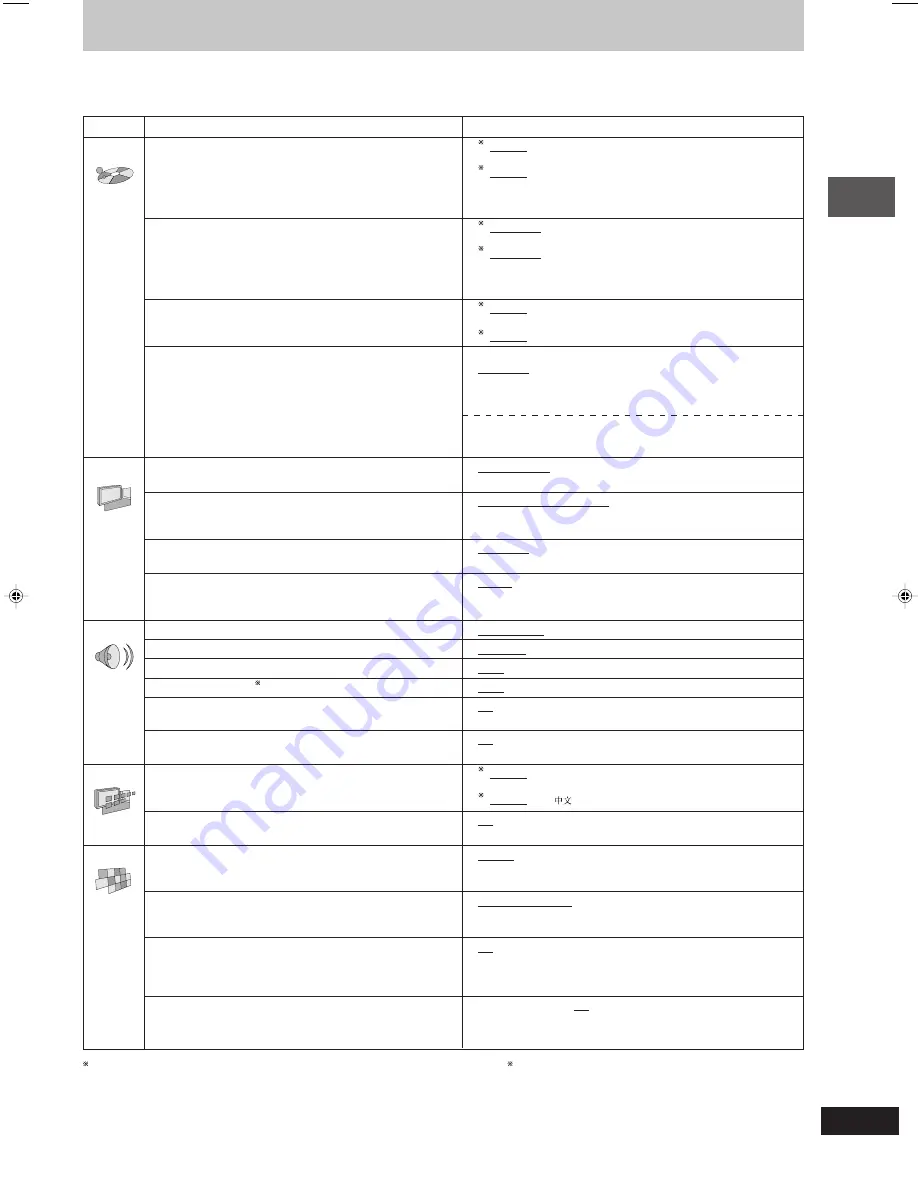
35
RQT7705
Other functions
Changing settings
This chart shows the settings for this unit. Change the settings to suit your preferences and to suit the unit to the environment in which it is being
used. These settings are retained in memory until they are changed, even if the unit is turned off. See page 36 for details on menu operation.
•
Underlined items are the factory preset.
Menus
Items
Options
Disc
Audio
1
English
French
German
Italian
Spanish
Choose the preferred audio language.
Portuguese Swedish
Dutch
Original
Other
8888
2
English
Chinese
Original
Other
8888
Original:
The original language of each disc will be selected.
Other
8888
:
Input a code number with the numbered
buttons (
A
page 37).
Subtitle
1
Automatic
English
French
German
Italian
Choose the preferred subtitle language.
Spanish
Portuguese Swedish
Dutch
Other
8888
2
Automatic
English
Chinese
Other
8888
Automatic:
If the language selected for “Audio” is not
available, subtitles of that language will
automatically appear if available on that disc.
Menus
1
English
French
German
Italian
Spanish
Choose the preferred language for disc menus.
Portuguese Swedish
Dutch
Other
8888
2
English
Chinese
Other
8888
Ratings
(
A
page 36)
Setting ratings (When level 8 is selected)
Set a ratings level to limit DVD-Video play.
8 No Limit:
All DVD-Video can be played.
•
The password screen is shown if you choose levels 0 to 7
1 to 7:
Prohibits play of DVD-Video with corresponding
or if you choose “Ratings” when levels 0 to 7 have been
ratings recorded on them.
selected.
0 Lock All:
Prohibits play of all DVD-Video.
•
Select “Level 0” to prevent play of discs that do not have
Changing ratings (When level 0–7 is selected)
ratings levels recorded on them.
Unlock Player
Change Level
Change Password
Temporary Unlock
Video
TV Aspect
(
A
page 10)
4:3 Pan&Scan
4:3 Letterbox
16:9
Choose the setting to suit your television and preference.
TV Type
(
A
page 10)
Standard (Direct View TV)
Select to suit the type of television.
CRT Projector
LCD TV/Projector
Projection TV
Plasma TV
Still Mode
Automatic
Field
Frame
Specify the type of picture shown when paused.
NTSC Disc Output
PAL60: when connected to a PAL television.
Choose whether PAL 60 or NTSC signals are output during
NTSC: when connected to an NTSC television.
playback of NTSC discs (
A
page 6)
(For Southeast Asia: “NTSC” is the factory preset.)
Audio
PCM Digital Output
(
A
page 36)
Up to 48 kHz
Up to 96 kHz
Dolby Digital
(
A
page 36)
Bitstream
PCM
DTS Digital Surround
(
A
page 36)
PCM
Bitstream
MPEG
(
A
page 36)
PCM
Bitstream
Dynamic Range Compression
(Dolby Digital only)
Off
Change the dynamic range for late night viewing.
On:For clear dialog when listening at low volume.
Audio during Search
On
Off
Choose whether to have sound during search.
•
This feature doesn’t work for some discs.
Display
Menu Language
1
English
Français
Deutsch
Italiano
Español
Choose the preferred language for these menus and the
Português
Svenska
Nederlands
on-screen messages.
2
English
On-Screen Messages
On
Off
Choose whether to show on-screen messages or not.
Others
HighMAT
Enable: Play HighMAT discs as HighMAT discs.
Play HighMAT discs as HighMAT discs, or as regular WMA/
Disable: Play HighMAT discs as regular WMA/MP3/JPEG discs.
MP3/JPEG discs.
Mixed Disc—Audio & Stills
Audio (MP3/WMA)
Stills (JPEG)
Select the type of file played on discs containing both JPEG
and WMA/MP3.
DVD-Video Mode
Off: DVD-Audio are played as DVD-Audio.
Select how to play pictures contained on some DVD-Audio.
On: DVD-Video contents found on DVD-Audio can be played.
The setting returns to “Off” when you remove the disc, turn
the unit off or change the source.
QUICK SETUP
(
A
page 10)
Yes
No
Answer questions to make basic settings.
1
For the Middle East, South Africa, Russia, Ukraine, Saudi Arabia and Kuwait
2
For Southeast Asia
RQT7705(35-38)_25
23/3/04, 16*48
35
























