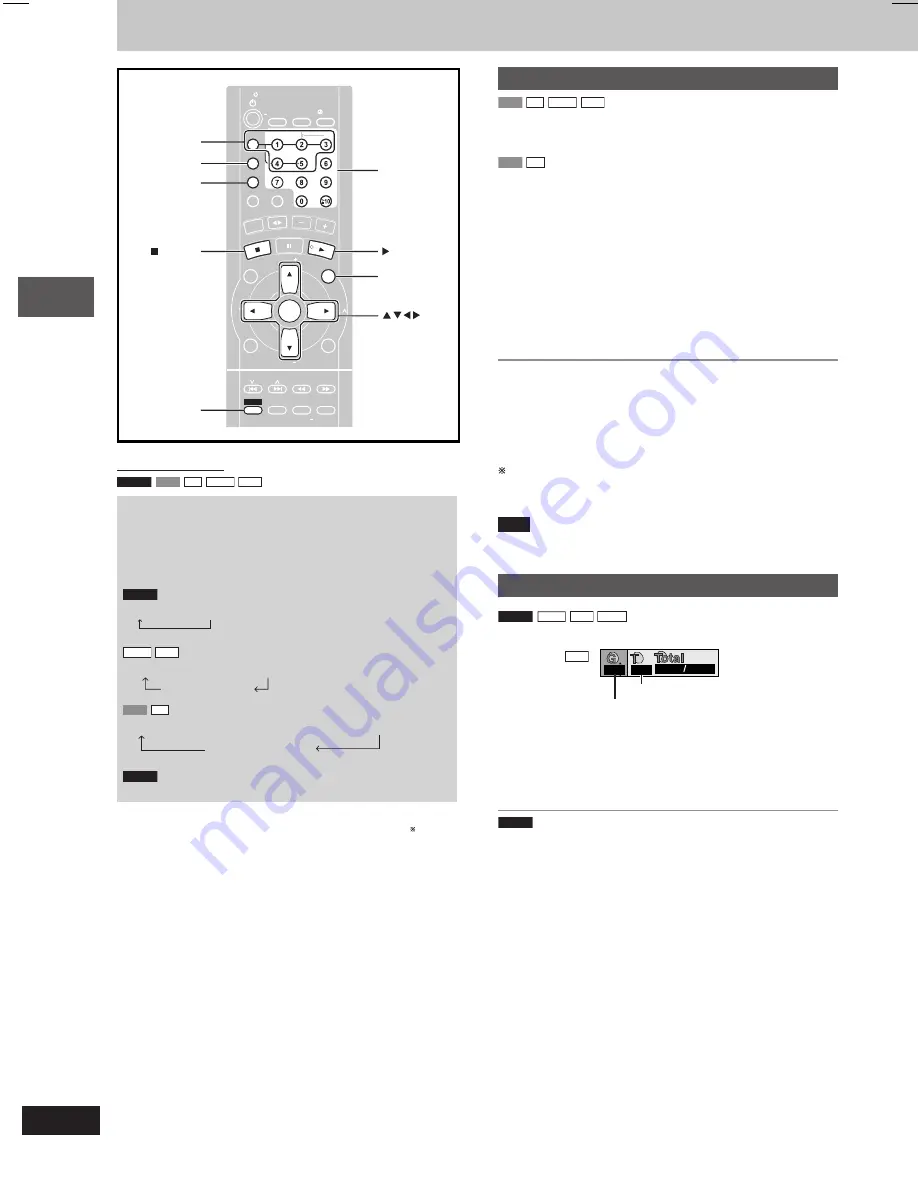
Disc operations
RQT7705
16
Discs—Convenient functions
Remote control only
DVD-A
VCD
CD
WMA
MP3
Common procedures for selecting groups and tracks
to play, all group and random play
While stopped
Press [PLAY MODE].
Each time you press the button:
DVD-A
1-DISC
→
ALL-GROUP
WMA
MP3
1-DISC
→
ALL-DISC
→
1-SONG
1 DISC RANDOM
VCD
CD
1-DISC
→
ALL-DISC
→
1-SONG
→
1 DISC RANDOM
ALL DISC RANDOM
DVD-A
If you select bonus groups, you will have to enter a password.
ALL-DISC
: Plays
all
loaded
discs
in succession from
the selected disc to the final disc .
1-SONG
: Plays
one
selected
track
on the selected
disc.
ALL-GROUP
: Plays
all
groups
in one disc.
1 DISC RANDOM
: Plays
one
selected
disc
in
random
order.
ALL DISC RANDOM
: Plays
all
loaded
discs
in
random
order.
1-DISC (Normal play)
: Plays
one
selected
disc
.
(The original display is restored in about 2 seconds.)
DISC
1–5
PROGRAM
PLAY MODE
, CANCEL
SHIFT
PROGRAM
PROGRAM
TV/VIDEO
TV/VIDEO
SETUP
SETUP
DIMMER
DIMMER
CSM
CSM
DISC
DISC
REPEA
REPEAT
GUI DISP
GUI DISP
ENTER
ENTER
RETURN
RETURN
SLOW/SEARCH
SLOW/SEARCH
ZOOM
ZOOM
QUICK REPLA
QUICK REPLAY
SOUND EQ
SOUND EQ
S.SOUND EQ
S.SOUND EQ
SURROUND
SURROUND
ADV
ADVANCED
ANCED
CANC
EL
DIRE
CT NA
VIGATOR
TOP M
ENU
P.MEMORY
DVD/CD
PLAYLIS
T
MENU
VOLUME
SHIFT
SHIFT
MANUAL
MANUAL EQ
EQ
TAPE
TUNER
/AUX
TV
TV
VOL
VOL
TV
TV
VOL
VOL
TV
TV
CH
CH
TV
TV
CH
CH
PAGE
AGE
GROUP
GROUP
D.RE-MASTER
D.RE-MASTER
SLEEP
SLEEP
AUT
AUTO OFF
O OFF
CLOC
CLOCK /
T IMER
IMER
PL AY/
REC
REC
SKIP
TV
TV
MUTING
MUTING
V.MUTE
.MUTE
AUDIO
AUDIO
PLA
PLAY MODE
MODE
SUBTITLE
SUBTITLE
ECHO
ECHO
#
Numbered
buttons
GROUP
DVD/CD
ENTER
Disc play mode function
VCD
CD
WMA
MP3
Preparation:
Press [
-
DVD/CD] and then [
L
].
1
Press [PLAY MODE] to select the desired mode.
VCD
CD
Proceed to step 4 when you selected ALL DISC RANDOM in step 1.
2
Press [DISC] and
(within 10 seconds)
[1]–[5] to select the
disc.
The disc starts.
3
Only when you selected “1-SONG” in step 1
Select the track with the numbered buttons.
To select a track 10 or over, press [
h
10] then the two digits.
Play starts from the selected track.
4
Only when you selected “ALL DISC RANDOM” in step 1
Press [
-
DVD/CD] to start play.
To stop play
Press [
L
].
When playback ends
The current play mode will be retained in memory until it is changed
even if the unit is turned off.
Final disc
For example, if play starts from disc 4, disc 3 will be the “final disc”.
Order of progression: Disc 4
z
5
z
1
z
2
z
3
Note
•
You can use repeat mode with disc play mode function.
•
You cannot use program mode together with disc play mode function.
Selecting groups and tracks to play
DVD-A
WMA
MP3
JPEG
1
Press [SHIFT]+[GROUP].
Example
MP3
2
2
1
18
Track number in group
Group number
2
Press the numbered buttons to select the group and
press [ENTER].
3
Press the numbered buttons to select the track/picture
number and press [ENTER].
DVD-A
Playing all the groups in succession (
A
A
A
A
A
page 17, All group play)
Playing bonus groups
Some discs contain bonus groups. If a password screen appears after
selecting a group, enter the password with the numbered buttons.
Refer also to the disc’s jacket.
RQT7705(14-19)_16
5/1/04, 15*50
16






























