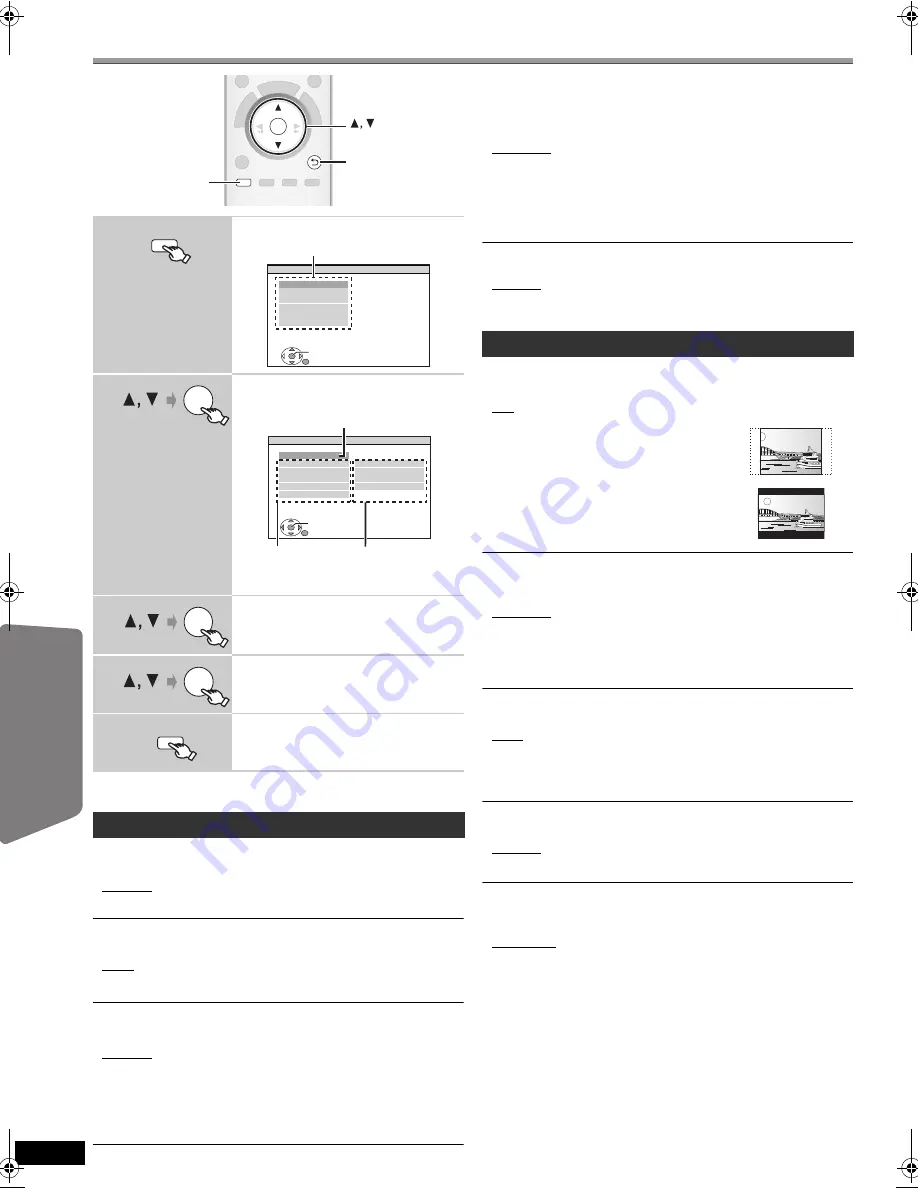
28
R
Q
T
X
0296
G
e
tt
ing S
ta
rte
d
P
lay
in
g
D
isc
s
Othe
r Op
e
ra
tions
Refer
ence
Changing the player settings
≥
The settings remain intact even if you switch the unit to standby.
≥
Underlined items are the factory settings in the following menus.
§
1
The original language designated on the disc is selected.
§
2
Input the appropriate code from the language code list (
B
37).
§
3
If the language selected for “AUDIO” is not available, subtitles appear
in that language (if available on the disc).
RATINGS
Set a rating level to limit DVD-Video play.
Setting ratings (When level 8 is selected)
≥
0 LOCK ALL: To prevent play of discs without rating levels.
≥
1 to 7
≥
8 NO LIMIT
When you select your ratings level, a password screen is shown.
Follow the on-screen instructions.
Do not forget your password.
A message screen will be shown if a DVD-Video disc exceeding the rating
level is inserted in the unit.
Follow the on-screen instructions.
PASSWORD
Change the password for “RATINGS”.
≥
SETTING
To change ratings (When level 0 to 7 is selected)
≥
CHANGE: Follow the on-screen instructions.
§
Refer to “Frame still and field still” (
B
4, Glossary).
1
Show the setup menu.
2
Select the menu.
≥
To return to the previous screen, press
[RETURN].
3
Select the item.
4
Make the settings.
5
Exit.
DISC menu
AUDIO
Choose the audio language.
≥
ENGLISH
≥
FRENCH
≥
SPANISH
≥
PORTUGUESE
≥
ORIGINAL
§
1
≥
OTHER – – – –
§
2
SUBTITLE
Choose the subtitle language.
≥
AUTO
§
3
≥
ENGLISH
≥
FRENCH
≥
SPANISH
≥
PORTUGUESE
≥
OTHER – – – –
§
2
MENUS
Choose the language for disc menus.
≥
ENGLISH
≥
FRENCH
≥
SPANISH
≥
PORTUGUESE
≥
OTHER – – – –
§
2
SETUP
OK
RETURN
OK
RETURN
SETUP
-CH SELECT
SETUP
SET
MAIN
DISC
VIDEO
AUDIO
DISPLAY
HDMI
OTHERS
EXIT : SETUP
RETURN
Menu
OK
SET
RETURN
DISC
EXIT : SETUP
SETTING STATE
AUDIO
SUBTITLE
MENUS
RATINGS
PASSWORD
ENGLISH
AUTO
ENGLISH
8 NO LIMIT
Item
Setting
Display the current setting
of the items below
OK
OK
-CH SELECT
SETUP
VIDEO menu
TV ASPECT
Choose the setting to suit your TV.
≥
16:9: Widescreen TV (16:9)
≥
4:3PAN&SCAN: Regular aspect TV (4:3)
The sides of the widescreen picture are cut off
so it fills the screen (unless prohibited by the
disc).
≥
4:3LETTERBOX: Regular aspect TV (4:3)
Widescreen picture is shown in the letterbox
style.
TIME DELAY
When connected with a Plasma display, adjust if you notice the audio is
out of sync with the video.
≥
0 ms/AUTO
≥
20 ms
≥
40 ms
≥
60 ms
≥
80 ms
≥
100 ms
When using VIERA Link “HDAVI Control” with “HDAVI Control 3 or later”
compatible TV, select “0 ms/AUTO”.
Audio and video will automatically be set in sync.
STILL MODE
Specify the type of picture shown when paused.
≥
AUTO
≥
FIELD
§
:
The picture is not blurred, but picture quality is lower.
≥
FRAME
§
: Overall quality is high, but the picture may appear blurred.
BLACK LEVEL
Change the black level of the picture.
≥
LIGHTER
≥
DARKER
VIDEO OUT (I/P)
Select “PROGRESSIVE” only if connecting to a progressive output
compatible TV.
≥
INTERLACE
≥
PROGRESSIVE: A message screen will appear. Follow the on-screen
instructions.
PT770_RQTX0296-M_en.book Page 28 Wednesday, March 18, 2009 12:07 PM
















































