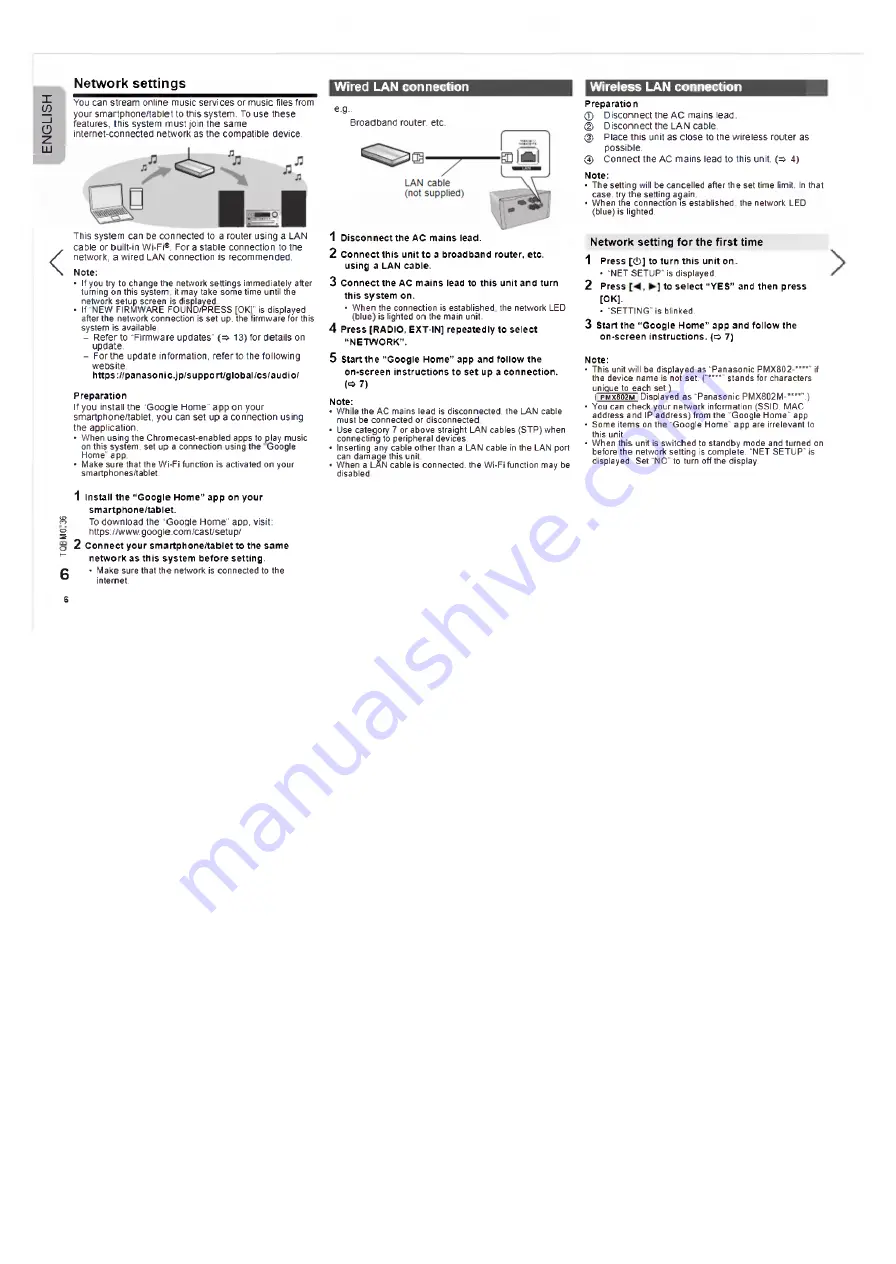
E
N
G
L
IS
H
N etw ork settings
You can stream online music services or music files from
your smartphone/tablet to this system. To use these
features, this system must join the same
internet-connected network as the compatible device.
<
This system can be connected to a router using a LAN
cable or built-in Wi-Fi®. For a stable connection to the
network, a wired LAN connection is recommended.
Note:
• If you try to change the network settings immediately after
turning on this system, it may take some time until the
network setup screen is displayed
• If' NEW FIRMWARE FOUND/PRESS [ОКГ is displayed
after the network connection is set up, the firmware for this
system is available
- Refer to “Firmware updates” (=> 13) for details on
update.
- For the update information, refer to the following
website.
h ttp s://p a n a so n ic.jp /su p p o rt/g lo b a l/cs/a u d io /
Preparation
If you install the “Google Home” app on your
smartphone/tablet, you can set up a connection using
the application.
• When using the Chromecast-enabled apps to play music
on this system, set up a connection using the Google
Home” app
• Make sure that the Wi-Fi function is activated on your
smartphones/tablet.
1
install the “ Google Home” app on yo ur
sm a rtphone/tablet.
Я
To download the “Google Home” app, visit:
g
httpsWwww. google.com/cast/setup/
о 2
C onnect y o u r sm a rtphone/tablet to the same
l_
n etw o rk as th is system before setting.
C
• Make sure that the network is connected to the
°
internet.
Є
Wired LAN connection
e.g,.
Broadband router, etc.
1
D isco n n ect the AC mains lead.
2
C onnect th is u nit to a broadband router, etc.
using a LAN cable.
3
C onnect the AC m ains lead to th is u n it and turn
th is system on.
• When the connection is established the network LED
(blue) is lighted on the main unit.
4
Press [RADIO, EXT-lN] repeatedly to se lect
“ NETWORK” .
5
Start th e “ Google Home” app and fo llo w th e
on-screen in s tru c tio n s to se t up a conn e ctio n.
(=> 7)
Note:
• While the AC mains lead is disconnected, the LAN cable
must be connected or disconnected
• Use category' 7 or above straight LAN cables (STP)when
connecting to peripheral devices.
• Inserting any cable other than a LAN cable in the LAN port
can damage this unit.
• When a LAN cable is connected, the Wi-Fi function may be
disabled
Wireless LAN connection
Preparation
ф
Disconnectthe A C mains lead.
©
Disconnect the LAN cable.
©
Place this unit as close to the wireless router as
possible.
®
Connect the AC mains lead to this unit. (=> 4)
Note:
• The setting will be cancelled after the set time limit. In that
case, try the setting again.
• When the connection is established, the network LED
(blue) is lighted.
Network setting for the first time
1
Press [(!)] to tu rn th is u n it on.
• “NET SETUP" is displayed.
2
Press
to s e le ct “ YES” and then press
[0 К ].
• “SETTING" is blinked.
3
Start the “ Google Hom e” app and fo llo w the
on-screen In stru ctio n s, ( o 7)
Note:
• This unit will be displayed as “Panasonic PMX802-****" if
the device name is not set. (“****" stands for characters
unique to each set.)
( PMX802M Displayed as “Panasonic PMX802M-****”.)
• You can check your network information (SSID. MAC
address and IP address) from the “Google Home" app.
• Some items on the ‘ Google Home" app are irrelevant to
this unit.
• When this unit is switched to standby mode and turned on
before the network setting is complete. “NET SETUP” is
displayed. Set “NO" to turn off the display.


















