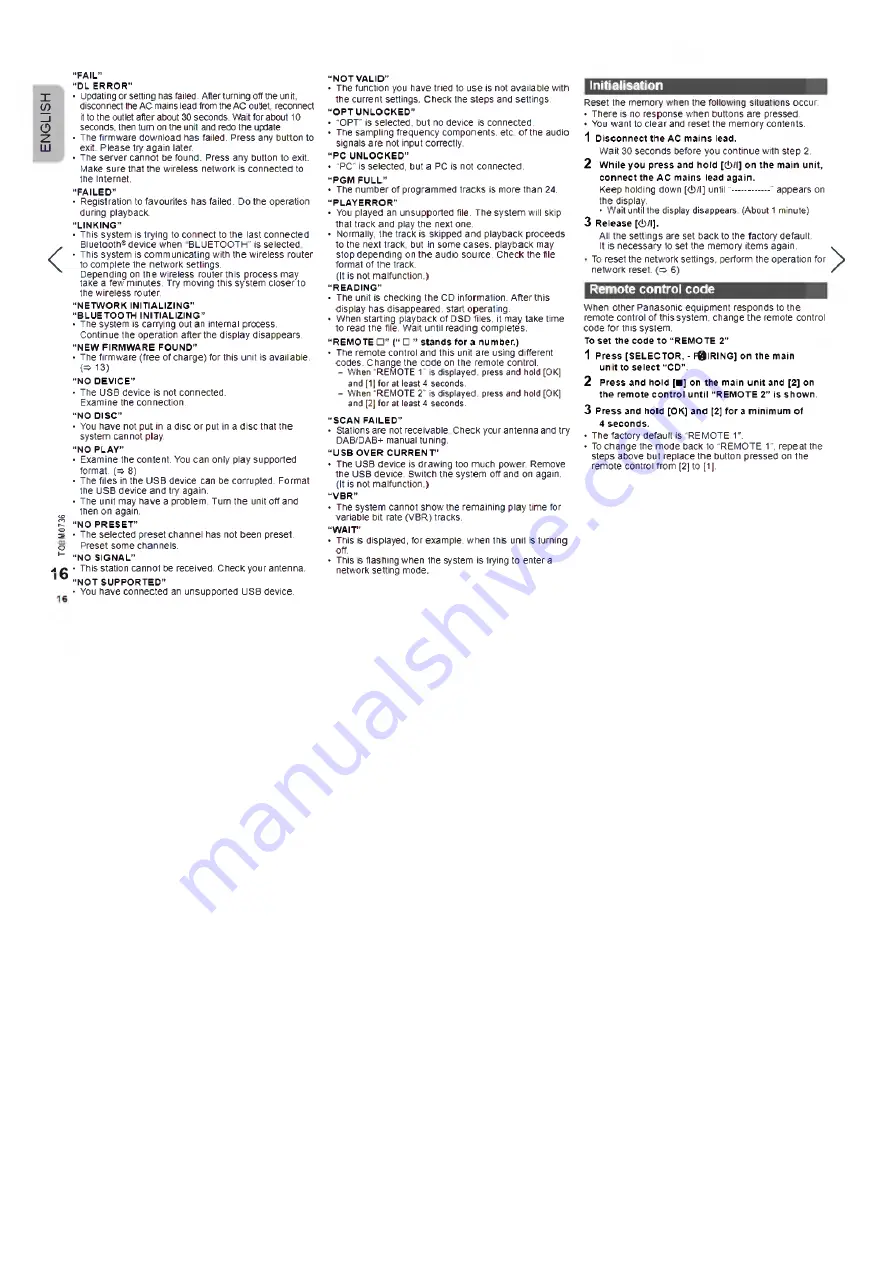
E
N
G
L
IS
H
Initialisation
“ FAIL"
“ DL ERROR”
• Updating or setting has failed. After turning off the unit,
discon nect the AC mains lead from the AC outlet, reconnect
it to the outlet after about 30 seconds. Wait for about 10
seconds, then turn on the unit and redo the update.
• The firmware download has failed. Press any button to
exit. Please try again later,
• The server cannot be found. Press any button to exit.
Make sure that the wireless network is connected to
the Internet.
“ FAILED”
• Registration to favourites has failed. Do the operation
during playback.
“ LINKING”
• This system is trying to connect to the last connected
<
Bluetooth® device when BLUETOOTH” is selected
• This system is communicating with the wireless router
to complete the network settings.
Depending on the wireless router this process may
take a few' minutes. Try moving this system closer to
the wireless router.
“ NETWORK INITIALIZING”
“ BLUETOOTH INITIALIZING”
• The system is carrying out an internal process.
Continue the operation after the display disappears.
“ NEW FIRMWARE FOUND"
• The firmware (free of charge) for this unit is available.
(=> 13)
“ NO DEVICE”
• The USB device is not connected.
Examine the connection.
“ NO DISC”
• You have not put in a disc o r put in a disc that the
system cannot play.
“ NO PLAY”
• Examine the content. You can only play supported
format. (=> 8)
• The files in the USB device can be corrupted. Format
the USB device and try again.
• The unit may have a problem. Turn the unit off and
then on again.
8 “ NO PRESET”
S
• The selected preset channel has not been preset,
о
Preset some channels,
l_ “ NO SIGNAL”
л
/ ; • This station cannot be received. Check your antenna.
° “ NOT SUPPORTED"
• You have connected an unsupported USB device.
“ NOT VALID”
• The function you have tried to use is not available with
the current settings. Check the steps and settings.
“ OPT UNLOCKED"
• “OPT” is selected, but no device is connected.
• The sampling frequency components, etc o f the audio
signals are not input correctly.
“ PC UNLOCKED”
• “PC" is selected, but a PC is not connected.
“ PGM FU LL”
• The number of programmed tracks is more than 24,
“ PLAYERROR”
• You played an unsupported file. The system will skip
that track and play the next one.
• Normally, the track is skipped and playback proceeds
to the next track, but In some cases, playback may
stop depending on the audio source. Check the file
format o f the track.
(It is not malfunction.)
“ READING”
• The unit is checking the CD information. After this
display has disappeared, start operating.
• When starting playback of DSD files, it may take time
to read the file. Wait until reading completes.
“ REMOTE □ ” (“ □ ” sta n d s fo r a number.)
• The remote control and this unit are using different
codes. Change the code on the remote control.
- When “REMOTE f* is displayed, press and hold [OK]
and [1] for at least 4 seconds.
- When "REMOTE 2” is displayed, press and hold [OK]
and [2] for at least 4 seconds.
“ SCAN FAILED”
• Stations are not receivable Check your antenna and try
DAB/DAB+ manual tuning.
"U S B OVER CUR R ENT’
• The USB device is drawing too much power. Remove
the USB device. Switch the system off and on again.
(It is not malfunction.)
“ VB R ”
• The system cannot show the remaining play time for
variable bit rate (VBR) tracks.
“ W A IT ’
• This Б displayed, for example, when this unit is turning
off.
• This s flashing when the system is trying to enter a
netw'ork setting mode.
Reset the memory w'hen the following situations occur:
• There is no response w'hen buttons are pressed.
• You w ant to clear and reset the m emory contents.
1
D isco n n ect th e AC m ains lead.
W ait 3 0 seconds before you continue with step 2.
2
W hile you press and h o ld [Ф /І] on the main unit,
co n n e ct the AC mains lead again.
Keep holding dow'n [Ф /І] until “--------------” appears on
the display.
• Wait until the display disappears (About 1 minute)
3
Release
[Ф /І].
All the settings are set back to the factory default.
It is necessary to set the memory items again.
To reset the netw'ork settings, perform the operation for
network reset, ( o 6)
>
Remote control code
When other Panasonic equipment responds to the
remote control of this system, change the remote control
code for this system.
To set the code to “ REMOTE 2”
1 P res s [S E L E C T O R , - F 0 IR IN G ] on the m ain
u n it to s e le ct “ CD” .
2
Press and h old [■ ] on the main u n it and [2] on
th e remote c o n tro l u n til “ REMOTE 2” is show n.
3
Press and hold [OK] and [2] fo r a m inim um o f
4 seconds.
• The factory default is “R E M O T E Г .
• To change the m ode back to “R E M O TE T , repeat the
steps above but replace the button pressed on the
remote control from [2] to [1].



































