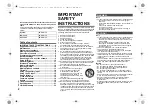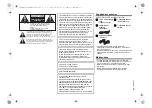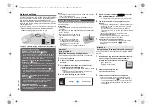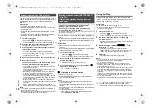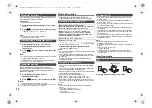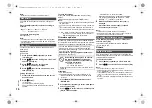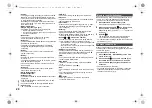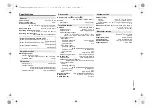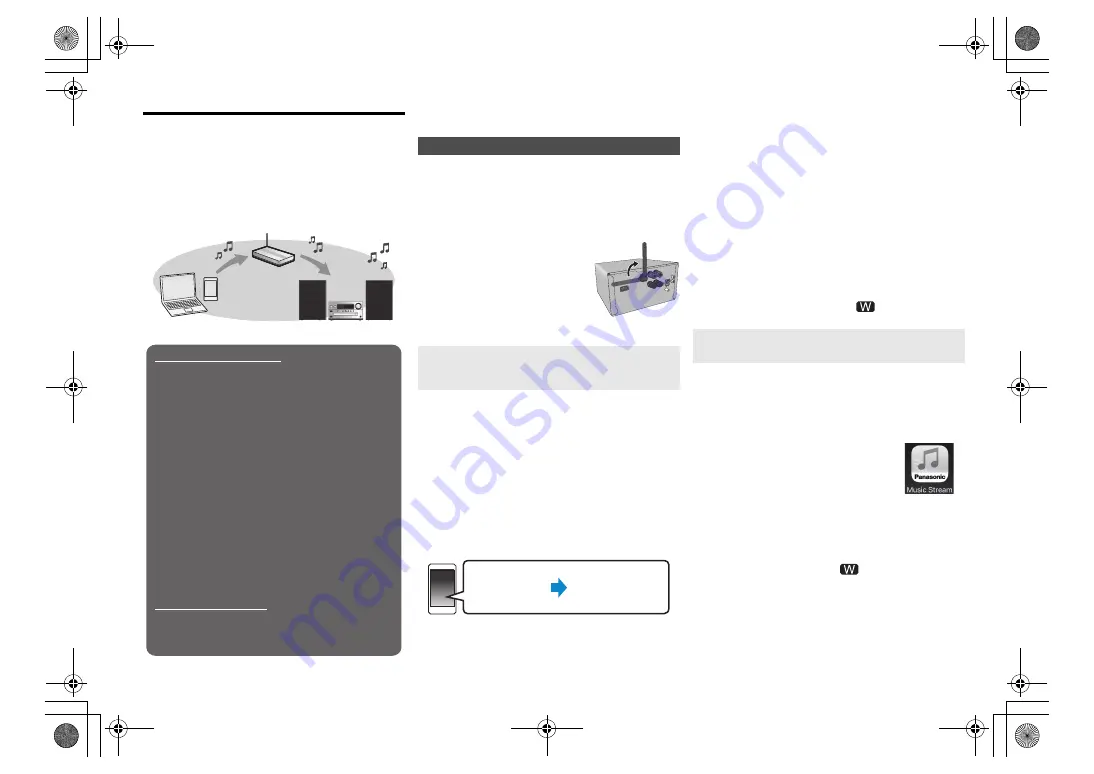
T
Q
BJ09
96
6
Network settings
You can stream music from an iOS device (iPhone/iPad/
iPod), an Android™ device or a PC (Mac/Windows) to
this system’s speakers by using the Qualcomm
®
AllPlay™ smart media platform or AirPlay. To use these
features, this system must join the same network as the
compatible device.
Qualcomm
®
AllPlay™ is a product of Qualcomm Technologies, Inc.
•
Please update the system’s firmware after the
network settings are complete.
(
16)
Choose a network setting method from the following.
Note:
• The setting will be canceled after the set time limit. In that
case, try the setting again.
To cancel this setting in the middle, press [
∫
].
This system has built-in Wi-Fi
®
and can be connected to
a wireless router.
Preparation
• Place this system as close to the wireless router as
possible.
• Do not connect a LAN cable. Doing so will disable the
Wi-Fi
®
function.
• Point the antenna on the rear of
the main unit up as shown in the
figure.
• Do not perform the following:
- Tilting the antenna forward or
backwards when it is pointing up
- Applying too much force to the
antenna
- Carrying this unit by holding the antenna
• The following explanations are based on an iPhone.
1
Turn this system on.
2
Connect the iPhone to your home wireless
network.
3
Press [RADIO, EXT-IN] on the remote control
repeatedly to select “NETWORK”.
• When “WAC Mode” is indicated on the display, proceed
to step 4.
– If the display stays at “NETWORK”, perform the
operation for network reset. (
17)
4
Go to Wi-Fi settings on your iPhone.
5
Select “Panasonic PMX150
” under the
“SET UP NEW AIRPLAY SPEAKER...”.
• “
” stands for a character that is unique to each set.
6
The “AirPlay Setup” screen appears on your
iPhone.
• This system will be displayed as “Panasonic PMX150”*.
* To change the name, enter a new name to replace
the existing one.
You can also do the renaming after the network
connection is set up. (
8, “To make network-related
settings”)
• You can set a password for this system under
“SPEAKER PASSWORD”.
(You will need this password if you make network
settings by Internet browser next time.)
7
Select “Next” to apply the settings.
• On the main unit’s display, “Success” appears when
the connection is established. (“
” will be
displayed.)
You can also refer to the supplied “Wi-Fi
®
QUICK SETUP
GUIDE”.
1
Download the app “Panasonic Music Streaming”
(free of charge) on your smartphone/tablet.
(Always use the latest version of the app.)
•
[iOS]
: App Store
•
[Android]
: Google Play™
2
Start the app and follow the
on-screen instructions.
3
Check that the connection has completed.
• On the unit’s display, “Success” appears when the
connection is established. (“
” will be displayed.)
– If “Fail” is displayed press [OK], check the network
name (SSID) and the password, and then try the
setting again.
Wireless LAN connection
Method 1: “Using the WAC (Wireless
Accessory Configuration)” (
right)
• If you are using an iPhone/iPad/iPod touch (iOS
version 7.0 or later), or Mac (OS X 10.9 or later,
with AirPort Utility 6.3.1 or later), you can send its
Wi-Fi configuration to this system.
Method 2: “Using the app “Panasonic Music
Streaming”” (
right)
• You can make the wireless network settings with
the app, “Panasonic Music Streaming” (free of
charge).
Method 3: “Using an Internet browser” (
7)
• You can access this unit’s network settings from
the Internet browser on your smartphone or PC,
etc.
Method 4: “Using WPS (Wi-Fi Protected
Setup™)” (
8)
• If your wireless router supports WPS, you can set
up a connection by either pressing the WPS
button, or entering the WPS PIN code.
Wired LAN connection
Method 5: “Using a LAN cable” (
8)
• You can make a stable connection to the network
with a LAN cable.
Wireless LAN connection
Method 1:
Using the WAC
(Wireless Accessory Configuration)
Settings
Wi-Fi settings
Method 2:
Using the app “Panasonic Music Streaming”
SC-PMX150_PC-TQBJ0996_eng.book 6 ページ 2017年2月27日 月曜日 午後5時25分