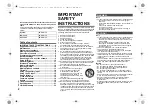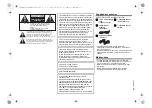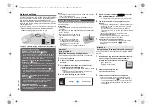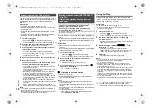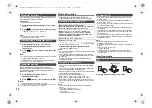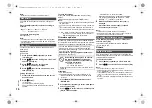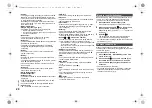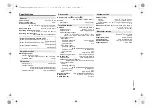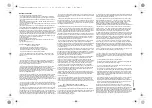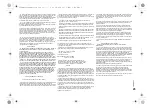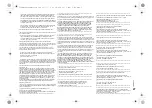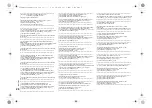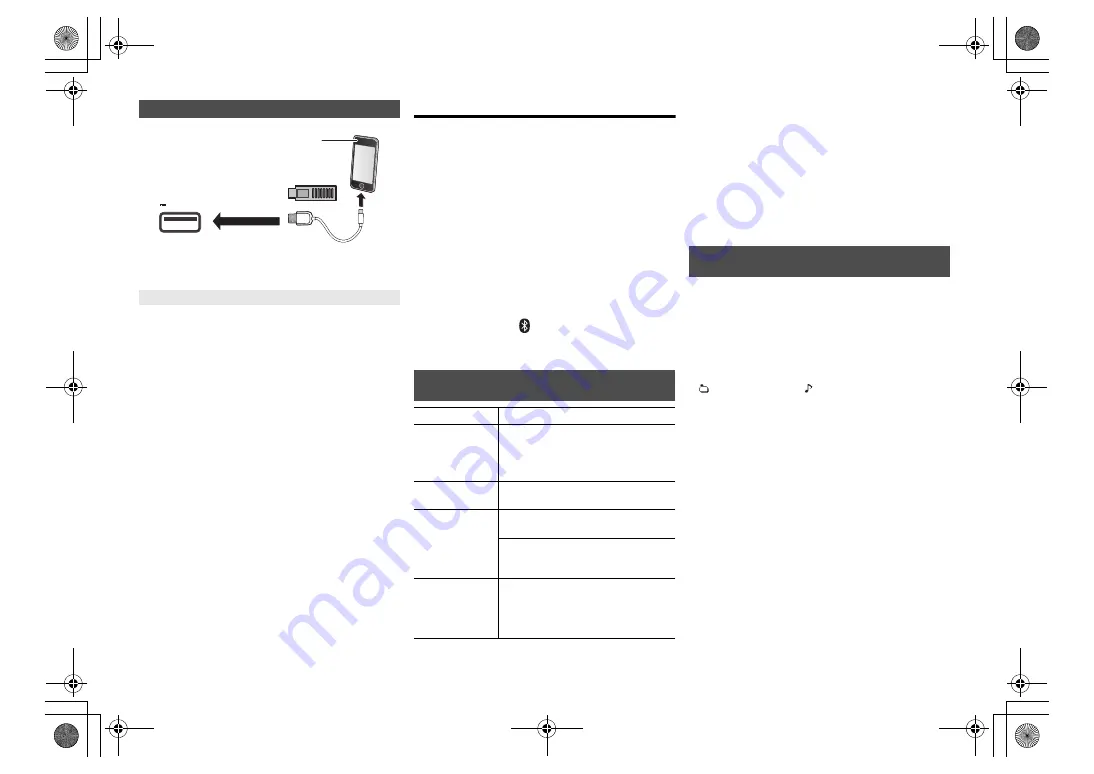
13
TQB
J09
96
Press [CD/USB] repeatedly to select “USB”.
The display will automatically change to “iPod” when a
compatible iPhone/iPad/iPod is connected to the port.
During unit on, charging starts when an iPhone/iPad/
iPod is connected to this unit.
• After the iPhone/iPad/iPod has started charging, you
can turn the unit to standby mode.
• Check the iPhone/iPad/iPod to see if the battery is fully
charged. (Once fully charged, remove the iPhone/iPad/
iPod.)
Note:
• Remove the CD only after it stops rotating.
• When connecting an iPhone/iPad/iPod, use the dedicated
USB cable (not supplied).
• Insert the USB device directly. Do not use any USB
extension cable.
• Please disconnect the USB device if you finish using.
• Before removing the USB device, select a source other
than “USB”.
Media playback controls
The following marks indicate the availability of the feature.
Preparation
• Turn the unit on.
• Insert the media or connect the Bluetooth
®
/AirPlay/
AllPlay/DLNA compatible device.
• Press [CD/USB] or [
] to select the audio source.
–
[AirPlay]
[Network]
: When this system is selected as the
output speakers, the audio source will change to the
network source.
Note:
• There will be no sound in search operation when playing
DSD files at USB selector.
• To use this unit’s remote control with a Bluetooth
®
device,
the Bluetooth
®
device must support AVRCP (Audio Video
Remote Control Profile).
Depending on the status of the device, some controls may
not work.
• Operation results may vary depending on the iPhone/iPad/
iPod models.
•
[Network]
:
Some controls may not work depending on the
app in use, etc.
•
[CD]
[USB]
:
Tracks can be selected by pressing the numeric
buttons.
You can display the track, artist, album name, file type,
bit rate, and other information. (The information varies
depending on the audio source.)
Press [DISPLAY] repeatedly.
e.g.
[USB]
(MP3)
Note:
• Maximum characters that can be shown:
approximately 32
• This system supports ver. 1 and 2 ID3 tags.
• Text data that the system does not support can show differently.
iPhone/iPad/iPod or USB device
Charging an iPhone/iPad/iPod
5V 2.1A
• Connect only compatible iPhone/
iPad/iPod models (
12).
Failure to do so may result in
unexpected behaviour.
[CD]
:
CD audio in CD-DA format or a CD that
contains MP3 files
[iPod]
:
Compatible iPhone/iPad/iPod connected to
the USB port.
[USB]
:
USB devices containing MP3/AIFF/FLAC/
WAV/AAC/DSD files
[Bluetooth]
: Connected Bluetooth
®
device
[AirPlay]
:
When connected to an AirPlay compatible
device
[Network]
:
When connected to an AllPlay/DLNA
compatible device
Basic controls
[CD]
[iPod]
[USB]
[Bluetooth]
[AirPlay]
[Network]
Play
Press [
1
/
;
].
Stop
Press [
∫
].
•
[USB]
: The position is memorized and
“Resume” is displayed.
•
[USB]
: Press [
∫
] twice to stop the
playback fully.
Pause
Press [
1
/
;
].
Press again to continue playback.
Skip
Press [
:
] or [
9
] to skip track.
(main unit: [
:
/
6
] or [
5
/
9
])
[CD]
[USB]
: Press [
3
] or [
4
] to skip the
MP3/AIFF/FLAC/WAV/AAC/DSD
album.
Search
(Except
[AirPlay]
[Network]
)
During play or pause
Press and hold [
6
] or [
5
].
(main unit: [
:
/
6
] or [
5
/
9
])
•
[iPod]
: Backwards search is only within
the current track.
Viewing available information
[CD]
[USB]
[Bluetooth]
[AirPlay]
“A
”:
Album number
“T
”:
Track number
(“
” stands for a number.)
“
”: Album
“
”: Track
SC-PMX150_PC-TQBJ0996_eng.book 13 ページ 2017年2月27日 月曜日 午後5時25分