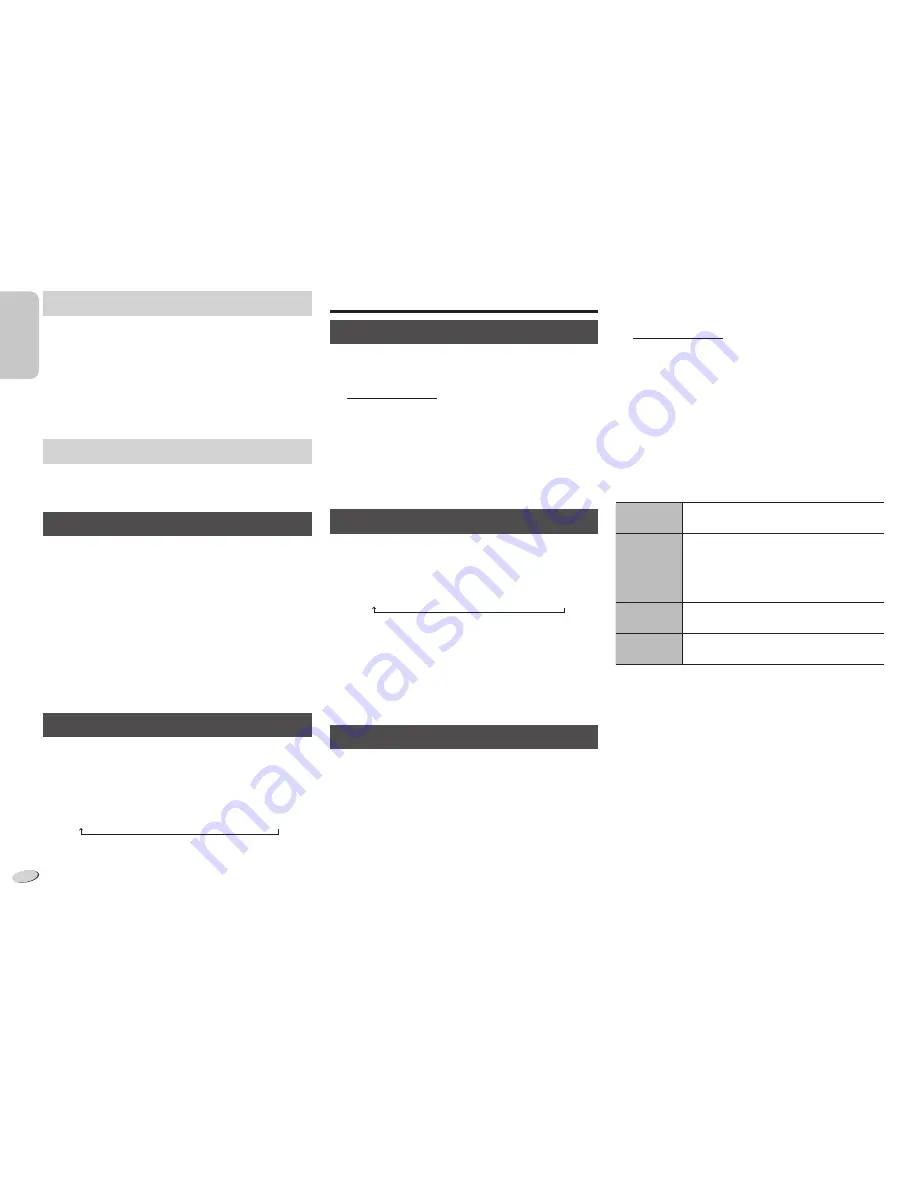
ENGLISH
ENGLISH
RQT9547
8
8
Clock and timers
Setting the clock
This is a 24-hour clock.
1
Press [CLOCK/TIMER] to select “CLOCK”.
2
Within 10 seconds, press [
R
,
T
] to set the time.
3
Press [OK].
Press [CLOCK/TIMER] to show the clock for a few
seconds.
Note:
Reset the clock regularly to maintain accuracy.
Sleep timer
The sleep timer switches off the system after the set time.
Press [SLEEP] to select the setting (in minutes).
To cancel, select “OFF”.
30 MIN
→
60 MIN
→
90 MIN
→
120 MIN
→
OFF
To show the remaining time
Press [SLEEP].
Note:
• The sleep timer can be used together with the play timer.
• The sleep timer always comes first. Be sure not to set an
overlap of timers.
Play timer
You can set the timer to come on at a certain time to wake
you up.
Switch on the system and set the clock.
Prepare the music source you want to listen to (disc, radio,
USB or music port) and set the volume.
1
Press [CLOCK/TIMER] to select “
#
PLAY 1”,
“
#
PLAY 2” or “
#
PLAY 3”.
2
Within 10 seconds, press [
R
,
T
] to set the start
time.
3
Press [OK].
4
Do steps 2 and 3 again to set the end time.
To start the timer
5
Press [
#
, PLAY] to start “
#
PLAY 1”, “
#
PLAY 2” or
“
#
PLAY 3”.
6
Press [
`
] to switch off the system.
The system must be switched off for the timer to
operate.
Change the
settings
Do steps 1 through 4 and 6 again
(
Z
above).
Change the
source or
volume
1) Press [
#
, PLAY] two times to remove
the timer indicator on the display
panel.
2) Change the source or volume.
3) Do steps 5 and 6 (
Z
above).
Check the
settings
Press [CLOCK/TIMER] to select
“
#
PLAY 1”, “
#
PLAY 2” or “
#
PLAY 3”.
Cancel
Press [
#
, PLAY] two times to remove the
timer indicator on the display panel.
Note:
• The timer starts at a low volume and increases gradually
to the preset level.
• The timer comes on at the set time every day if the timer
is on.
• If you switch off the system and switch on again while
a timer is in operation, the timer will not stop at the end
time.
Manual presetting
1
Press [
3
] or [
5
] to tune in to the station.
2
Press [PROGRAM].
3
Press the numeric buttons to select a preset
number.
Do steps 1 through 3 again to preset more stations.
The new station replaces any station that occupies the
same preset number.
Selecting a preset station
Press the numeric buttons, [
2
] or [
6
] (main unit:
[
2
/
3
] or [
5
/
6
]) to select the preset station.
AM allocation setting
(by main unit only)
This system can also receive AM broadcasts allocated in
10 kHz steps.
1
Press [RADIO/EXT-IN] to select “FM” or “AM”.
2
Press and hold [RADIO/EXT-IN].
After a few seconds, the display panel shows the current
minimum radio frequency. Release the button when the
minimum frequency changes.
• To go back to the initial setting, do the above steps
again.
• After you change the setting, preset frequencies are
erased.
RDS broadcasting
This system can show the text data transmitted by the
radio data system (RDS) available in some areas.
Press [DISPLAY].
PS
(Station name)
FREQ
(Frequency)
PTY
(Program type)
→
→
Note:
RDS may not be available if reception is poor.
PM200_EP1_1gb.indd 8
PM200_EP1_1gb.indd 8
6/28/2011 1:52:21 PM
6/28/2011 1:52:21 PM









































