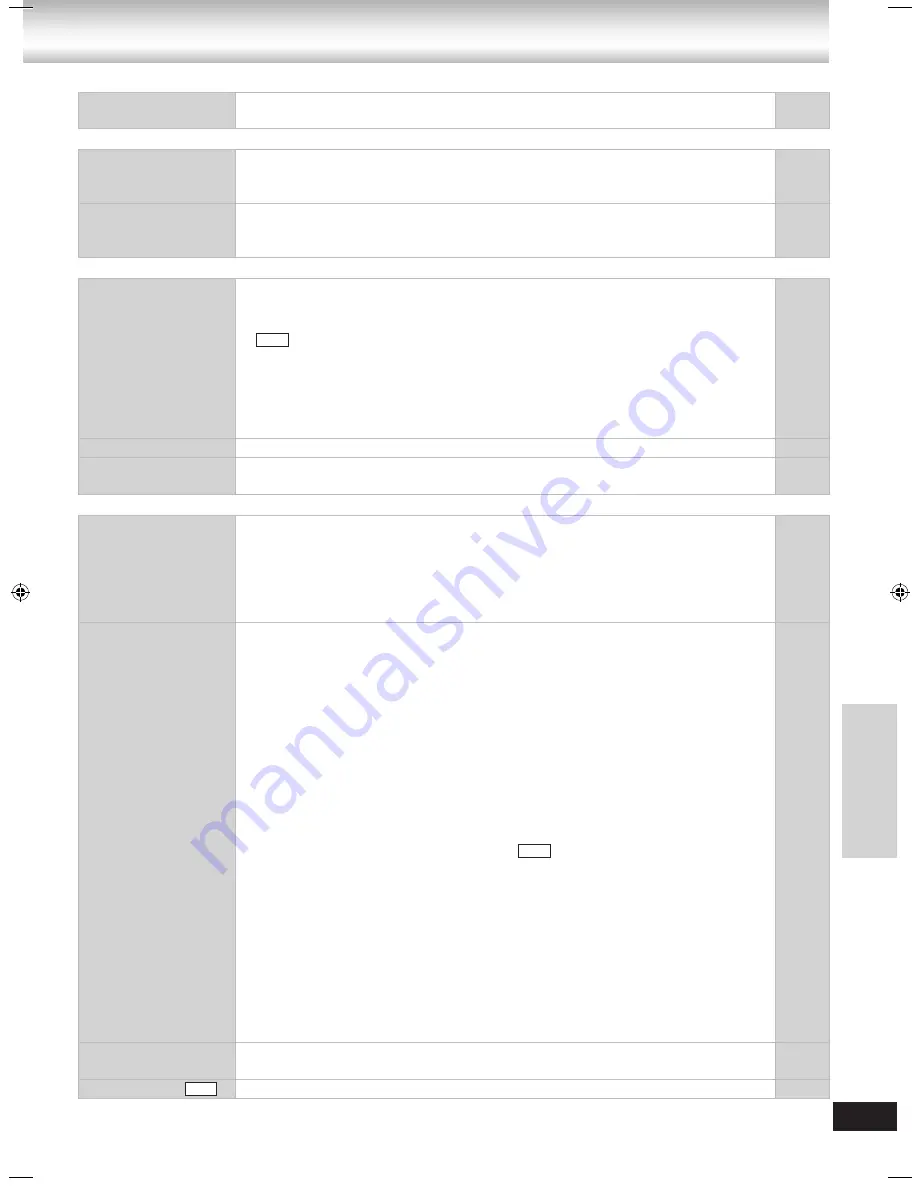
RQTX0072
43
■
A-B repeat
Page
Point B is
automatically set.
The end of an item become point B when it is reached.
•
24
■
Markers
Cannot add markers.
You cannot add markers with DVD-RAM or DVD-R/RW (DVD-VR) discs.
You cannot add markers if the disc’s elapsed play time doesn’t appear on the
unit’s display.
•
•
–
–
There are already
markers.
The unit reads and displays the markers added with a DVD video recorder.
You can clear them but they will reappear when you switch the unit to standby,
change the source, or open the disc tray.
•
–
■
Sound
No sound.
Distorted sound.
Check the connections.
Turn the volume up.
There may be a pause in sound when you change the play speed.
Audio may not be output due to how files were created.
When using the HDMI output, audio may not be output from other terminals.
Audio may not be heard when more than 4 devices are connected with HDMI
cables. Reduce the number of connected devices.
When using the HDMI connection, ensure that “Audio Output” in the “HDMI”
menu is set to “On”.
•
•
•
•
•
•
•
9, 10
–
–
–
–
–
29
Effects do not work.
Some audio effects do not work or have less effect with some discs.
•
–
Humming heard
during play.
An AC mains lead or fluorescent light is near the cables. Keep other appliances
and cords away from this unit’s cables.
•
–
■
Picture
No picture.
Check the connection.
Ensure the television’s video input setting is correct.
While the HDMI cable is being used, there will be no video output from
the SCART and COMPONENT VIDEO OUT terminals. If the SCART and
COMPONENT VIDEO OUT terminals are to be used, remove the HDMI cable
and power on/off this unit again.
•
•
•
9, 10
–
–
The picture on the
television is not
displayed correctly
or disappears.
The unit and television are using different video systems.
Use the multi-system or PAL television
•
–
–
The system used on the disc does not match your television.
PAL discs cannot be correctly viewed on an NTSC television.
This unit can convert NTSC signals to PAL 60 for viewing on a PAL television
(“NTSC Disc Output” in “Video” tab.)
•
–
–
–
28
Mobile telephone chargers can cause some disturbance.
If you are using a TV indoor antenna, change to an outdoor antenna.
•
•
–
–
Ensure that the unit is connected directly to the television, and is not connected
through a video cassette recorder.
•
9, 10
The television antenna wire is too close to the unit. Separate the antenna wire of
the television from the unit.
•
–
Change “Source Select” in Picture Menu.
•
25
Picture may not be seen when more than 4 devices are connected with HDMI
cables. Reduce the number of connected devices.
•
–
When using HDMI output, the video signal is progressive. Use other video
connections if your television is not compatible with progressive video.
•
24
If the picture is distorted or not displayed when using HDMI output, press and
hold [CANCEL] until the picture is displayed correctly. (The output will return to
“480p” or “576p”.)
When using SCART (AV) terminal, set “Video Mode” in the “HDMI” menu to “Off”.
•
•
24
29
When using component terminal, set “Video Out (AV/Component)” in the “Video”
menu to “Video/YPbPr” or “S-Video/YPbPr”.
•
28
Picture size doesn’t
fit the screen.
Change the “TV Aspect” in the “Video” tab.
Change the Zoom setting.
•
•
28
19, 26
Picture stops.
Picture may stop if the DivX files are greater than 2GB.
•
–
DivX
DivX
DivX
Tr
o
u
b
le
sh
o
o
ti
n
g
g
u
id
e
NC9_NC6 EB Draft.indb 43
2/26/2007 1:47:42 PM




















