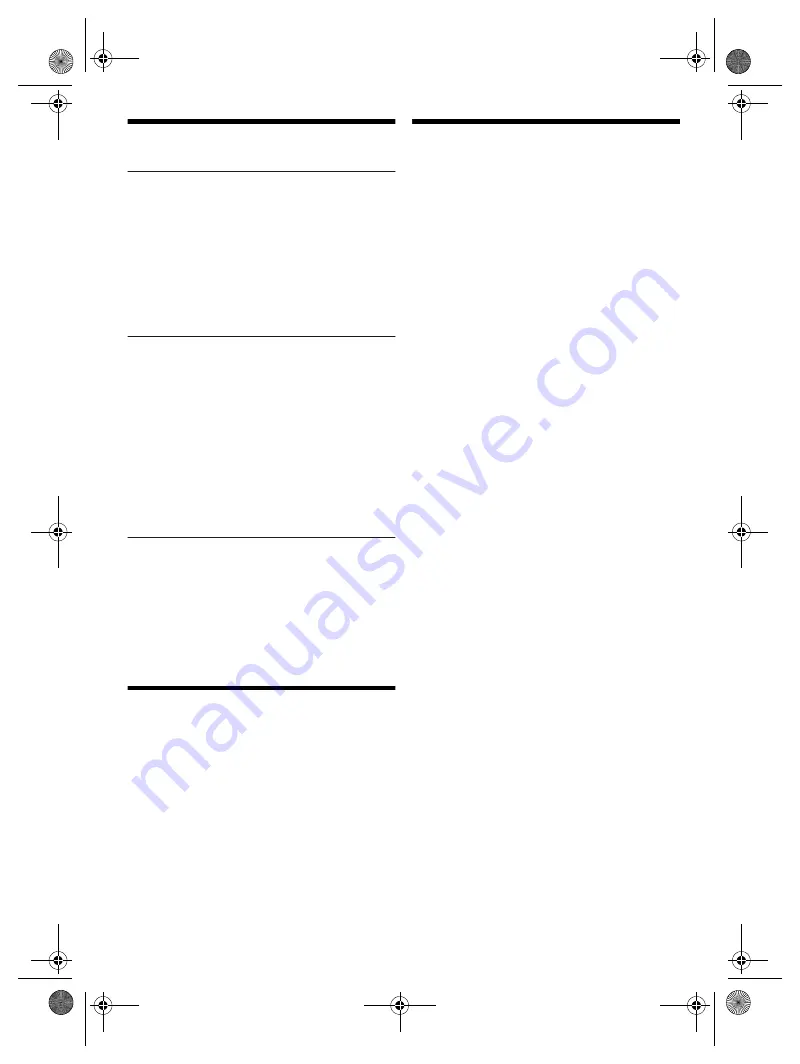
20
RQ
T0
A6
6
20
MAX9000.7000.5000_GS_en
Others
Auto off
This system automatically switches off when you do not
use it for approximately 20 minutes.
1
Press [SETUP] to select “AUTO OFF”.
2
Press [
Y
,
U
] to select “ON” and then press [OK].
To cancel, select “OFF”.
Note:
This function does not work when you are in radio source or
when a Bluetooth
®
device is connected.
Bluetooth
®
standby
This function automatically switches on the system when
you establish a Bluetooth
®
connection from a paired
device.
1
Press [SETUP] to select “BLUETOOTH STANDBY”.
2
Press [
Y
,
U
] to select “ON” and then press [OK].
To cancel, select “OFF”.
Note:
Some devices may take longer to respond. If you are
connected to a Bluetooth
®
device before switching off the
system, wait for a minimum of 5 seconds before connecting
to this system from your Bluetooth
®
device again.
Software version
You can check the software version of the system.
1
Press [SETUP] to select “SW VER.” and then press
[OK].
The software version is shown.
2
Press [OK] again to exit.
Maintenance
To clean this system, wipe with a soft, dry cloth.
• Never use alcohol, paint thinner or benzine to clean this
system.
• Before using chemically treated cloth, read the
instructions that came with the cloth carefully.
Troubleshooting
Before requesting service, make the following checks. If
you are in doubt about some of the check points, or if the
solutions indicated do not solve the problem, consult
your dealer for instructions.
█
Common problems
The unit does not work.
•
The safety device has been activated. Do the following:
1.
Press [
1
] on the main unit to switch the unit to standby
mode. If the unit does not switch to standby mode,
–
Press and hold the button for a minimum of
10 seconds. Or,
–
Disconnect the AC mains lead and then connect it
again.
2.
Press [
1
] again to switch on the unit. If the problem
persists, consult your dealer.
The display panel lights up and changes continuously in
standby mode.
•
Press and hold [
8
] on the main unit to select “DEMO OFF”.
No operations can be done with the remote control.
•
Examine that the battery is installed correctly.
Sound is distorted or no sound.
•
Adjust the volume of the system.
•
Switch off the system, determine and correct the cause,
and then switch on again. It can be caused by straining of
the speakers through excessive volume or power, and
when using the system in a hot environment.
A humming sound can be heard during playback.
•
An AC mains lead or fluorescent light is near the cables.
Keep other appliances and cords away from the cables of
this system.
The sound level reduces.
•
The protection circuit has been activated due to the
continuous use at high volume output. This is to protect the
system and maintain the sound quality.
█
Disc
Display not shown correctly.
Playback does not start.
•
You have not put in the disc correctly. Put it in correctly.
•
Disc is dirty. Clean the disc.
•
Replace the disc if it is scratched, warped, or
non-standard.
•
There is condensation. Let the system dry for 1 to 2 hours.
The total number of tracks displayed is incorrect.
The disc cannot be read.
Distorted sound is heard.
•
You put in a disc that the system cannot play. Change to a
playable disc.
•
You put in a disc that has not been finalised.
█
USB
The USB device or the contents in it cannot be read.
•
The format of the USB device or the contents in it are not
compatible with the system.
•
USB devices with storage capacity of more than 32 GB
cannot work in some conditions.
Slow operation of the USB device.
•
Large content size or large memory USB device takes
longer time to read.
GS_RQT0A66-G_en.fm Page 20 Friday, March 11, 2016 1:23 PM
offset printing
offset printing
















































