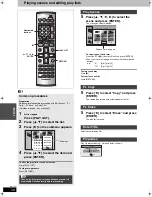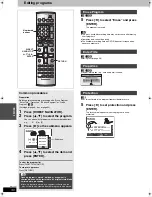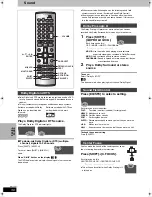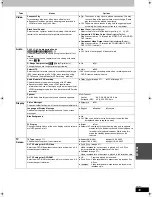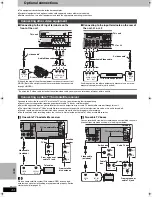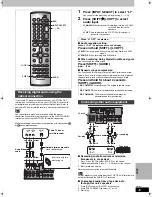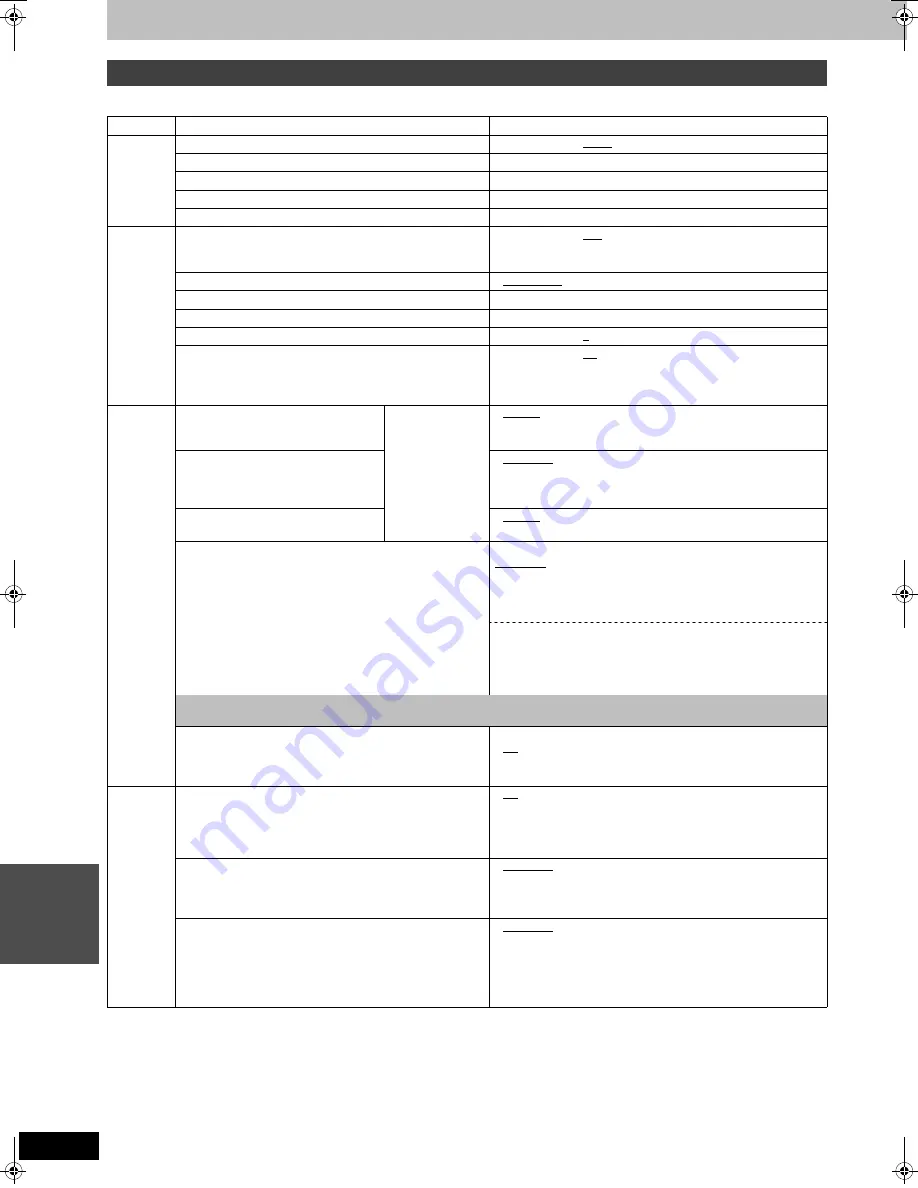
38
RQT7061
SE
TTI
NGS
Changing the unit’s settings
This chart shows the initial settings for this unit. See pages 40–43 for details on menu operation.
≥
Underlined items are the factory presets.
Continued on next page.
Summary of settings
Tabs
Menus
Options
Channel
Antenna System
(
➡
page 40)
≥
TV
≥
CATV
Auto Channel Setting
(
➡
page 40)
Preset Channel Caption
(
➡
page 41)
Manual Channel Caption
(
➡
page 41)
VCR Plus
r
CH Setting
(
➡
page 10)
Set Up
Off Timer
Select how long the unit remains on when it is not being
used.
≥
2 hr
≥
6 hr
≥
Off
Remote Control Code
(
➡
page 42)
≥
Set Code 1
≥
Set Code 2
≥
Set Code 3
Auto Clock Setting
(
➡
page 43)
Manual Clock Setting
(
➡
page 43)
Time Zone Adjust
(
➡
page 43)
≥j
1
≥
0
≥i
1
Re-initialize Setting
This returns all values in the SETUP menus, except for the
clock, channel settings, ratings level, and display language,
to the default settings.
≥
Yes
≥
No
Disc
(Playing a
DVD disc)
Audio
Choose the audio language.
Some discs start
in a certain
language despite
any changes you
make here.
≥
English
≥
French
≥
Spanish
≥
Original: The original language of each disc will be selected.
≥
Other
¢¢¢¢
: Input a code (
➡
page 50).
Subtitle
Choose the subtitle language.
≥
Automatic: If the language selected for “Audio” is not available,
subtitles of that language will automatically appear if
available on that disc.
≥
English
≥
French
≥
Spanish
≥
Other
¢¢¢¢
Menus
Choose the language for disc menus.
≥
English
≥
French
≥
Spanish
≥
Other
¢¢¢¢
Ratings
Set a ratings level to limit DVD-Video play. The password
screen is shown when you select levels 0 to 7.
To enter a password
1 Input a 4-digit password with the numbered buttons.
≥
If you enter a wrong number, press [CANCEL] to erase it.
≥
Do not forget your password.
2 Press [ENTER].
≥
The lock symbol appears closed to show the rating is
locked.
3 Press [ENTER] to confirm the 4 digits.
Setting ratings (When level 8 is selected)
8 No Limit: All DVD-Video can be played.
1 to 7:
Prohibits play of DVD-Video with corresponding
ratings recorded on them.
0 Lock All: Prohibits play of all DVD-Video.
Changing ratings (When level 0–7 is selected)
≥
Unlock Recorder
≥
Change Password
≥
Change Level
≥
Temporary Unlock
If you insert a DVD-Video that exceeds the ratings limit you set, a message appears on the television.
Follow the on-screen instructions.
DVD-Video mode
Select how to play pictures contained on some DVD-Audio.
The setting returns to “Off” when you change the disc or turn
the unit off.
≥
On: You can play DVD-Video content on DVD-Audio.
≥
Off: DVD-Audio are played as DVD-Audio.
Video
3-D Y/C Separation
≥
On: Reduces noise for recording by separating the luminance
(Y) and color (C) signals received from the television
station.
≥
Off: Reduces the ghosting that occurs when recording fast
moving images.
Hybrid VBR Resolution
≥
Automatic: Video compression is automated providing efficient
recording.
≥
Fixed:
Video compression is fixed when recording providing
smooth video play.
Still Mode
Select the type of picture shown when you pause play.
≥
Automatic
≥
Field:
Less blurred field stills are shown. Select if jittering
occurs when “Automatic” is selected.
≥
Frame: Sharper frame stills are shown. Select if small text or
fine patterns cannot be seen clearly when “Automatic” is
selected.
7061en.book 38 ページ 2003年7月1日 火曜日 午前11時44分