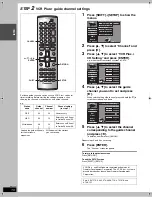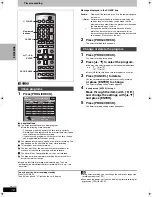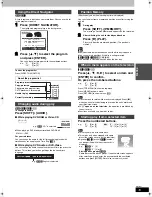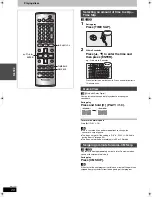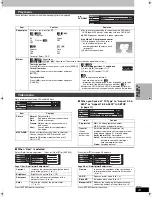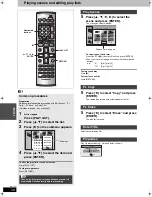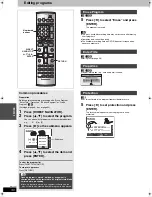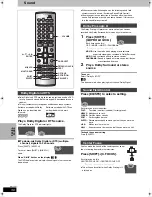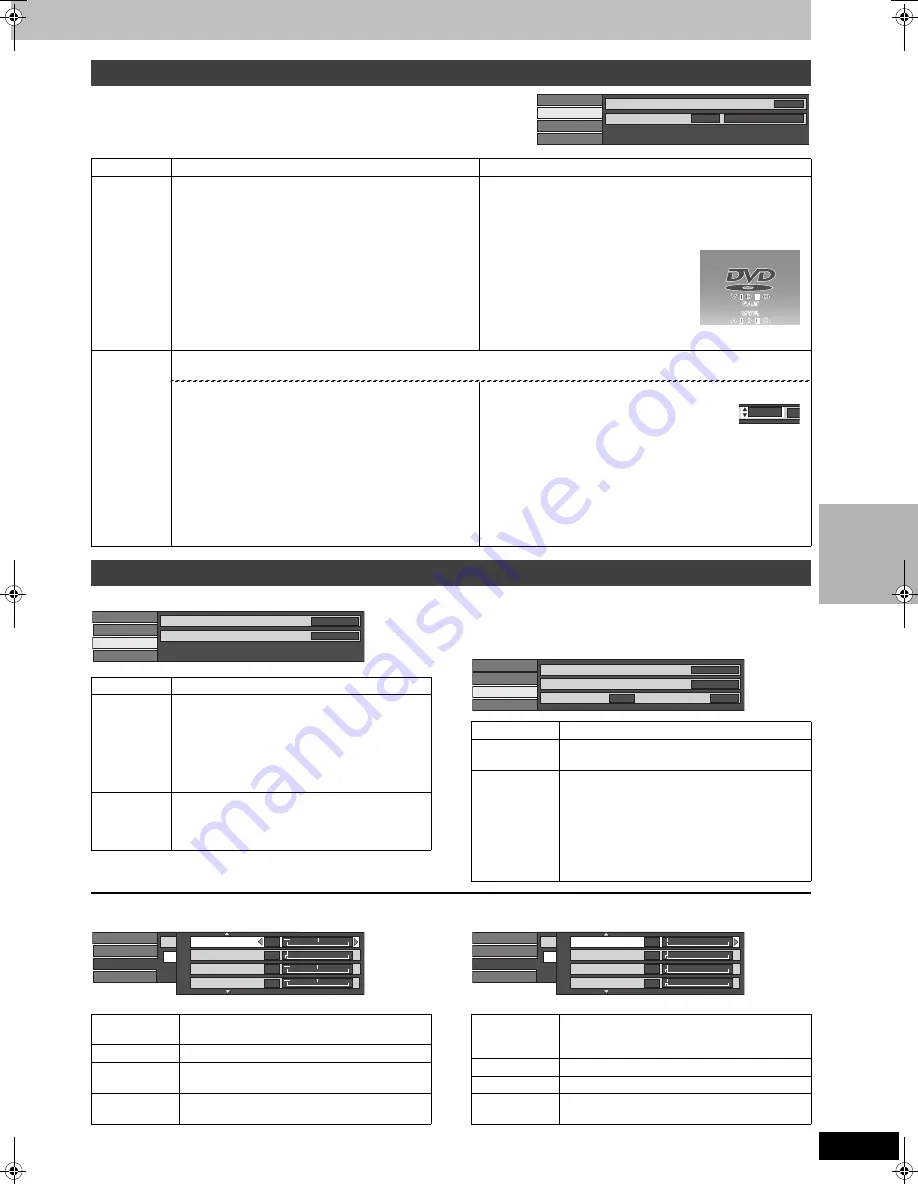
23
RQT7061
ON-
SCR
EEN
DI
SP
LA
YS
These functions work only when the elapsed play time is displayed.
Not available when playing CDs and MP3 discs.
∫
When you have set “TV Type” to “Aspect 4:3 &
480P” or “Aspect 16:9 & 480P” in SETUP
(
➡
page 11)
∫
When “User” is selected
Select “Detail picture adjustment”. (“User”
➡
[
2
]
➡
[
4
]
➡
[ENTER])
Page 1/2 of “Detail picture adjustment”
Press [ENTER] to enter the setting.
Press [
3
] or [
4
] until page 2/2 appears.
Page 2/2 of “Detail picture adjustment”
Press [ENTER] to enter the setting.
Play menu
Item
Content
Remarks
Repeat play
Each time you press [
3
,
4
]:
≥
You cannot use repeat play to repeat an entire DVD-Audio,
DVD-Video, MP3 discs or all the play lists on a DVD-RAM.
≥
[ERASE] does not work while in repeat play mode.
If the Video CD has playback control
1
While stopped (the screen saver is
on the television), press the
numbered buttons to select a track
(
➡
page 19).
2
Select the repeat mode.
[RAM]
[DVD-R]
PRG: Program
All
PL:
Play list (
[RAM]
)
OFF
[DVD-V]
Chapter
Title
OFF
[DVD-A]
[MP3]
Track
Group
OFF
[VCD]
[CD]
Track
All
OFF
To cancel: Select “OFF”.
Marker
[RAM]
[DVD-R]
: 999 positions
[DVD-A]
[DVD-V]
[VCD]
[CD]
[MP3]
: 5 positions (The markers clear when you open the disc tray.)
To mark a position
Press [
2
,
1
] to select an asterisk (
¢
) and press [ENTER].
To recall a marker
Press [
2
,
1
] to select a marker number and press
[ENTER].
To clear markers
Press [
2
,
1
] to select a marker number and press
[CANCEL].
[RAM]
[DVD-R]
When marking positions 11 and above
1
Press [
2
,
1
] to highlight “1–10”.
2
Press [
3
,
4
] to select “11–20”.
[Note]
≥
You cannot use this feature if:
–you are using a play list.
[RAM]
–protection (cartridge
➡
page 8, disc
➡
page 32) is set (you
can still recall the markers to play a position).
[RAM]
≥
Markers on DVD-RAM and DVD-R are ordered by time, so
marker numbers can change when you add and delete them.
Video menu
Disc
Video
Audio
Play
Repeat play
Marker
OFF
† † † † † † † † † †
1
s
10
e.g.,
DVD-RAM
1 2
1
s
10
Item
Content
Picture
Normal:
Default setting
Soft:
Soft picture with fewer video artifacts
Fine:
Details are sharper
Cinema:
Mellows movies, enhances detail in
dark scenes.
User:
You can make further adjustments.
See below.
MPEG-DNR
(When any item other than “User” is selected)
You can change the 3D NR, block NR, and
mosquito NR settings (
➡
below) to on or off.
ON
()
OFF
Disc
Video
Audio
Play
Picture
MPEG-DNR
Normal
ON
Item
Content
Progressive
ON:
Enables progressive output
OFF:
Disables progressive output
Transfer
(When
progressive
output is on)
Select the method of conversion for
progressive output to suit the type of material
being played (
➡
page 51, Film and video).
Auto1 (normal):
For film material
Auto2:
For film material (the same as Auto1,
but able to convert 30-frame-per-
second progressive video.)
Video:
For video material
Disc
Video
Audio
Play
Picture
MPEG-DNR
Normal
ON
Progressive
Auto 1
ON
Transfer
Contrast
Increases the contrast between light and dark
parts of the picture (
j
7 to
i
7).
Brightness
Brightens the picture (0 to
i
15).
Sharpness
Adjust the sharpness of the edges of the
horizontal lines (
j
6 to
i
6).
Color
Adjusts the shade of the picture’s color
(
j
7 to
i
7).
Disc
Video
Audio
Play
Picture
Video
1/2
Contrast
Brightness
Color
Sharpness
0
0
0
0
i
i
i
i
Det
Gamma
Increases the brightness of the center ranges
to improve detail and contrast in dark scenes
(0 to
i
5).
3D NR
Reduces overall noise (0 to
i
4).
Block NR
Smoothes block noise (0 to
i
3).
Mosquito NR
Reduces the smudging that appears around
contrasting sections of the picture (0 to
i
3).
2/2
Disc
Video
Audio
Play
Picture
Video
2/2
0
0
0
0
i
i
i
i
Gamma
3D NR
Block NR
Mosquito NR
Det
7061en.book 23 ページ 2003年7月1日 火曜日 午前11時44分