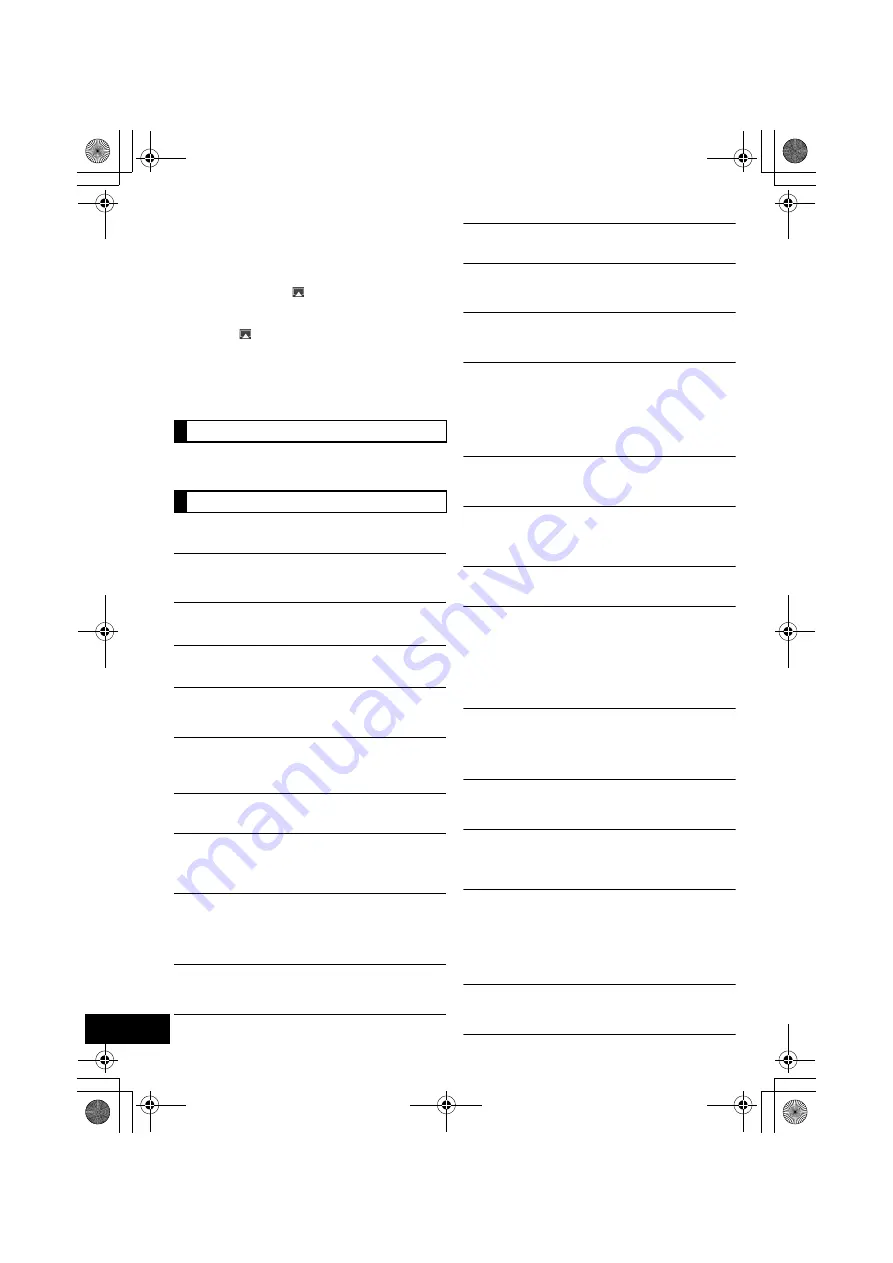
18
RQT9714
≥
Place this unit closer to the wireless network router.
≥
If several wireless devices are simultaneously using the same
wireless network as this unit, try turning off the other devices or
reducing their wireless network usage.
≥
If the playback stops, check the playback status on the iOS device
or iTunes.
≥
If play does not start (even though the Wi-Fi
®
status indicator
lights blue and the AirPlay
icon is displayed), restart the
wireless network router, turn the Wi-Fi
®
connection on the iOS
device or Mac/PC off and on, and then make sure that your home
wireless network is selected.
≥
If the AirPlay
icon is not displayed even if Wi-Fi
®
status
indicator lights blue, try restarting the wireless network router.
≥
With some iOS and iTunes versions, it may not be possible to
restart the AirPlay playback if the selector is changed (e.g., “CD”)
or the unit is turned off, during the AirPlay playback.
In this case, select a different device from the AirPlay icon of the
Music App or iTunes and then re-select this unit as the output
speakers. (
>
11)
The remote control doesn't work properly.
≥
The remote control and this unit are using a different code.
(
>
right, “REMOTE ”)
The following messages or service numbers may
appear on the unit's display.
“--:--”
≥
You plugged the AC mains lead in for the first time or there was a
power failure recently. Set the time (
>
14).
“ADJUST CLOCK”
≥
Clock is not set. Adjust the clock accordingly.
“ADJUST TIMER”
≥
Play timer is not set. Adjust the play timer accordingly.
“AUTO OFF”
≥
The unit has been left unused for about 30 minutes and will shut
down in a minute. Press any button to cancel it.
“
CANNOT DISPLAY
”
≥
The Wi-Fi
®
signal strength cannot be displayed if “AIRPLAY” is the
selected source. Stop the AirPlay playback, select a different
source (e.g., “CD”) and try again. (
>
16)
“CANNOT SET”
≥
Select an audio source other than “AIRPLAY” or “VTUNER”.
“CHECKING CONNECTION”
≥
The unit is checking the connected iPod/iPhone. If this display
keeps appearing, make sure that iPod/iPhone is inserted correctly
and try again (
>
8).
“DL ERROR”
≥
The software download has failed. Press any button to exit.
Please try again later.
≥
The server cannot be found. Press any button to exit. Make sure
that the wireless network is connected to the Internet.
“ERROR”
≥
Incorrect operation is performed. Read the instructions and try
again.
“F61”
≥
There is a power supply problem. Consult the dealer.
“FAIL”
≥
Updating or setting has failed. Read the instructions and try again.
“ILLEGAL OPEN”
≥
Sliding door is not in correct position. Turn the unit off and on
again. If this display appears again, consult the dealer.
“IPOD OVER CURRENT ERROR”
≥
The iPod/iPhone is drawing too much power. Remove the iPod/
iPhone and turn the unit off and on again.
“LEVEL 0”
≥
There is no link between this unit and the wireless network router.
Try the following operations:
– Check that the wireless network router is turned on.
– Turn this unit off and on again.
– Reset the wireless network settings. (
>
9)
If the problem persists, consult your dealer.
“NOCONNECT”
≥
This unit cannot connect to the network.
Check the network connection. (
>
9)
“NODEVICE”
≥
The iPod/iPhone device is not inserted correctly. Read the
instructions and try again (
>
8).
≥
The USB device is not inserted. Check the connection.
“NO DISC”
≥
Insert the disc to be played (
>
8).
“NO PLAY”
≥
A CD that is not in CD-DA or MP3 format is inserted. It cannot be
played.
≥
If there are more than 255 albums or folders (audio and
non-audio), some of the MP3 files in these albums may not be
read and played. Transfer these music albums to another USB.
Alternatively, reformat the USB device and save these music
albums prior to saving the other non-audio folders.
“NOT SUPPORTED”
≥
You have inserted an iPod/iPhone that cannot be played (
>
4).
Insert correctly and try again if iPod/iPhone is compatible.
≥
If the iPod/iPhone is compatible, turn it on before inserting it to this
unit.
“READING”
≥
The unit is checking the CD information. After this display has
disappeared, start operating.
“START ERROR”
≥
Check the iPhone/iPod touch.
Visit the below website for more information:
http://radio.vtuner.com/panasonic/en/
“REMOTE ” (“ ” stands for a number.)
≥
The remote control and this unit are using different codes. Change
the code on the remote control.
– When “REMOTE 1” is displayed, press and hold [OK] and
[
4
] for more than 4 seconds.
– When “REMOTE 2” is displayed, press and hold [OK] and
[
3
] for more than 4 seconds.
“USB OVER CURRENT ERROR”
≥
The USB device is drawing too much power. Switch to “CD”
mode, remove the USB and turn the unit off.
Remote control
Messages
RQT9714~body1_mst.fm Page 18 Wednesday, March 7, 2012 9:50 AM
Содержание SC-HC57
Страница 23: ...23 RQT9714 ENGLISH SC HC57 RQT9714 book Page 23 Thursday February 23 2012 4 13 PM ...
Страница 43: ...43 RQT9714 POLSKI SC HC57 RQT9714 book Page 43 Thursday February 23 2012 4 13 PM ...
Страница 63: ...63 RQT9714 ČESKY SC HC57 RQT9714 book Page 63 Thursday February 23 2012 4 13 PM ...






























