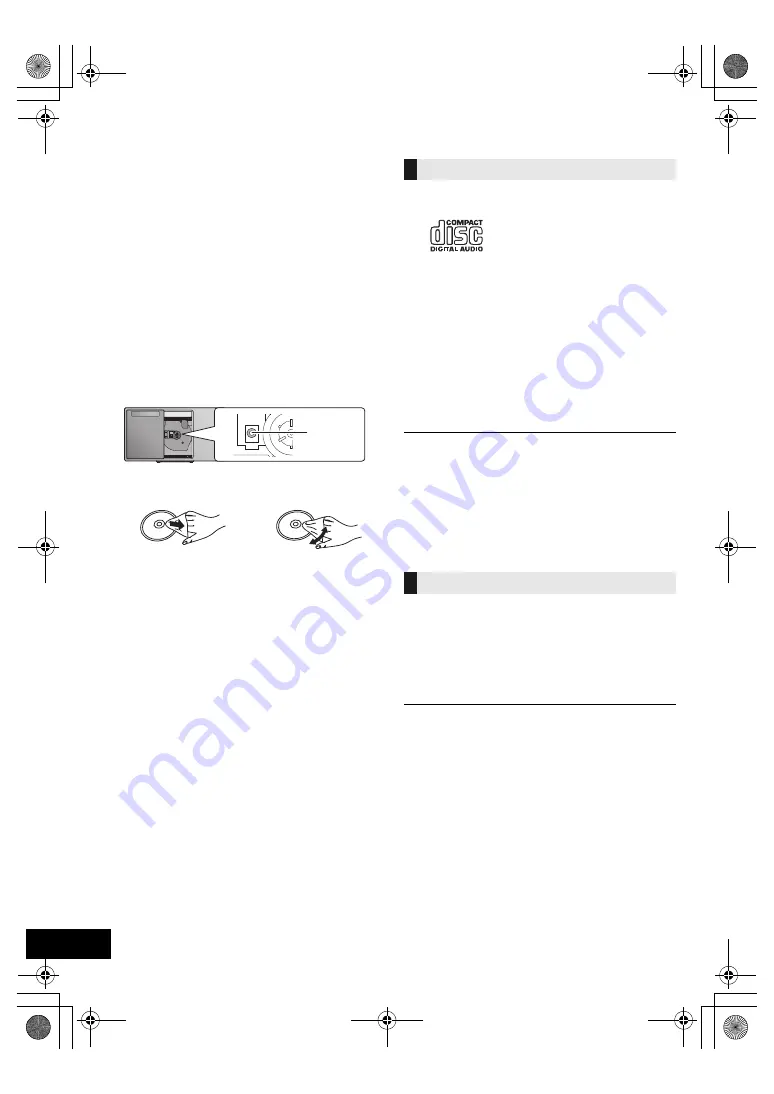
16
TQBJ2049
Unit and media care
Pull out the AC power supply cord from the outlet
before maintenance.
∫
Clean this unit with a soft, dry cloth
≥
When dirt is heavy, wring a wet cloth tightly to wipe the dirt,
and then wipe it with a dry cloth.
≥
When cleaning the speaker covers, use a fine cloth.
Do not use tissues or other materials that can fall apart.
Small pieces may get stuck inside the speaker cover.
≥
Never use alcohol, paint thinner or benzine to clean this unit.
≥
Before using chemically treated cloth, carefully read the
cloth’s instructions.
∫
Maintenance of the lens
≥
Clean the lens regularly to prevent malfunctions. Use a dust
blower to remove dust and a cotton swab if it is extremely
dirty.
≥
You cannot use a CD type lens cleaner.
≥
Do not leave the sliding door open for prolonged periods of
time. This will cause the lens to get dirty.
≥
Be careful not to touch the lens with your fingers.
∫
Clean discs
Wipe with a damp cloth and then wipe dry.
∫
Disc handling precautions
≥
Handle discs by the edges to avoid inadvertent scratches or
fingerprints on the disc.
≥
Do not attach labels or stickers to discs.
≥
Do not use record cleaning sprays, benzine, thinner, static
electricity prevention liquids or any other solvent.
≥
Do not use the following discs:
– Discs with exposed adhesive from removed stickers or
labels (rented discs etc.).
– Discs that are badly warped or cracked.
– Irregularly shaped discs, such as heart shapes.
∫
To dispose or transfer this unit
The unit may keep the user settings information in the
unit. If you discard this unit either by disposal or
transfer, then follow the procedure to return all the
settings to the factory defaults to delete the user
settings.
(
l
14, “To return all settings to the factory defaults”)
Playable media
≥
A disc with the CD Logo.
≥
This unit can play back discs that conform to the CD-DA
format.
≥
This system can play back CD-R/RW with CD-DA or MP3
format content.
≥
The unit may not be able to play some discs due to the
condition of the recording.
≥
Before playback, finalize the disc on the device it was
recorded on.
≥
If the disc includes both MP3 and normal audio data
(CD-DA), the unit plays the type recorded in the inner part of
the disc.
≥
This unit cannot play files recorded using packet write.
≥
Disc must conform to ISO9660 level 1 or 2 (except for
extended formats).
≥
Some CD-R/RW cannot be played because of the condition
of the recording.
≥
MP3 files are defined as tracks and folders are defined as
albums.
≥
This system can access up to:
– CD-DA: 99 tracks
– MP3: 999 tracks, 255 albums (including root folder)
≥
Recordings will not necessarily be played in the order you
recorded them.
≥
This unit does not guarantee connection with all USB
devices.
≥
FAT12, FAT16 and FAT32 file systems are supported.
≥
This unit supports USB 2.0 Full Speed.
≥
USB devices with storage capacity of more than 32 GB
cannot work in some conditions.
≥
Supported format: Files with the extension “.mp3” or “.MP3”.
≥
Depending on how you create the files, they may not play in
the order you numbered them or may not play at all.
≥
Files are defined as tracks and folders are defined as
albums.
≥
This system can access up to:
– 800 albums (including root folder)
– 8000 tracks
– 999 tracks in one album
DO
DO NOT
Lens
Compatible CD
Compatible USB devices
SC-HC400PC.book 16 ページ 2017年3月14日 火曜日 午後1時19分





































