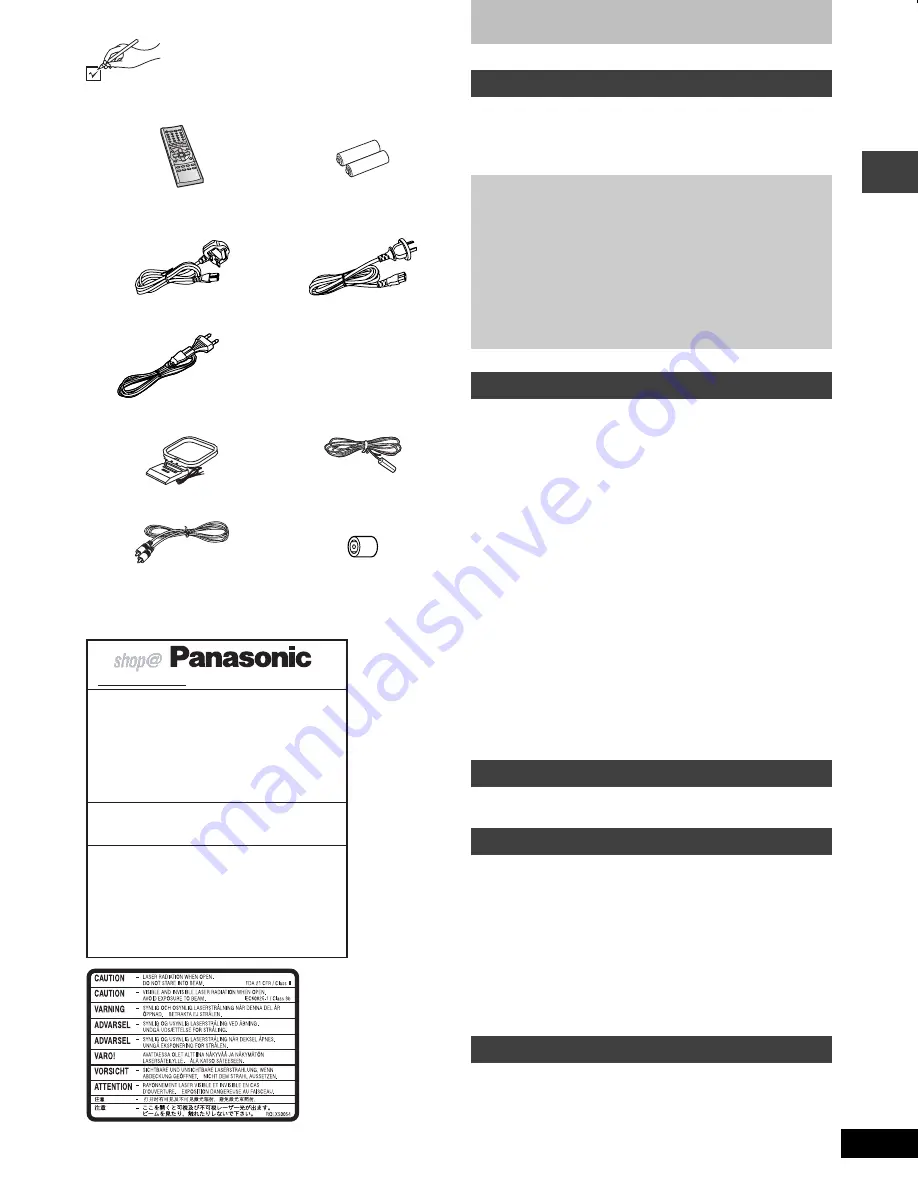
3
RQT6817
G
e
tt
in
g
st
ar
te
d
Accessories
Please check and identify the supplied accessories.
Use numbers indicated in parentheses when asking
for replacement parts.
[Note]
The included AC mains lead is for use with this unit only. Do not use
it with other equipment.
[For\the\United\Kingdom\and\Republic\of\Ireland]
∏
1 Remote control
(N2QAJB000075)
∏
2 Batteries
for remote control
∏
1 AC mains lead
[For\the\United\Kingdom]
(RJA0053-3X)
[For\Australia\and\N.Z.]
(RJA0035-2X)
[For\others]
(RJA0019-2X)
∏
1 AM loop antenna
(N1DAAAA00001)
∏
1 FM indoor antenna
(RSA0007-J)
∏
1 Video cable
(RJL1P016B15A)
∏
[For\the\United\Kingdom\only]
1 Antenna plug adaptor
(K1YZ02000013)
www.panasonic.co.uk (for UK customers only)
≥
Order accessory and consumable items for your
product with ease and confidence by telephoning our
Customer Care Centre Mon–Friday 9:00am–5:30pm.
(Excluding public holidays.)
≥
Or go on line through our Internet Accessory ordering
application.
≥
Most major credit and debit cards accepted.
≥
All enquiries transactions and distribution facilities are
provided directly by Panasonic UK Ltd.
≥
It couldn’t be simpler!
Customer Care Centre
For UK customers: 08705 357357
For Republic of Ireland customers: 01 289 8333
Technical Support
For UK customers: 0870 1 505610
This Technical Support Hot Line number is for
Panasonic PC software related products only.
For Republic of Ireland, please use the Customer Care
Centre number listed above for all enquiries.
For all other product related enquiries, please use the
Customer Care Centre numbers listed above.
(Inside of product)
(Tuotteen sisällä)
(Produktets innside)
Table of contents
Accessories. . . . . . . . . . . . . . . . . . . . . . . . . . . . . . . . . . . . 3
Caution for AC Mains Lead . . . . . . . . . . . . . . . . . . . . . . . 4
Glossary. . . . . . . . . . . . . . . . . . . . . . . . . . . . . . . . . . . . . . . 4
Disc information . . . . . . . . . . . . . . . . . . . . . . . . . . . . . . . . 5
Control reference guide . . . . . . . . . . . . . . . . . . . . . . . . . 12
Discs—Basic play . . . . . . . . . . . . . . . . . . . . . . . . . . . . . . 13
Position Memory function . . . . . . . . . . . . . . . . . . . . . . . . . . . . . 13
Skipping items/Fast forward and rewind—SEARCH. . . . . . . . . 14
Slow-motion play/Frame-by-frame viewing . . . . . . . . . . . . . . . . 14
Discs—Convenient functions . . . . . . . . . . . . . . . . . . . . 15
Starting play from a selected item/Repeat play. . . . . . . . . . . . . 15
A-B repeat play/Selecting groups to play . . . . . . . . . . . . . . . . . 15
All group play/Random play/Program play . . . . . . . . . . . . . . . . 16
Soundtracks/Subtitles/Angles . . . . . . . . . . . . . . . . . . . . . . . . . . 17
Marking places to play again/Variable Zoom function. . . . . . . . 18
Advanced surround/Cinema . . . . . . . . . . . . . . . . . . . . . . . . . . . 19
Selecting still pictures—Page Skip . . . . . . . . . . . . . . . . . . . . . . 19
Dialogue enhancer/Rotating pictures . . . . . . . . . . . . . . . . . . . . 19
Replaying a scene—QUICK REPLAY. . . . . . . . . . . . . . . . . . . . 19
Navigation menus . . . . . . . . . . . . . . . . . . . . . . . . . . . . . . 20
Playing WMA/MP3/JPEG and CD text . . . . . . . . . . . . . . . . . . . 20
Playing HighMAT discs . . . . . . . . . . . . . . . . . . . . . . . . . . . . . . . 21
Playing the programs or play lists on DVD-RAM . . . . . 22
Selecting a program to play—DIRECT NAVIGATOR . . . . . . . . 22
Using the play list menu . . . . . . . . . . . . . . . . . . . . . . . . . . . . . . 22
Using GUI (Graphical User Interface) screens . . . . . . . 23
Common procedures/Progress indicator. . . . . . . . . . . . . . . . . . 23
Disc information/Unit information . . . . . . . . . . . . . . . . . . . . . . . 24
The radio . . . . . . . . . . . . . . . . . . . . . . . . . . . . . . . . . . . . . 26
Manual tuning/Preset tuning . . . . . . . . . . . . . . . . . . . . . . . . . . . 26
Convenient functions . . . . . . . . . . . . . . . . . . . . . . . . . . . 27
Double re-master—Enjoying more natural sound . . . . . . . . . . . 27
Adjusting the bass and treble with manual equalizer . . . . . . . . 27
Using the built-in sound quality settings . . . . . . . . . . . . . . . . . . 27
Enjoying more powerful bass/Muting the volume . . . . . . . . . . . 28
Changing the display/Operating a television . . . . . . . . . . . . . . . 28
The play timer/The sleep timer/Using headphones. . . . . . . . . . 29
Changing settings. . . . . . . . . . . . . . . . . . . . . . . . . . . . . . 30
Using other equipment. . . . . . . . . . . . . . . . . . . . . . . . . . 32
Language code list . . . . . . . . . . . . . . . . . . . . . . . . . . . . . 33
Optional antenna connections . . . . . . . . . . . . . . . . . . . 33
Safety precautions . . . . . . . . . . . . . . . . . . . . . . . . . . . . . 33
Troubleshooting guide . . . . . . . . . . . . . . . . . . . . . . . . . . 34
Specifications . . . . . . . . . . . . . . . . . . . . . . . . . . Back cover
Maintenance . . . . . . . . . . . . . . . . . . . . . . . . . . . Back cover
Getting started
Simple setup
STEP1
Locating . . . . . . . . . . . . . . . . . . . . . . . . . . . . . 6
STEP2
Connecting the speakers . . . . . . . . . . . . . . . 7
STEP3
Television . . . . . . . . . . . . . . . . . . . . . . . . . . . . 8
STEP4
Connecting the antennas and
AC mains lead . . . . . . . . . . . . . . . . . . . . . . . . 9
STEP5
The remote control. . . . . . . . . . . . . . . . . . . . . 9
STEP6
QUICK SETUP. . . . . . . . . . . . . . . . . . . . . . . . 10
STEP7
Setting the time . . . . . . . . . . . . . . . . . . . . . . 11
Turning DEMO off . . . . . . . . . . . . . . . . . . . . . . . . . . . 11
Disc operations
Radio operations
Other functions
Reference
6817bTOC.fm 3 ページ 2003年7月4日 金曜日 午後6時14分




































