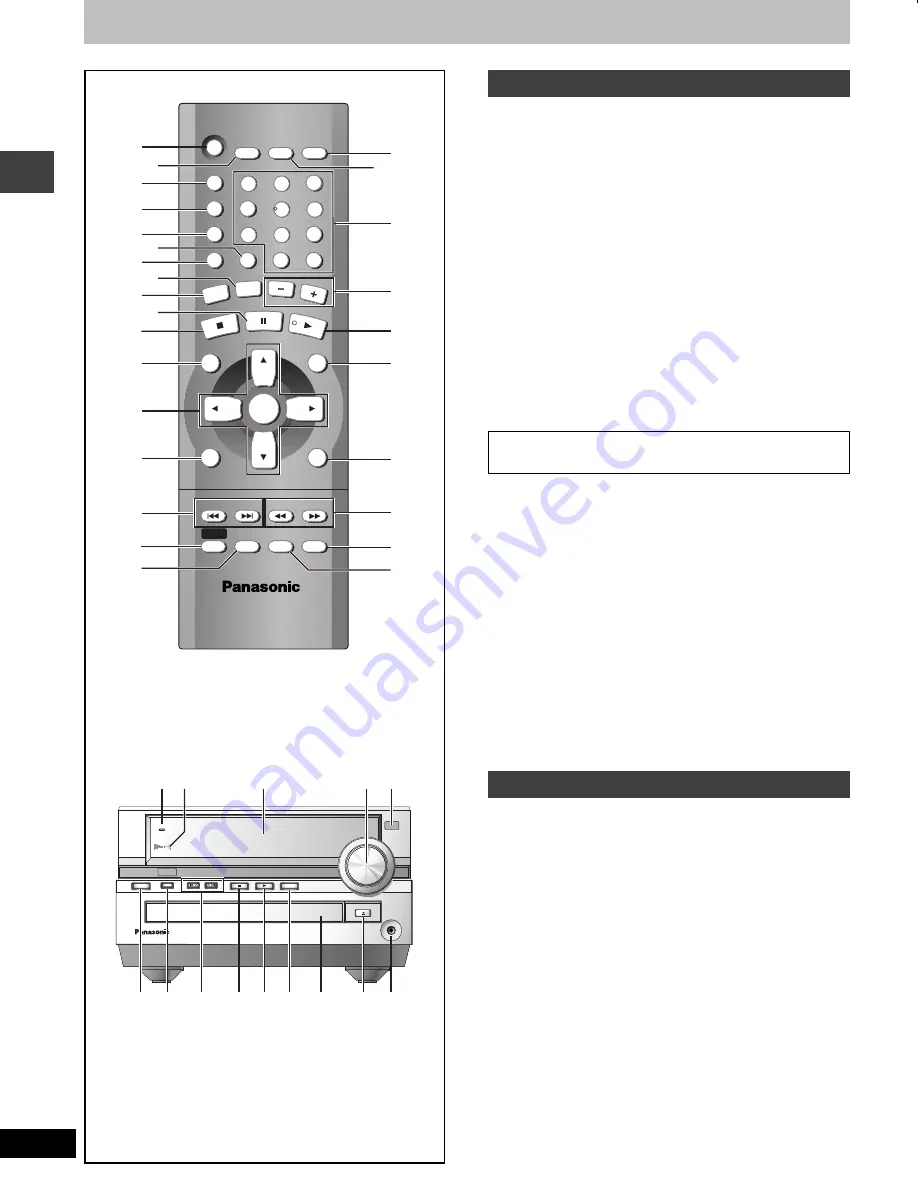
12
RQT6817
G
e
tt
in
g
st
ar
te
d
Control reference guide
1
Standby/on, TV standby/on switch [
Í
,
TV
Í
] . . . . . . . . .10, 28
2
Setup, TV/AV button [SETUP, TV/AV] . . . . . . . . . . . . . . . .10, 28
3
Program button [PROGRAM] . . . . . . . . . . . . . . . . . . . . . .16, 26
4
Play mode button [PLAY MODE] . . . . . . . . . . . . . . . . . . .16, 26
5
Repeat button [REPEAT]. . . . . . . . . . . . . . . . . . . . . . . . . . . . .15
6
Subtitle button [SUBTITLE] . . . . . . . . . . . . . . . . . . . . . . . . . .17
7
Audio button [AUDIO] . . . . . . . . . . . . . . . . . . . . . . . . . . . . . . .17
8
Muting button [MUTING] . . . . . . . . . . . . . . . . . . . . . . . . . . . . .28
9
Tuner/Aux button [TUNER/AUX] . . . . . . . . . . . . . . . . . . . . . . .26
:
Pause, Position memory button [
;
, P.MEMORY] . . . . . . . . .13
;
Stop, Cancel button [
∫
, CANCEL] . . . . . . . . . . . . . . . . . .13, 16
<
Direct navigator, Top menu, Page button
[DIRECT NAVIGATOR, TOP MENU, PAGE]. . . . . . . . .14, 19, 22
=
Cursor buttons [
3
,
4
,
2
,
1
], Enter button [ENTER] . . . . .10
These buttons have the following functions.
[
3
,
4
]: TV volume buttons [TV VOL
i
,
j
] . . . . . . . . . . . . . . . .28
[
2
,
1
]: TV channel buttons [TV CH
X
,
W
]. . . . . . . . . . . . . . . . .28
>
GUI display, Display button [GUI DISP, DISPLAY] . . . . .23, 28
?
Skip, Preset channel buttons
[
:
9
,
X
SKIP
W
] . . . . . . . . . . . . . . . . . . . . . . . . . . . .14, 26
@
Shift button [SHIFT]
A
Advanced Surround, Cinema button
[SURROUND, CINEMA] . . . . . . . . . . . . . . . . . . . . . . . . . . . . . .19
B
Play timer, Sleep timer button [
F
PLAY, SLEEP] . . . . . . . . . .29
C
Clock/Timer button [CLOCK/TIMER] . . . . . . . . . . . . . . . .11, 29
D
Numbered buttons [1–9, 0,
S
10] . . . . . . . . . . . . . . . . . . . . . .14
E
Volume buttons [
s
,
r
, VOLUME] . . . . . . . . . . . . . . . . . . . . . .13
F
Play button [
1
DVD/CD] . . . . . . . . . . . . . . . . . . . . . . . . . . . . .13
G
Play list, Menu, Group button
[PLAY LIST, MENU, GROUP] . . . . . . . . . . . . . . . . . . . .14, 15, 22
H
Return, Angle button [RETURN, ANGLE] . . . . . . . . . . . .10, 17
I
Slow/search, Tuning buttons
[
6
,
5
SLOW/SEARCH] . . . . . . . . . . . . . . . . . . . . . . . .14, 26
These buttons have the following functions.
[
6
]: Quick replay button [QUICK REPLAY] . . . . . . . . . . . . . .19
[
5
]: Zoom button [ZOOM] . . . . . . . . . . . . . . . . . . . . . . . . . . .18
J
Double re-master, Subwoofer button
[DOUBLE RE-MASTER, SUBWOOFER] . . . . . . . . . . . . . .27, 28
K
Sound, Dialogue enhancer button [SOUND, D.ENH] . . .19, 27
Buttons
9
,
?
and
F
function the same as the controls on the
remote control.
L
AC supply indicator [AC IN]
This indicator lights when the unit is connected to the AC mains
supply.
M
Advanced Surround indicator . . . . . . . . . . . . . . . . . . . . . . . .19
N
Display
O
Volume control [VOLUME, DOWN, UP] . . . . . . . . . . . . . . . . .13
P
Remote control signal sensor
Q
Standby/on switch [
Í
/I] . . . . . . . . . . . . . . . . . . . . . . . . . . . . .10
Press to switch the unit from on to standby mode or vice versa.
In standby mode, the unit is still consuming a small amount of
power.
R
Advanced Surround button [ADVANCED SURROUND] . . . .19
S
Stop, Demo button [
∫
, –DEMO] . . . . . . . . . . . . . . . . . . . .11, 13
T
Disc tray . . . . . . . . . . . . . . . . . . . . . . . . . . . . . . . . . . . . . . . . . .13
U
Open/close button [
<
OPEN/CLOSE] . . . . . . . . . . . . . . . . . .13
V
Headphone jack [PHONES] . . . . . . . . . . . . . . . . . . . . . . . . . .29
TV
Í
TV/AV
SETUP
PROGRAM
1
3
2
4
6
5
7
9
8
0
S
10
REPEAT
AUDIO
TUNER/A
UX
DIRECT
NAVIGAT
OR
TOP MENU
MENU
CANCEL
MUTING
VOLUME
SUBTITLE
PLAY MODE
CLOCK/
TIMER
SLEEP
F
PLAY
Í
P.MEMORY
TV VOL
r
TV VOL
s
PAGE
ENTER
GUI DISP
DISPLAY
QUICK REPLAY ZOOM
SHIFT
SURROUND
CINEMA
D.ENH
SUBWOOFER
SOUND
DOUBLE
RE-MASTER
SLOW/SEARCH
ANGLE
RETURN
TV
CH
X
TV
CH
W
X
SKIP
W
GROUP
DVD/CD
ENTER
1
3
2
4
6
5
7
9
8
0
S
10
1
B
D
E
F
G
H
I
J
K
C
3
4
5
7
9
;
<
=
>
?
@
A
2
6
8
:
PLAY LIST
PHONES
UP
DOWN
AC IN
VOLUME
TUNER/AUX
DVD/CD
/
/
/
I
-DEMO
OPEN/CLOSE
ADVANCED
SURROUND
Í
Q R
?
S
T
F
V
U
9
L M
N
P
O
Remote control
To use functions labeled in orange:
While pressing [SHIFT], press the corresponding button.
Main unit
6817b-p04-25.fm 12 ページ 2003年7月4日 金曜日 午後6時15分













































