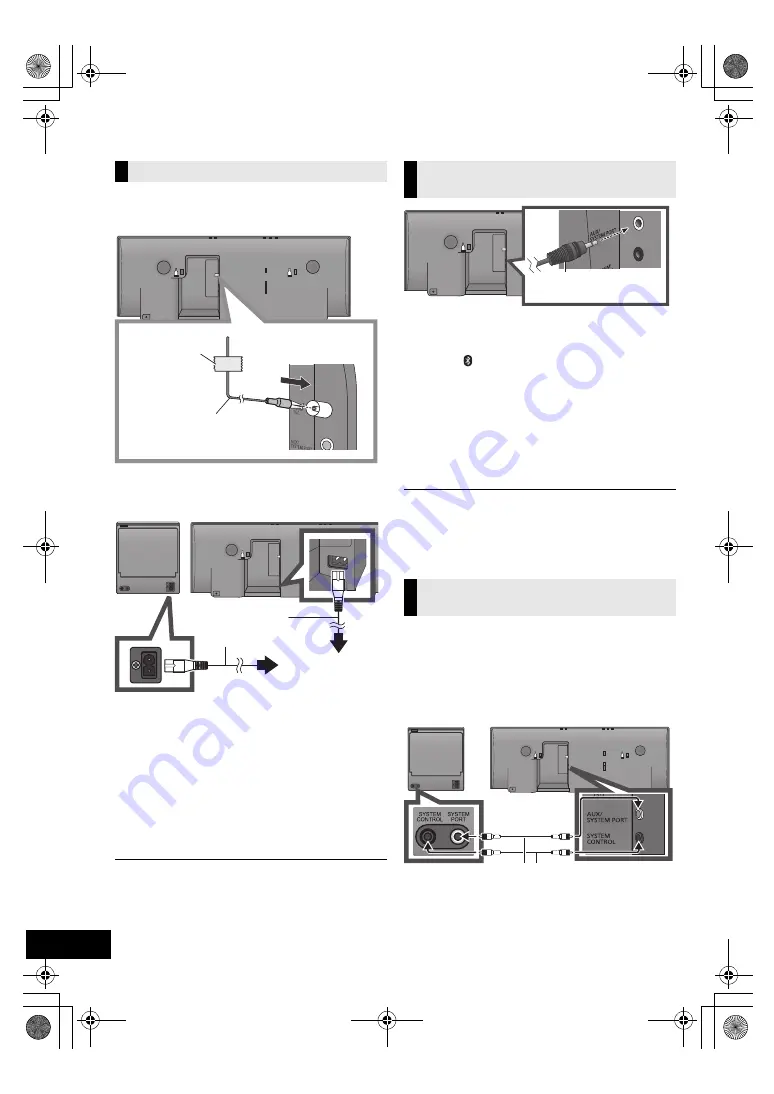
8
VQT4U55
Connections
1
Connect the FM indoor antenna (supplied) to
the speaker unit.
2
Connect the AC power supply cord after all
other connections are completed.
≥
After connecting the AC power supply cord to the AC outlet,
wait for more than 15 seconds to turn on the Standby/on
switch.
≥
When this system is turned on, the CD unit and the speaker
unit are connected wirelessly.
≥
When this system is turned on for the first time after
purchase, a message prompting you to connect a Bluetooth
®
device (“PAIRING”) is displayed. (
l
16)
≥
This system consumes a small amount of AC power (
l
28)
even when turned off.
≥
In the interest of power conservation, if you will not be using
this system for an extended period of time, unplug it from the
household AC outlet.
≥
These speakers do not have magnetic shielding. Do not
place them near a television, personal computer or other
devices easily influenced by magnetism.
≥
Tape the antenna to a wall or column in a position with the
least amount of interference. (Use an FM outdoor antenna if
radio reception is poor.)
1
Plug the audio cable (not supplied) into the
AUX jack.
Plug type:
‰
3.5 mm (
1
/
8
q
) stereo
2
Press [ , AUX] to select “AUX” and start
playback on the connected device.
To select the sound input level of the
external device
1
While in AUX mode, press [PLAY MENU] to
select “INPUT LEVEL” and then press [OK].
2
Press [
3
,
4
] to select “NORMAL” or “HIGH”.
≥
The default setting is “NORMAL”.
≥
Switch the equalizer off or turn the volume of the external
device down to reduce the input signal. High level of input
signal will distort the sound.
≥
For details, refer to the instruction manual of the other equipment.
≥
The cables and the devices are not supplied.
If the CD unit and the speaker unit are not
wirelessly connected, or the output sound is
interrupted, connect the both units with two audio
cables (plug type:
‰
3.5 mm (
1
/
8
q
) stereo, not
supplied) as illustrated below.
≥
We recommend you use cables of less than 5 m
(16.4 ft).
≥
If the cables are connected, the displays show
“WIRED MODE” and this system starts wired
communication. This system automatically
connects wirelessly when the cables are
disconnected.
Basic connection
Adhesive tape
(not supplied)
FM indoor antenna
(supplied)
To household AC outlet
AC power supply
cord (supplied)
Connect an external music
device (for AUX mode)
Connect the CD unit and the
speaker unit with cables (optional)
Audio cable
(not supplied)
Audio cable (not supplied)
PPC_SC-NE5~VQT4U55.book 8 ページ 2013年1月17日 木曜日 午前11時7分


































