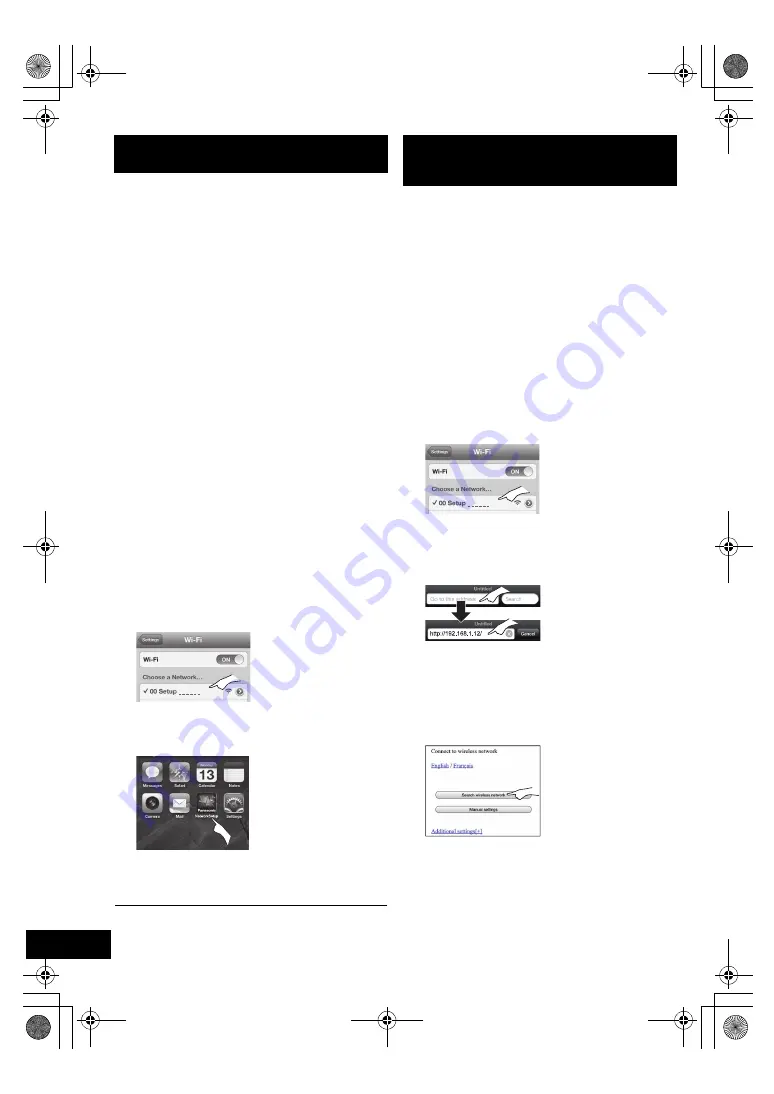
12
VQT4U55
You can make the wireless network settings with
the app, “Panasonic Stereo System Network Setup”
(for free).
If you’re using an Android device, download the app
at the Google Play Store. If you’re using an iPod
touch/iPhone/iPad, download it at the App Store.
Preparation
≥
Connect your smartphone to your home wireless
network.
≥
Check the password for your home wireless
network.
1
Press
[SETUP]
on the remote control repeatedly
to select “
NET SETUP
” and then press
[OK]
.
{.
“SETTING” is indicated on the display.
(The Wi-Fi status indicator blinks purple.)
2
Start “
Panasonic Stereo System Network
Setup
” on your smartphone and follow the
indications.
∫
Note for the iOS version
After step 2
1
Enter the password for the home wireless
network to which the iOS device is connected.
2
When a message instructing you to connect the
iOS device to this system is displayed, press
the home button to close the app.
3
On the Wi-Fi network selection screen in
“Settings”, select “00 Setup _ _ _ _ _ _”.
≥
“ _ ” stands for a digit that is unique to each set.
4
When a message indicating the completion of
the connection to this system is displayed,
restart the app.
5
When a message indicating the completion of the
Wi-Fi setup of this system is displayed, close the
app, and then check the operation of AirPlay, etc.
≥
“Panasonic Stereo System Network Setup” for Mac OS is
also available at the App Store.
With this method, you will access this system’s
wireless network settings from the Internet browser
of your compatible device.
≥
The following explanations are based on an
iPhone.
1
Press
[SETUP]
on the remote control
repeatedly to select “
NET SETUP
” and then
press
[OK]
.
{.
“SETTING” is indicated on the display.
(The Wi-Fi status indicator blinks purple.)
2
After “SETTING” is indicated, connect your
compatible device to this system’s wireless
network named “
00 Setup _ _ _ _ _ _
”.
≥
“ _ ” stands for a digit that is unique to each set.
≥
Make sure that DHCP is enabled for the network setting
on your compatible device.
3
Start the Internet browser on your compatible
device and type
“http://192.168.1.12/”
into the
URL address field and display the page.
{.
This system’s setup window is displayed.
≥
Examples of Internet browsers
iOS device/Mac : Safari
Android device : Google Chrome browser
PC : Windows Internet Explorer
4
Select “
Search wireless network
”.
Method 3
Setting the network connection with the smartphone app.
Method 4
Setting the network connection from an Internet
browser.
PPC_SC-NE5~VQT4U55.book 12 ページ 2013年1月17日 木曜日 午前11時7分
















