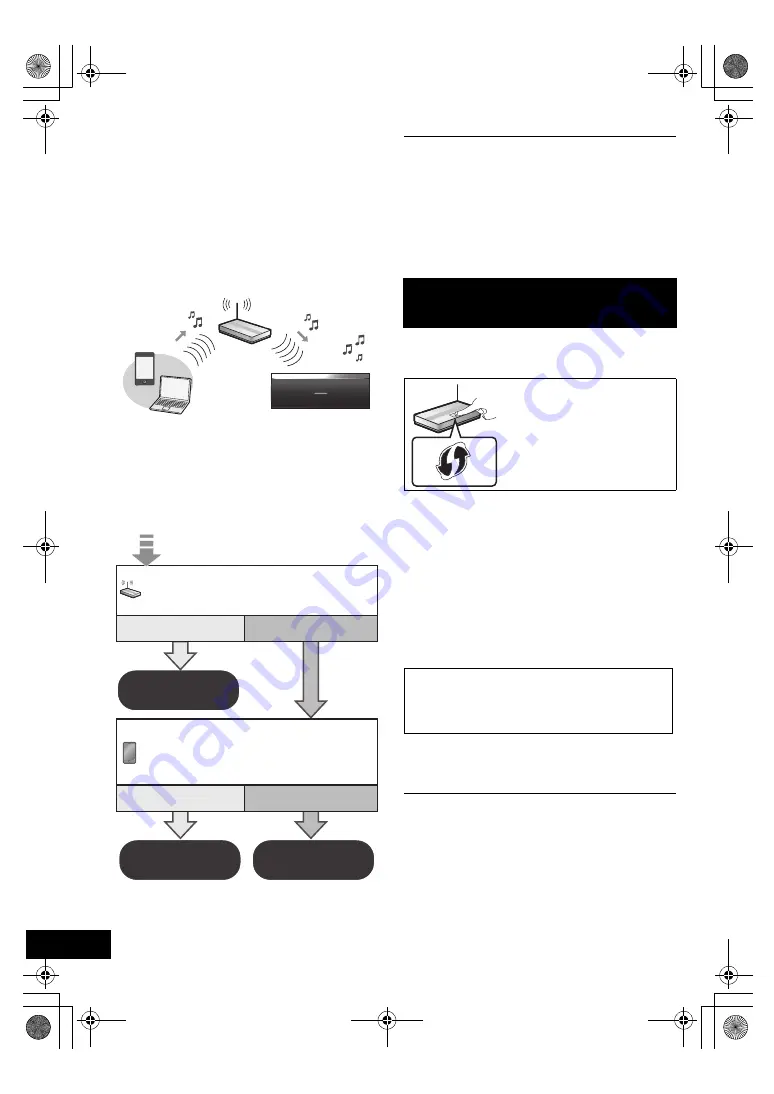
10
VQT4U55
Network settings
You can wirelessly stream music from an iOS
device (iPhone, iPod, iPad), an Android device or a
Mac/PC to this system’s speakers by using the
AirPlay or DLNA feature.
To use these features, this system must join the
same 2.4 GHz wireless network as the AirPlay
compatible device (
l
5) or the DLNA compatible
device.
≥
It is also possible to use AirPlay without a wireless network
router. (
l
14, “Directly streaming to this system (AirPlay)”)
Preparation
≥
Place this system close to the wireless network
router.
1
Turn this system on.
2
Follow the chart below to choose the network
setting method.
≥
If you want to perform wireless setting with
your Mac/PC, or you want to apply the
advanced setting, try “Method 4” on page 12.
≥
To cancel this setting in the middle, press [
Í
] to turn off this
system.
≥
Simultaneous use with other 2.4 GHz devices, such as
microwaves, cordless telephones, etc., may result in
connection interruptions.
≥
For up to date compatibility information on your wireless
network router refer to
http://panasonic.jp/support/global/cs/
(This site is in English only.)
∫
Using the WPS Push Button
Configuration (PBC)
1
Press and hold
[
s
WPS]
on the speaker unit.
{.
“WPS” flashes on the display.
(The Wi-Fi status indicator blinks blue.)
≥
Complete step 2 within 2 mins.
2
After “WPS” is indicated, press the WPS button
on the wireless network router.
3
The settings are completed when “
SUCCESS
”
is displayed and the Wi-Fi status indicator
stops blinking
and
lights in blue
.
4
Press [OK] on the remote control to exit the
setting.
≥
To use the WPS PIN code, refer to the notes on page 13.
Does your wireless network router
support WPS?
Yes
l
right,
“Method 1”
l
11,
“Method 2”
l
12,
“Method 3”
No / Do not know
Yes
No
Are you using an
iPod touch/iPhone/iPad?
Is the iOS version 5.0 or later?
Method 1
If your wireless network router supports WPS
(Wi-Fi Protected Setup
TM
).
The WPS identifier mark
WPS Push Button
Configuration (PBC)
compatible wireless network
router may have this mark.
“FAIL” may be displayed if the connection was
not made within the set time limit. Try the setting
again. If “FAIL” is still displayed, try other
methods on page 11 or 12.
PPC_SC-NE5~VQT4U55.book 10 ページ 2013年1月17日 木曜日 午前11時7分


































