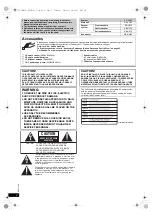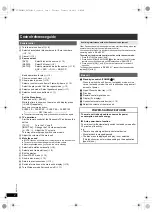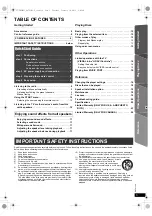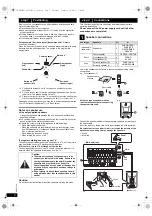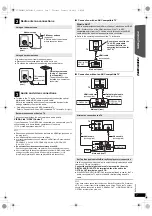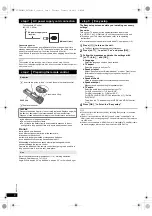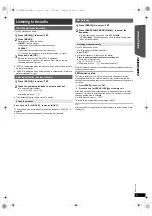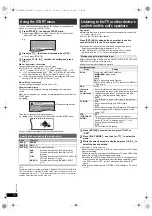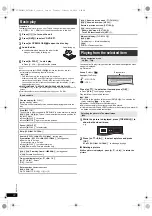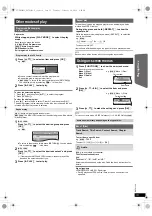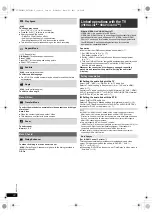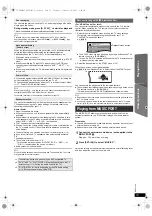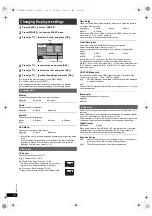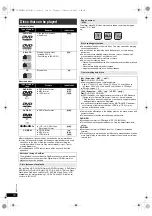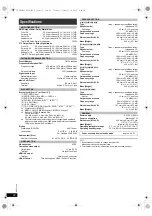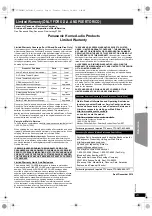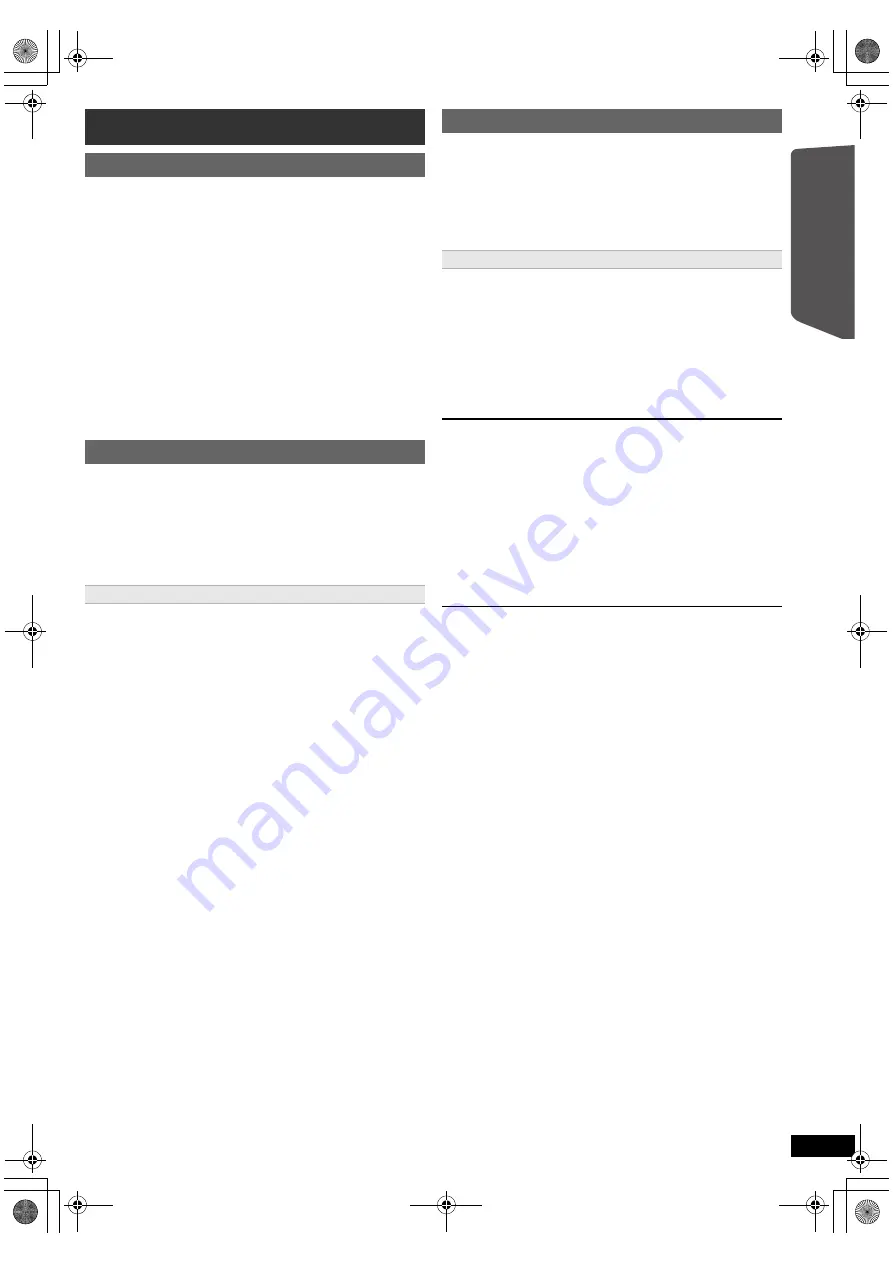
9
RQ
TX13
26
Getting S
tarted
Quick Start
Gu
ide
Up to 30 stations can be set.
≥
“SET OK” is displayed when the stations are set, and the radio tunes to
the last preset station.
≥
“ERROR” is displayed when auto presetting is unsuccessful. Preset the
stations manually (
B
right).
≥
The FM setting is also shown on the TV display.
To cancel the mode, press and hold the button again until “AUTO ST” is
displayed.
≥
The mode is also cancelled when you change the frequency.
Up to 30 stations can be set.
A station previously stored is overwritten when another station is stored in
the same channel preset.
FM frequency step
The step is factory-set to 0.2 MHz, but you can change it to receive
broadcasts allocated in 0.1 MHz steps. You may need to change this
setting if the tuner seems to skip over the correct frequency for stations in
your area.
After a few seconds the display changes to show the current minimum
frequency. Continue to hold the button down. The minimum frequency
changes and the step is changed.
e.g. 87.9 (Factory preset)
,#
87.5
To return to the original step, repeat steps 1 and 2.
After changing the setting, previously preset frequencies will be cleared. Preset
them again.
Listening to the radio
Presetting stations automatically
1
Press [RADIO]
4
to select “FM”.
2
Press [MENU]
C
.
Each time you press the button:
LOWEST
(factory preset)
:
To begin auto preset with the lowest frequency.
CURRENT:
To begin auto preset with the current frequency.
§
§
To change the frequency, refer to “Manual tuning” (
B
right).
3
Press and hold [OK]
8
.
Release the button when “FM AUTO” is displayed.
The tuner starts to preset all the stations it can receive into the
channels in ascending order.
Listening/confirming the preset channels
1
Press [RADIO]
4
to select “FM”.
2
Press the numbered buttons to select a channel.
≥
To select a 2-digit number
e.g. 12: [
S
10]
2
B
[1]
B
[2]
Alternatively, press [
X
,
W
]
@
.
If noise is excessive
Press and hold [PLAY MODE]
9
to display “MONO”.
Manual tuning
1
Press [RADIO]
4
to select “FM”.
2
Press [SEARCH
6
, SEARCH
5
]
?
to select the
frequency.
≥
To start auto tuning, press and hold [SEARCH
6
,
SEARCH
5
]
?
until the frequency starts scrolling. Tuning stops
when a station is found.
Presetting stations manually
1 While listening to the radio broadcast
Press [OK]
8
.
2 While the frequency is flashing on the display
Press the numbered buttons to select a channel.
≥
To select a 2-digit number
e.g. 12: [
S
10]
2
B
[1]
B
[2]
Alternatively, press [
X
,
W
]
@
, and then press [OK]
8
.
1 Press [RADIO]
4
to select “FM”.
2 Press and hold [
<
OPEN/CLOSE]
2
on the main unit.
SC-XH50PPC_RQTX1326-P_eng.book Page 9 Thursday, February 10, 2011 9:05 AM