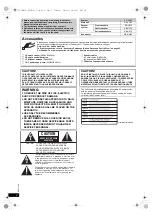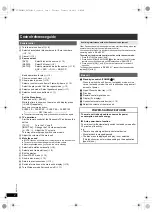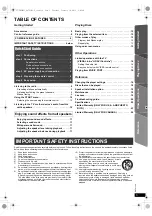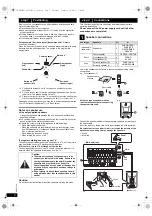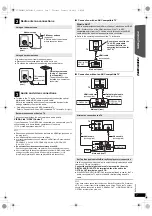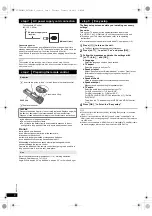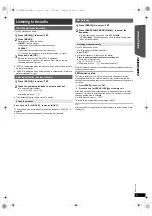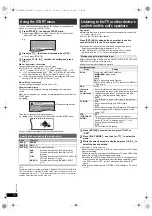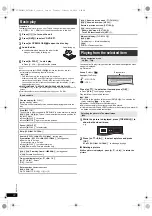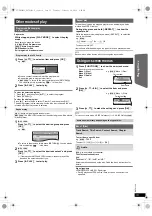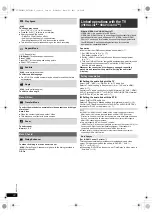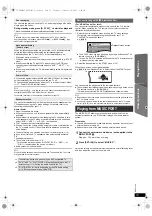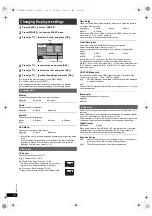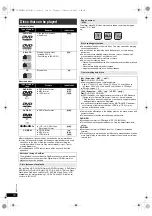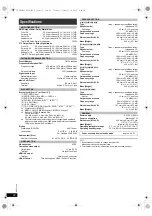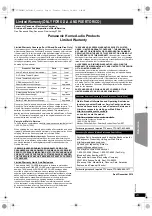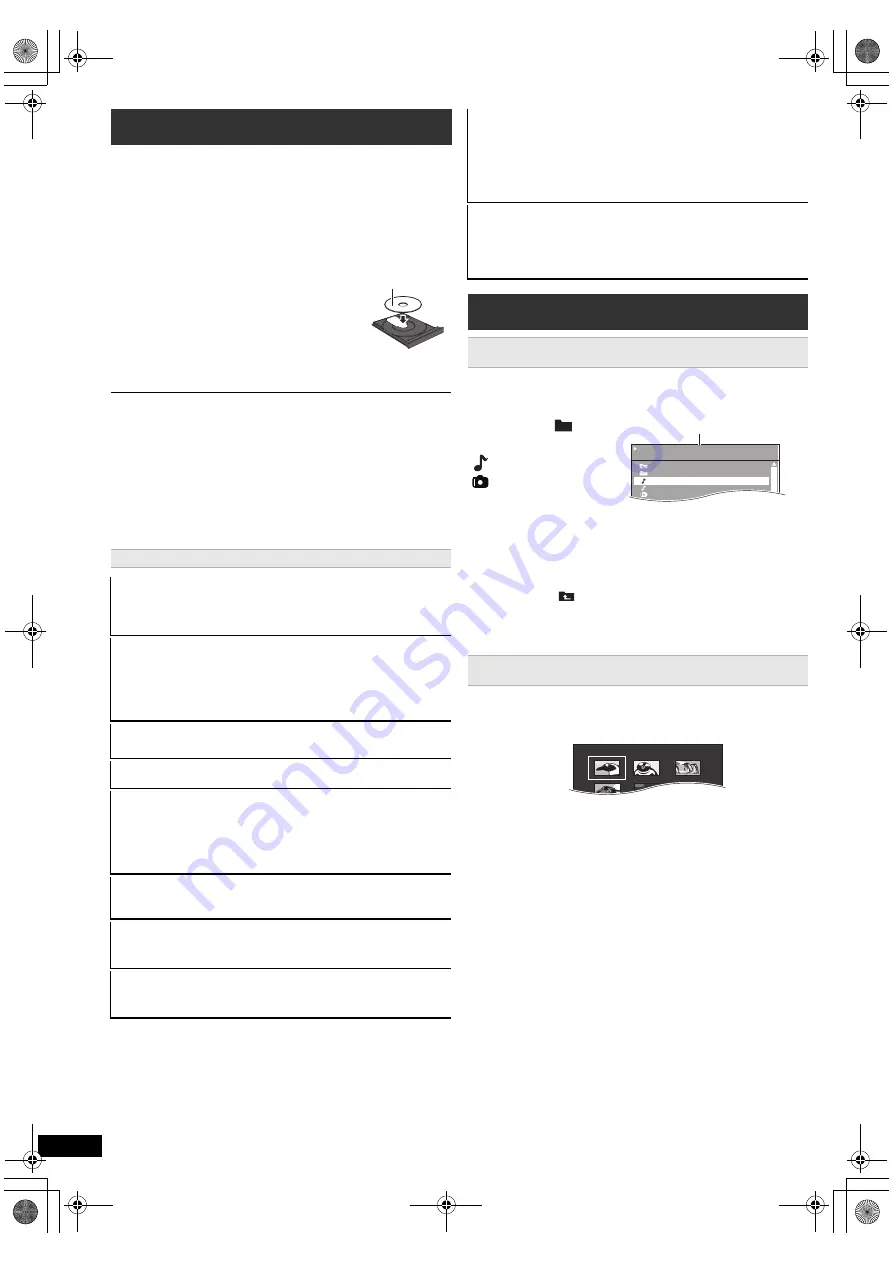
12
RQ
TX13
26
Getting S
tarted
Playing
Discs
Ot
her Op
era
tions
Reference
Preparation
To display the picture, turn on your TV and change its video input mode
(e.g. VIDEO 1, AV 1, HDMI, etc.) to suit the connection to this unit.
≥
When you press [
<
OPEN/CLOSE]
2
to close the disc tray, this unit
automatically starts playing the disc in the tray.
[MP3]
[JPEG]
– Only the contents in the current group will be played.
– If there are both MP3 and JPEG contents in the current group, only one
content type will be played. (Priority: MP3 contents will be played.)
You can select an item of your desired content type to start play. (
B
right,
Using navigation menu)
≥
DISCS CONTINUE TO ROTATE WHILE MENUS ARE DISPLAYED.
Press [
∫
STOP]
5
when you finish to preserve the unit’s motor and your TV
screen.
≥
Total title number may not be displayed properly on
i
R/
i
RW.
You can select to play from your desired item while the navigation menu
screen is displayed.
e.g. Data disc
Play starts from the selected content.
[MP3]
[JPEG]
≥
To return to the previous folder, press [RETURN]
D
. You can also do
this by selecting “
” in the menu.
≥
Maximum: 16 characters for file/folder name.
≥
Only the contents in the current group will be played.
≥
If there are both MP3 and JPEG contents in the current group, play will
be based on the selected content type.
∫
Rotating a picture
Basic play
1
Press [
Í
]
1
to turn on the unit.
2
Press [DVD]
4
to select “DVD/CD”.
3
Press [
<
OPEN/CLOSE]
2
to open the disc tray.
4
Load the disc.
≥
Load double-sided discs so the label for the
side you want to play is facing up.
5
Press [
1
PLAY]
5
to
start play.
≥
Press [
r
, VOL,
s
]
=
to adjust the volume.
Basic controls
One touch play:
[
1
PLAY]
5
(during standby mode)
The main unit automatically turns on and starts playing the disc in the
tray.
Stop:
[
∫
STOP]
5
The position is memorized while “RESUME” is on the main unit’s display.
[DVD-V]
[VCD]
[CD]
[MP3]
This unit can memorize the resume position for
the last 5 discs.
≥
Press [
1
PLAY]
5
to resume.
≥
Press [
∫
STOP]
5
again to clear the position.
Pause:
[
;
PAUSE]
5
≥
Press [
1
PLAY]
5
to restart play.
Skip:
[SKIP
:
, SKIP
9
]
5
Search:
[SEARCH
6
, SEARCH
5
]
5
(during play)
Slow-motion:
[SEARCH
6
, SEARCH
5
]
5
(during pause)
≥
Search: Up to 4 steps
Slow-motion: Up to 3 steps
≥
Press [
1
PLAY]
5
to start normal play.
≥
[VCD]
Slow-motion: Forward direction only.
[DVD-V]
[VCD]
Frame-by-frame:
[
2;
,
;1
]
8
(during pause)
≥
[VCD]
Forward direction only.
On-screen item select:
[
3
,
4
,
2
,
1
, OK]
8
[
3
,
4
,
2
,
1
]
8
: Select
[OK]
8
: Confirm
Enter number:
Numbered buttons
[DVD-V]
[VCD]
[CD]
e.g. To select 12: [
S
10]
2
B
[1]
B
[2]
Label facing up
[DVD-V]
Show a disc top menu:
[TOP MENU]
7
[DVD-V]
Show a disc menu:
[MENU]
C
Return to previous screen:
[RETURN]
D
[VCD]
(with playback control)
Show a disc menu:
[RETURN]
D
Turn PBC function on/off:
[MENU]
C
Main unit display:
[FL DISPLAY]
E
[DVD-V]
[MP3]
Time display
,-.
Information display
[JPEG]
SLIDE
,-.
Contents number
Playing from the selected item
Using navigation menu
[CD]
[MP3]
[JPEG]
Press [
3
,
4
]
8
to select an item and press [OK]
8
.
≥
Press [
2
,
1
]
8
to skip page by page.
Selecting the picture in Thumbnail menu
[JPEG]
1
While the picture is displayed, press [TOP MENU]
7
to
show the thumbnail menu.
e.g.
2
Press [
3
,
4
,
2
,
1
]
8
to select a picture and press
[OK]
8
.
≥
Press [SKIP
:
, SKIP
9
]
5
to skip page by page.
While a picture is displayed, press [
3
,
4
,
2
,
1
]
8
to rotate the
picture.
/ . . . / U n d e r w a t e r. M P 3
1 / 3
. .
P e r f u m e
U n d e r w a t e r
F a n t a s y p l a n e t
S t a r p e r s o n s 1
0 0 : 0 2 : 4 0
Group
(Folder)
:
Content
(File/Track)
:
: MP3/CD-DA
: JPEG
Elapsed time
..
SC-XH50PPC_RQTX1326-P_eng.book Page 12 Thursday, February 10, 2011 9:05 AM