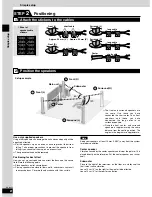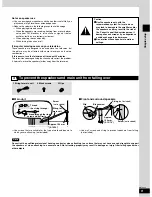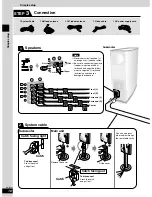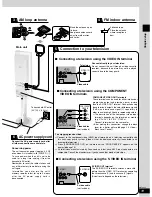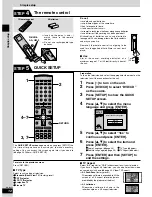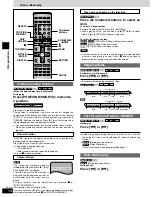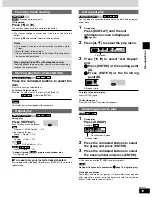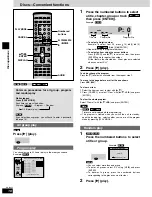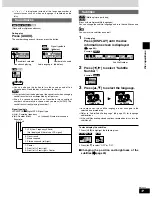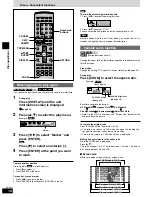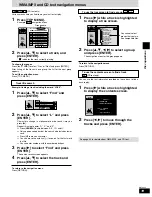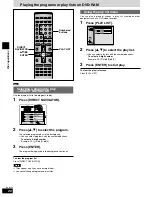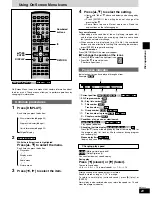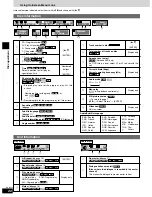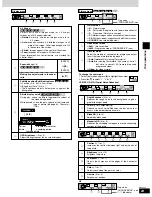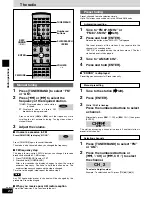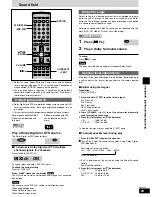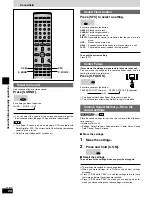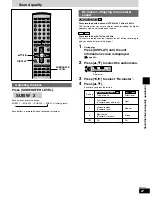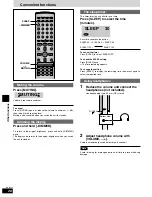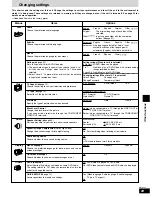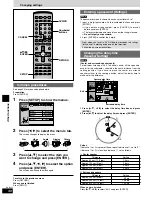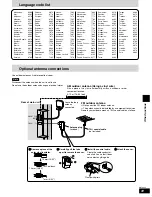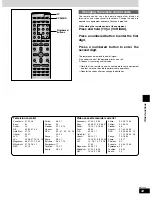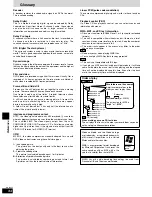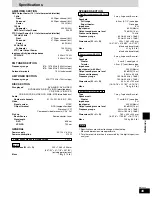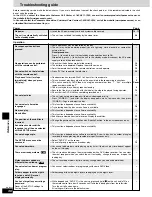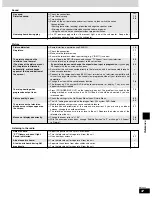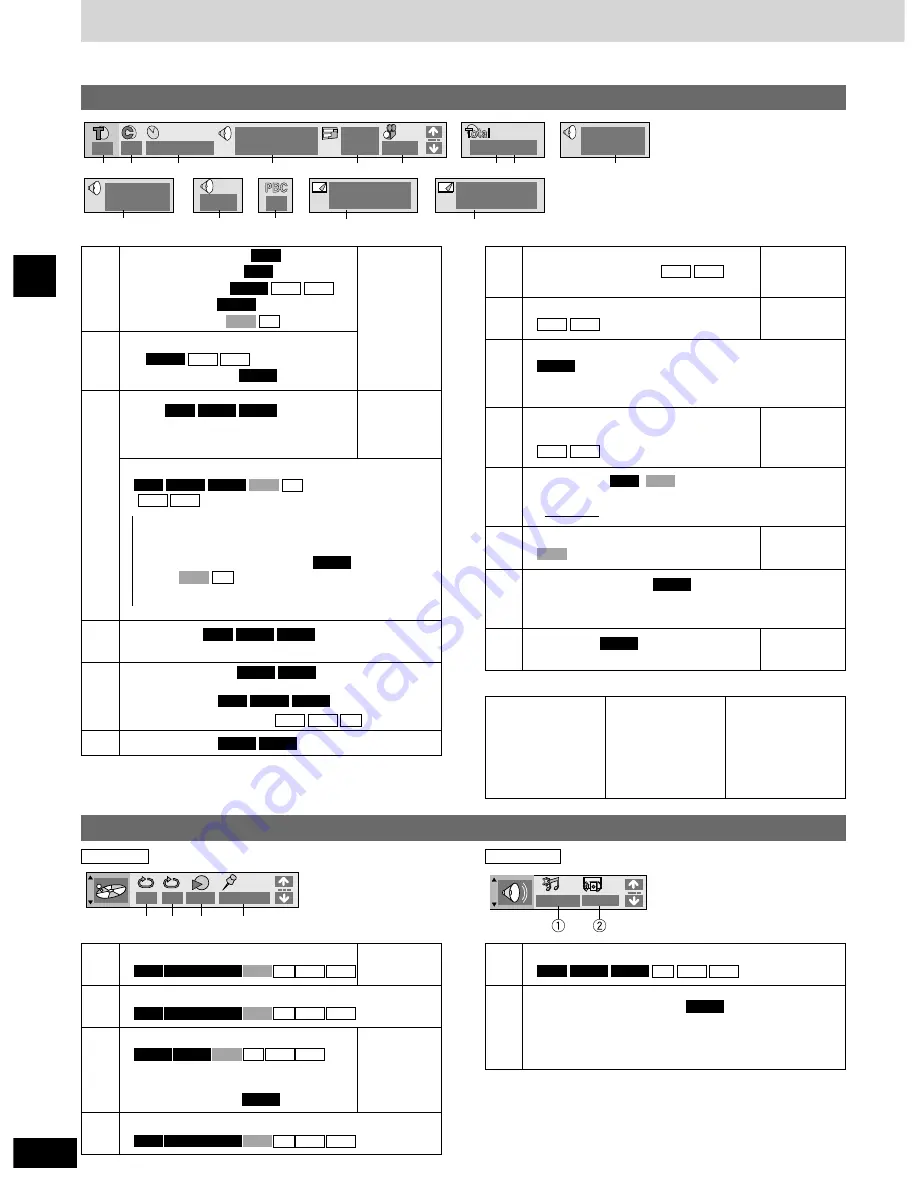
22
RQT6945
Disc operations
Using On-Screen Menu Icons
Unless otherwise indicated, select items with [
w
,
q
] and change with [
e
,
r
].
Disc information
Page
1 Return
!2
t
Slideshow
1
!4
!3
y
1
1 : 0 2 : 3 7
%
Digital
1
ENG
3/2.1 ch
2
2
ON
1
ENG
3 / 10
u
Vocal
1
∗
OFF
i
128 kbps
44.1 kHz
o
L R
!0
ON
!1
e
r
q w
1
PG: Program number
PL: Play list number
G: Group number
T: Title number
Track number
CD
VCD
DVD-V
MP3
WMA
DVD-A
RAM
RAM
[
e
,
r
]
[ENTER]
/
Numbered
buttons
[ENTER]
/
2
T: Track number in group
C: Chapter number
DVD-V
MP3
WMA
DVD-A
3
4
Time
Select a position to start play by
specifying a time.
DVD-V
DVD-A
RAM
Changing the time display
(
Display only)
/
Elapsed play time for the program, play list, title
or track
Remaining time for the group (
) or
disc (
)
/
Remaining time for the program, play list, title or track
CD
VCD
DVD-A
MP3
WMA
CD
VCD
DVD-V
DVD-A
RAM
Soundtrack
(
\
page 17)
DVD-V
DVD-A
RAM
5
Subtitle language
(
\
page 17)
Subtitle on/off
Track information on/off
(CD text only)
CD
MP3
WMA
DVD-V
DVD-A
RAM
DVD-V
DVD-A
6
Angle number
DVD-V
DVD-A
/
/
/
/
7
Track number in disc
MP3
WMA
[
e
,
r
]
[ENTER]
/
Display only
Display only
Display only
Display only
8
Total number of tracks on disc
MP3
WMA
9
!0
!2
Karaoke vocal on/off
(Karaoke DVD only)
If a DVD title is a duet, select V1 or V2 to duet with the
unit.
DVD-V
Current bitrate (kbps)
Current sampling frequency (kHz)
MP3
WMA
!1
Audio mode
LR
,
/
L
,
/
R
,
,
VCD
RAM
Menu play
(with playback control only)
VCD
!3
Still picture number
¡
To return to page 1
[
w
,
q
]
/
Select “Return”
/
[ENTER]
DVD-A
!4
Slideshow
Picture number
DVD-A
Audio/Subtitle language
ENG: English
FRA: French
DEU: German
ITA:
Italian
ESP: Spanish
NLD: Dutch
SVE: Swedish
NOR: Norwegian
DAN: Danish
POR: Portuguese
RUS: Russian
JPN: Japanese
CHI: Chinese
KOR: Korean
MAL: Malay
VIE:
Vietnamese
THA: Thai
∗
:
Others
Unit information
Play menu
OFF
– – –
∗ ∗
A B
1 2 3
q w e
r
Audio menu
OFF/48kHz
OFF
q
A-B repeat (
\
page 15)
MP3
WMA
CD
VCD
DVD-V
DVD-A
RAM
[ENTER]
Display only
w
Repeat mode (
\
page 15)
MP3
WMA
CD
VCD
DVD-V
DVD-A
RAM
e
Play mode (
\
page 16)
---: Normal play
PGM: Program play
RND: Random play
ALL: All group play (
)
DVD-A
MP3
WMA
CD
VCD
DVD-V
DVD-A
r
Marker (
\
page 18)
MP3
WMA
CD
VCD
DVD-V
DVD-A
RAM
q
Re-master (
\
page 27)
MP3
WMA
CD
DVD-V
DVD-A
RAM
w
Dialogue Enhancer on/off
(Discs where the dialogue is recorded in the center
channel)
This makes the dialogue in movies easier to hear.
DVD-V