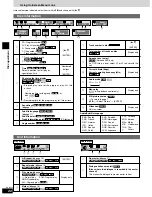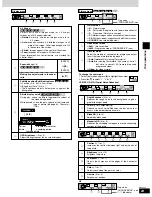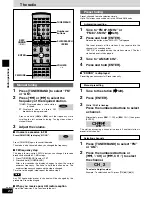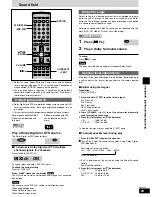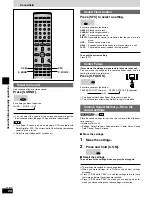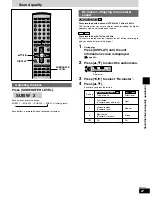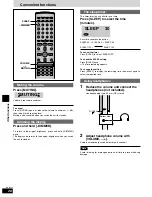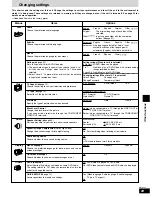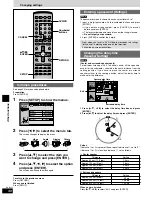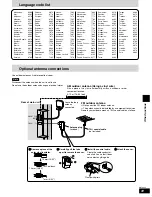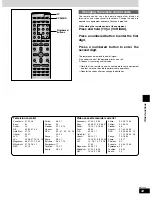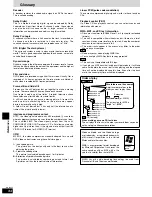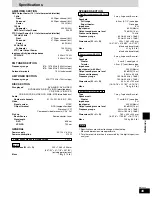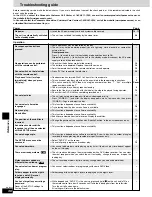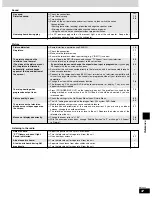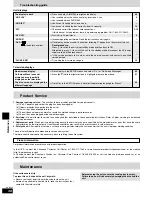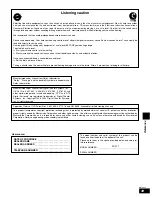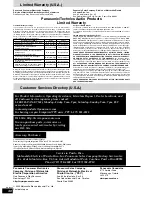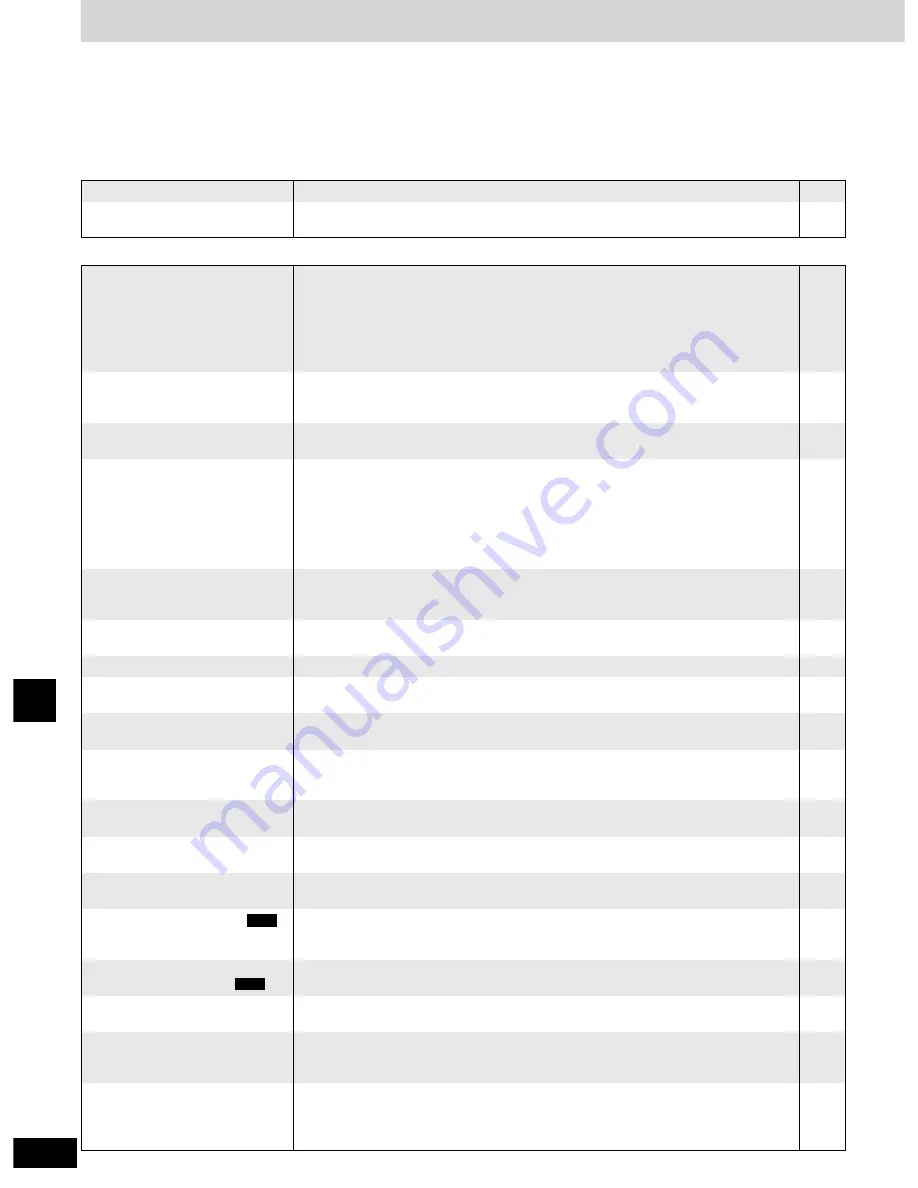
36
RQT6945
Reference
Troubleshooting guide
Before requesting service, make the below checks. If you are in doubt about some of the check points, or if the remedies indicated in the chart
do not solve the problem:
In the U.S.A., contact the Panasonic Customer Call Center at 1-800-211-7262, or e-mail [email protected], or
the website (http://www.panasonic.com).
In Canada, contact the Panasonic Canada Inc. Customer Care Centre at 1-800-561-5505, or visit the website (www.panasonic.ca), or an
authorized Servicentre closest to you.
Power
Page
The unit is automatically switched
to the standby mode.
No power.
¡
The unit was switched to standby by the sleep timer.
¡
Insert the AC power supply cord and system cable securely.
10, 11
28
Operation
No operations can be performed
with the remote control.
No response when buttons
pressed.
¡
Check that the batteries are installed correctly.
¡
The batteries are depleted: Replace them with new ones.
¡
Point the remote control at the remote control sensor and operate.
Play doesn’t start (or stops
immediately) when you press
[
q
] (play).
¡
Condensation has formed: Wait 1 to 2 hours for it to evaporate.
¡
This unit cannot play discs other than the ones listed in these operating instructions.
¡
This unit cannot play DVD-Video with a region number other than “1”, “ALL” or multiple
region numbers including “1”.
¡
The disc may be dirty and may require cleaning.
¡
Ensure that the disc is installed with the label of the side to be played facing upwards.
¡
Check that the DVD-RAM has something recorded on it.
No menu play.
¡
This function is dependent on software availability.
¡
Some operations may be prohibited by the disc.
¡
The unit may not be operating properly due to lightning, static electricity or some other
external factor.
Reset procedure:
Press [
^
] to switch the unit to the standby mode and then back to ON.
Alternatively, press [
^
] to switch the unit to the standby mode, disconnect the AC power
supply cord, and then reconnect it.
–
–
12
12
12
Cannot switch on the television
with the remote control.
¡
Press [TV] first to operate the television.
Cannot select alternative
languages.
¡
This function is dependent on software availability.
¡
Try selecting from the disc’s menu if one is available.
No subtitles.
¡
This function is dependent on software availability.
¡
Subtitles are cleared from the television. Display the subtitles.
Soundtrack and/or subtitle
language is not the one selected
with the SETUP menus.
¡
This function is dependent on software availability.
32
–
5
Cover
5
13
–
–
14
Cannot eject disc
¡
The unit may not operate properly if the disc is damaged or dirty.
Press [POWER
8
] and after the display disappears, wait a few seconds, then press
[POWER
8
] again and eject the disc.
13
–
The position of the subtitles is
incorrect.
¡
Change the position of the subtitles with “Subtitle Position” in the on-screen menu icons.
23
Cannot change angle.
¡
This function is dependent on software availability. Even if a disc has a number of angles
recorded, these angles may be recorded for specific scenes only.
–
Cannot add markers.
¡
You cannot add markers while playing a play list or if the disc’s play time doesn’t appear
on the unit’s display.
–
Marker numbers added are
different when called up.
RAM
¡
The unit numbers markers by time so they change when you add and delete them.
–
Folders deeper than the eighth
layer on a data CD are not
displayed correctly.
¡
Folders deeper than the eighth layer are displayed as the eighth layer.
–
–
The SETUP menu cannot be
accessed.
¡
Select “DVD/CD” as the source.
¡
Cancel all group, program and random play.
–
16
There are already markers.
RAM
¡
The unit reads and displays the markers added with a DVD video recorder. You can clear
them but reappear when you switch the unit to standby, change the source, or open the
loading tray.
Cannot select random or program
play.
¡
You cannot select random or program play with some DVD-Video.
–
–
You have forgotten your ratings
password.
Reset all the SETUP settings to
Factory Preset.
¡
While stopped and “DVD/CD” is the source, press and hold [
g
] on the unit and [>
=10] on
the remote control for about 3 seconds until “Initialized” disappears from the television.
Turn the unit off and on again.
All settings will return to the default values.
–
–
17