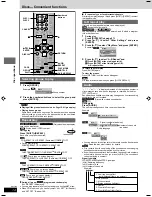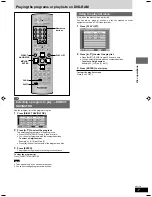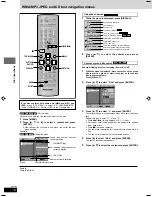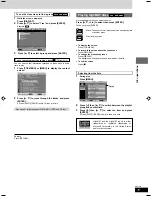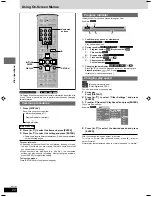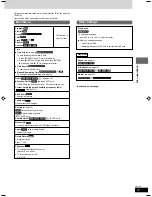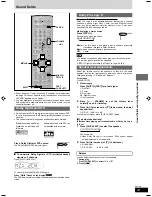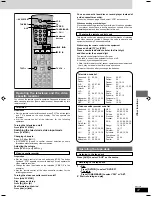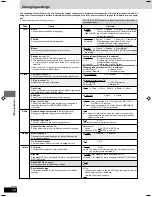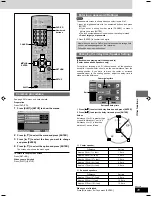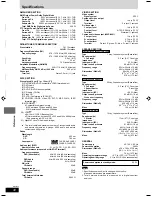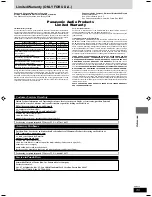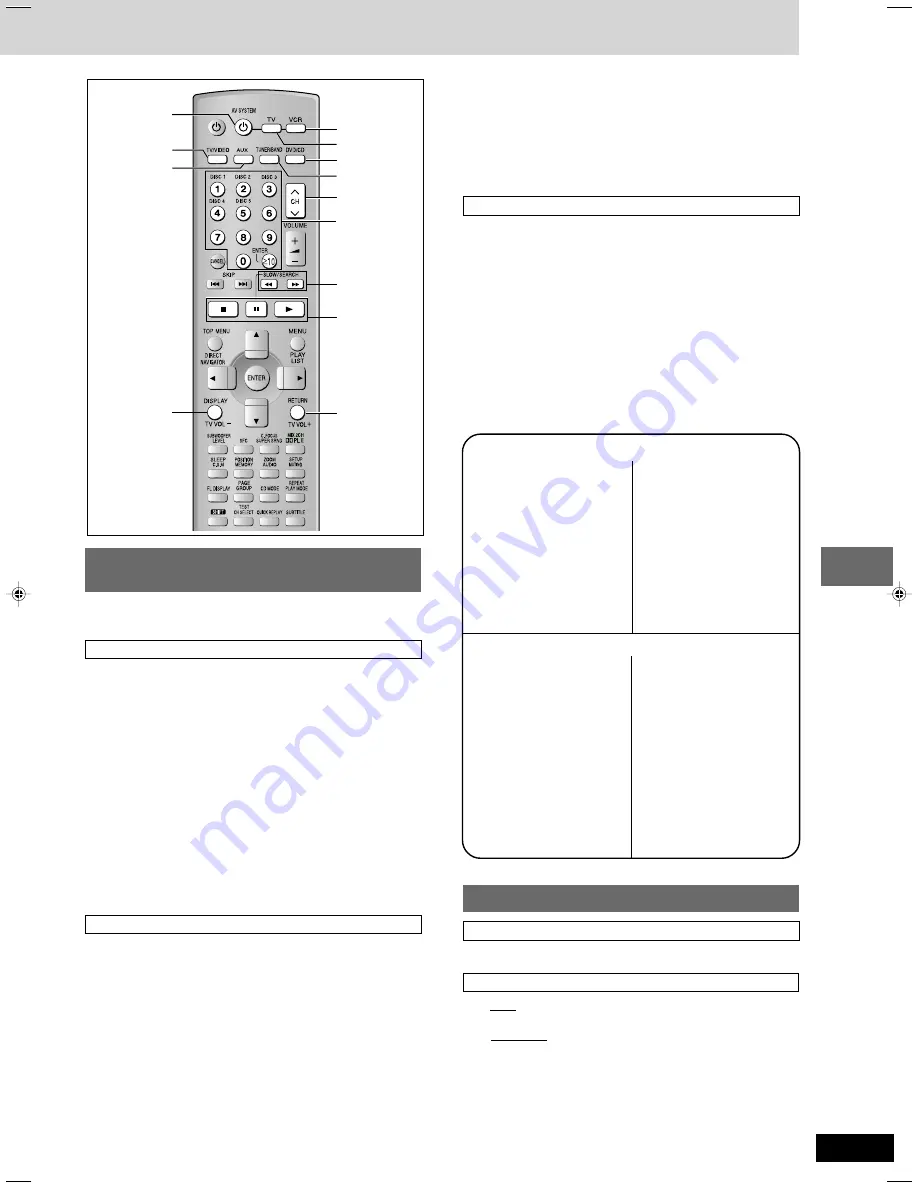
27
RQT7534
10HBI
10HBI
Other functions
L J :
TV VOL +
TV VOL –
TV/VIDEO
AUX
f
AV SYSTEM
DVD/CD
VCR
( )
TV
TUNER/BAND
4
CH
3
Numbered
buttons
Operating the television and the video
cassette recorder
You can use the remote control to operate a Panasonic television or a
video cassette recorder. (Some models cannot be operated by this
remote control.)
Television
Preparation
¡
Aim the remote control at this unit and press [TV]. The button lights
and “TV” appears on the unit’s display. You can operate the
television.
¡
Aim the remote control at the television for the following
operations.
Turning the television on/off
Press [
f
f
f
f
f
AV SYSTEM].
Switching the television’s video input mode
Press [TV/VIDEO].
Changing channels
Press [
4
CH] or [CH
3
].
¡
[
X
10/ENTER] is used to confirm channel selection on some
televisions manufactured by other companies.
Adjusting the volume
Press [TV VOL –] or [TV VOL +].
Video cassette recorder
Preparation
¡
Aim the remote control at this unit and press [VCR]. The button
lights and “VCR” appears on the unit’s display. You can operate the
video cassette recorder.
¡
Change the video input mode on the television (“VIDEO 2” in the
example).
¡
Aim the remote control at the video cassette recorder for the
following operations.
Turning the video cassette recorder on/off
Press [
f
f
f
f
f
AV SYSTEM].
Play, pause and stop
Press [
:
:
:
:
:
], [
J
] or [
L
].
Fast forward and rewind
Press [
(
] or [
)
].
You can connect a laser disc or record player instead of
a video cassette recorder.
Connect as shown on page 26 and select “VCR” as the source.
When connecting a record player
We recommend using a record player with a built-in phono equalizer.
If your player doesn’t have a built-in equalizer, connect it first to a
separate equalizer and then connect that to this unit.
Changing the remote control code
This remote control can also operate some other brands of television
and video cassette recorder. Change the code to operate such
equipment and some Panasonic products.
While aiming the remote control at the equipment,
Press and hold [TV] or [VCR],
Press a numbered button to enter the first digit,
and then enter the second digit.
The remote control outputs the on/off signal.
If the code is correct, the equipment turns on or off.
If it doesn’t, try entering another code.
¡
Note that this remote control cannot operate some equipment and
that it may not be able to perform some operations.
¡
Re-enter the codes after you change the batteries.
Operating the tape deck
Listening to the tape deck
Press [AUX] to select “AUX” as the source.
Recording to the tape deck
1
¡
Disc
Press [DVD/CD] to select “DVD/CD”.
¡
The radio
Press [TUNER/BAND] to select “FM” or “AM”.
2
Start recording and play.
Television code list
Panasonic: 01, 02, 26
Sony:
04
Fisher:
14
G-E:
02, 03, 07, 09
Gold Star:
07, 15
Hitachi:
05, 07
JVC:
12
LXI:
03, 06, 07 ,10, 14,
15
Magnavox: 06, 07, 11, 15, 22
Mitsubishi:
07, 15, 16, 21
NEC:
07, 15
Philco:
06, 07
Philips:
06
Pioneer:
02, 10, 19
Quasar:
02
RCA:
03, 07, 09, 13, 23,
24, 25
Sanyo:
14
Sharp:
08, 21
Sylvania:
06, 07, 15
Symphonic: 17
Toshiba:
10, 21
Zenith:
18, 20
Panasonic: 01, 02, 09, 33
Sony:
05, 06, 07, 35, 36,
37
Fisher:
13, 14, 15, 18, 34
Funai:
08, 30
G-E:
02, 03, 11
Gold Star:
27
Hitachi:
09, 10, 11
JVC:
19, 25, 31, 38, 39,
40
LXI:
10, 13, 14, 15, 18,
27, 30
Magnavox: 02, 09, 12
Mitsubishi:
21, 22, 28, 29
NEC:
19, 25, 31, 38
Philco:
02, 09, 12, 30
Philips:
02, 09, 12
Pioneer:
09
Quasar:
01, 02, 09, 33
RCA:
02, 03, 04, 09, 10,
11, 12, 23, 24, 26
Sanyo:
14, 18, 34
Sharp:
16, 17
Shintom:
32
Sylvania:
02, 09, 12, 30
Symphonic: 30
Toshiba:
23, 24
Zenith:
20
Video cassette recorder code list
RQT7534(2)PC(26-27)
10/2/04, 5:20 pm
27