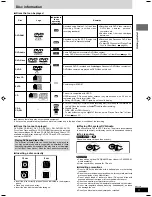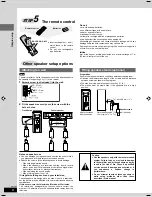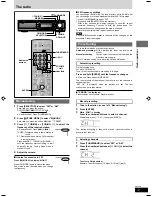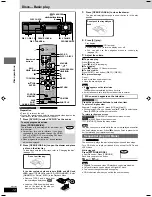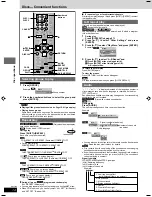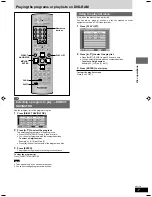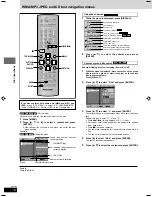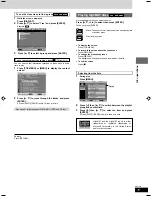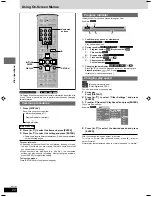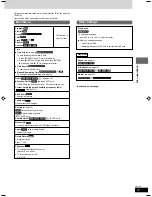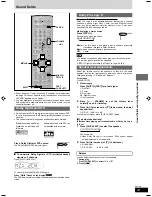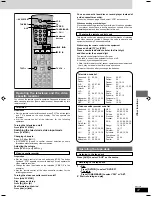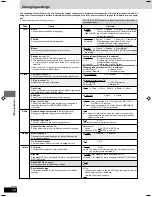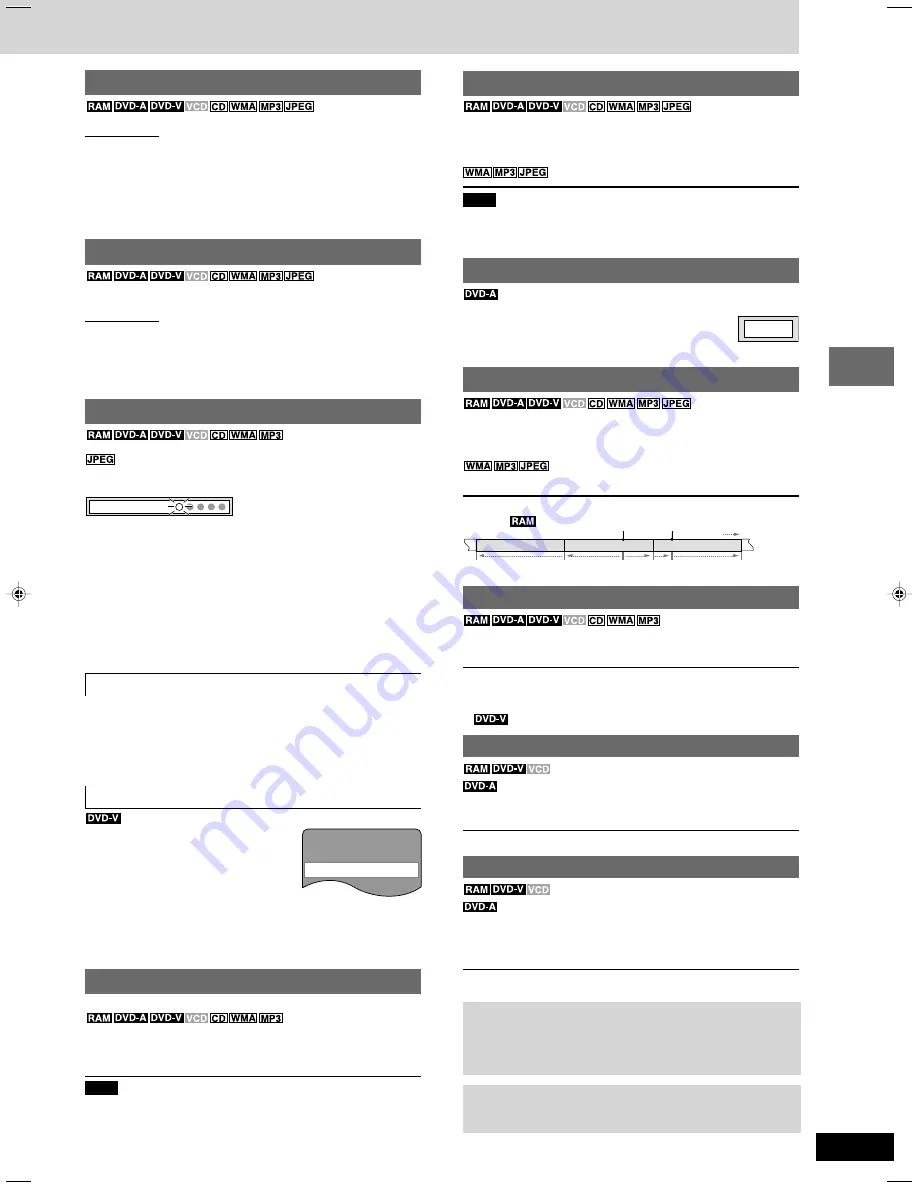
13
RQT7534
10HBI
10HBI
10HBI
10HBI
Disc operations
Starting play from a selected item
Press the numbered buttons to select the item.
Play starts from the selected item.
To select a 2-digit number
Example: To select item 23, press [
X
10]
A
[2]
A
[3].
[2]
A
[3]
A
[ENTER].
Note
¡
This works only when stopped with some discs.
¡
When playing DVD-Audio and you want to start play from a track in
a different group, select the group first (
A
page 14).
Selecting still pictures—Page skip
During play or while paused
Press [SHIFT]+[PAGE].
The page changes each time you press the button.
¡
Press [RETURN] to go back to page 1.
Skipping items
During play or while paused
Press [
g
] or [
f
] on the remote control.
¡
Press [
g
/
(
] or [
)
/
f
] on the main unit.
Press [
8
] or [
9
] for group skip.
¡
Each press increases the number of skips.
Example
Fast forward and rewind—SEARCH
During play
Press [
(
] or [
)
].
¡
Press and hold [
g
/
(
] or [
)
/
f
] on the main unit.
¡
Audio will be heard during search for most discs. You can turn this
audio off if you want to (
A
page 28, Audio—Audio during Search).
¡
You can slow down or speed up play (
A
page 20).
Slow-motion play
(Motion picture parts only)
While paused
Press [
(
] or [
)
].
¡
Press and hold [
g
/
(
] or [
)
/
f
] on the main unit.
Frame-by-frame viewing
(Motion picture parts only)
While paused
Press [
;
] or [
:
].
The frame changes each time you press the button.
¡
The frames change in succession if you press and hold the button.
¡
Pressing [
J
] also activates forward frame-by-frame.
Notes
¡
The speed of search and slow-motion increases up to 5 steps.
¡
Press [
:
] (play) to restart play.
¡
You cannot move backwards with Video CD during frame-by-
frame and slow-motion.
When playing Video CDs with playback control
Pressing buttons to perform skip, search or slow-motion may take
you to a menu screen.
Changing the disc
You can change the other discs without interrupting play.
Main unit only
1
Press [DISC CHANGE
c
].
2
Within about 10 seconds
Press [DISC 1] – [DISC 5] to open the tray and change
the disc.
Press [DISC CHANGE
c
c
c
c
c
] again to close the tray.
Repeat steps 1 and 2 to change other discs. You can load up to 5
discs.
Checking the disc trays
You can check whether a 12 cm disc is in a tray without interrupting
play.
Main unit only
Press [DISC CHECK].
If the player is stopped, all trays will open.
If a disc is being played, the corresponding tray will not open.
Press [DISC CHECK] again to close the trays.
¡
Do not remove or insert discs during a disc check.
¡
Do not pull out the trays during a disc check.
Position Memory function
(Only when the elapsed play
time can be displayed.)
: Works with all JPEG content.
During play
Press [POSITION MEMORY] to memorize a position.
Position memorized
Press again to replace the position.
This position is saved even if you turn the unit off, change the
source or change discs. When you turn the unit on, reselect “DVD/
CD” or reinsert the disc whose position you memorized, “RESUME”
lights on the display. Press [
:
] (play) to start play from the
memorized position. The position is cleared.
¡
After changing the source or selecting another disc, re-selecting
the disc tray with the memorized position automatically starts
playback.
¡
You can memorize positions on up to five different discs at a time.
When you memorize another position, the earliest position is
replaced.
¡
You cannot recall the position in CD Mode.
Resume function
“RESUME” lights on the display when the unit has recorded the
position at which you stopped play.
Press [
:
] (play) to start play from that position.
¡
The position is cleared when you:
– Turn the unit off.
– Select another source or change discs.
¡
Press [
L
] to clear the position.
Chapter Preview
The following message appears
immediately after you press [
:
] (play)
when “RESUME” is displayed.
Press [
:
] (play) while the message is
displayed and the beginning portions of
each chapter up to the current one are
played.
Full play resumes from the point where you pressed [
L
] or
[POSITION MEMORY].
(This feature works only within a title.)
If you do not press [
:
] (play), the message disappears and play
starts from where you pressed [
L
] or [POSITION MEMORY].
Replaying a scene—QUICK REPLAY
(Only when the elapsed play time can be displayed)
Skip back a few seconds.
During play
Press [QUICK REPLAY].
Note
This feature may not work while playing some parts of a disc or at
all with some discs.
Press PLAY to preview chapters
PAGE 1
Play position
Marker
Program/Scene
Program/Scene
Program/Scene
Once
Once twice three times
twice
RQT7534(2)PC(12-13)
10/2/04, 4:46 pm
13