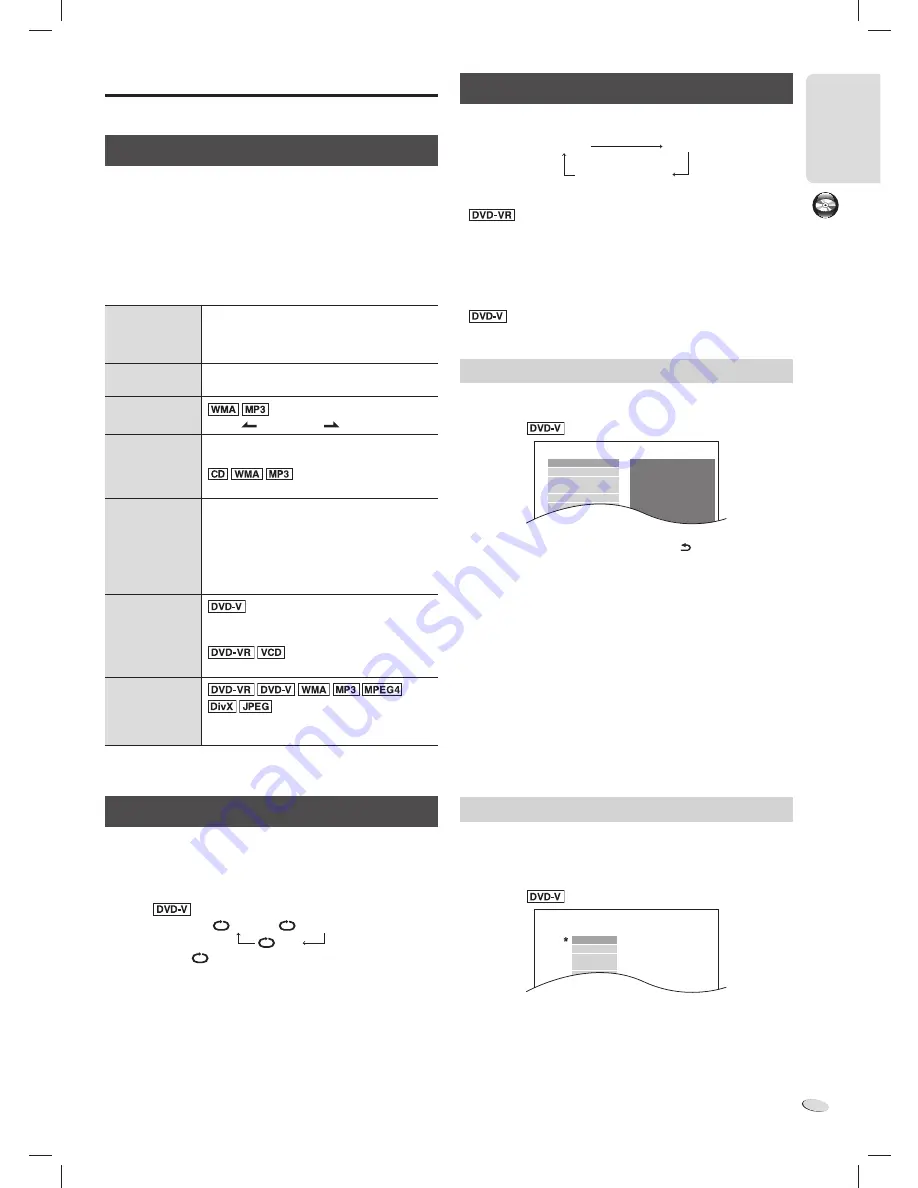
DISC OPERA
TIONS
11
RQTX1220
11
E
N
G
L
IS
H
ENGL
ISH
Playing discs
(
Z
22, “Playable discs”)
Basic playback
Preparation
To view the picture, switch on your TV and change its video input
mode (example: change to “AV1” if you use “AV1” for the connection).
1
Press [
x
, OPEN/CLOSE] on the main unit to open the disc
tray.
Put in a disc with the label facing up.
Press [
x
, OPEN/CLOSE] again to close the disc tray.
2
Press [
4
, DVD/CD] to start playback.
Stop playback
Press [
8
] during playback. “RESUME STOP”
shows on the screen.
Press [
4
, DVD/CD] to continue playback.
Press [
8
] again to stop the disc fully.
Pause playback
Press [
9
] during playback.
Press [
4
, DVD/CD] to continue playback.
Skip group or
folder
Press [
, GROUP] or [
, GROUP].
Skip track or
content
Press [
2
] or [
6
] (main unit: [
2
/
3
] or
[
5
/
6
]).
Turn [TRACK/CONTENT] on the main unit.
Search
(during playback)
Slow-motion
(during pause)
Press [
3
] or [
5
].
Or
Press and hold [
2
/
3
] or [
5
/
6
] on
the main unit.
• Up to 5 speeds.
• Press [
4
, DVD/CD] to continue normal
playback.
View
frame-by-frame
(during pause)
Press [
e
] or [
E
] to go to previous or next
frame.
Press [
E
] to go to next frame.
View information
Press [FL DISPLAY] to show available
information on the display panel.
Note:
Depending on the type of disc, some operations are restricted.
Repeat playback
This works only when the elapsed play time can be shown. It also
works with all JPEG contents.
During playback
Press [REPEAT] to select the item to play again.
Example:
TITLE
→
CHAP.
OFF
To cancel, select “
OFF”.
Note:
Depending on the type of disc and playback mode, the display shows
different items.
Program and random playback
While stopped
Press [PLAY MODE] to select the playback mode.
Program
Random
Note:
•
Select “DATA” in “DVD-VR/DATA” (
Z
21, “OTHERS”
menu) to play WMA, MP3, JPEG, MPEG4 or DivX contents.
• If “PLAYBACK MENU” screen appears, select “AUDIO/PICTURE”
or “VIDEO” (
Z
12, “Using playback menu”).
• For a disc with WMA, MP3 and JPEG contents, select music or
picture contents.
WMA, MP3: Select “MUSIC PROGRAM” or “MUSIC RANDOM”.
JPEG: Select “PICTURE PROGRAM” or “PICTURE RANDOM”.
•
Some items cannot be played even if you have
programmed them.
Program playback (maximum 30 items)
1
Press [
R
/
T
] to select an item and press [OK].
Example:
DVD-V PROGRAM
SELECT TITLE
TITLE CHAPTER
TITLE 1
TITLE 2
TITLE 3
TITLE 4
TITLE 5
TITLE 6
TITLE 7
1
2
3
4
5
6
7
8
• Do this step again to program other items.
• To go back to the previous menu, press [ , RETURN].
2
Press [
4
, DVD/CD] to start playback.
To select all the items
Press [
R
/
T
] to select “ALL” and press [OK].
To clear the selected program
1. Press [
U
] and then press [
R
/
T
] to select the program.
2. Press [CANCEL].
To clear the whole program
Press [
U
] to select “CLEAR ALL” and press [OK].
Note:
The whole program is also cleared when:
– You open the disc tray.
– You switch off the system.
– You select another source.
Random playback
1
Press [
R
/
T
] to select a group or title.
2
Press [OK] to put “
*
” on your selection.
Example:
DVD-V RANDOM
S E L E C T
TITLE
TITLE 1
TITLE 2
TITLE 3
TITLE 4
TITLE 5
TITLE 6
TITLE
7
To cancel a selection, press [OK] again.
3
Press [
4
, DVD/CD] to start playback.
Close program and
random screens
VKX80_GC_1En.indd 11
VKX80_GC_1En.indd 11
9/22/2010 2:34:41 PM
9/22/2010 2:34:41 PM












































