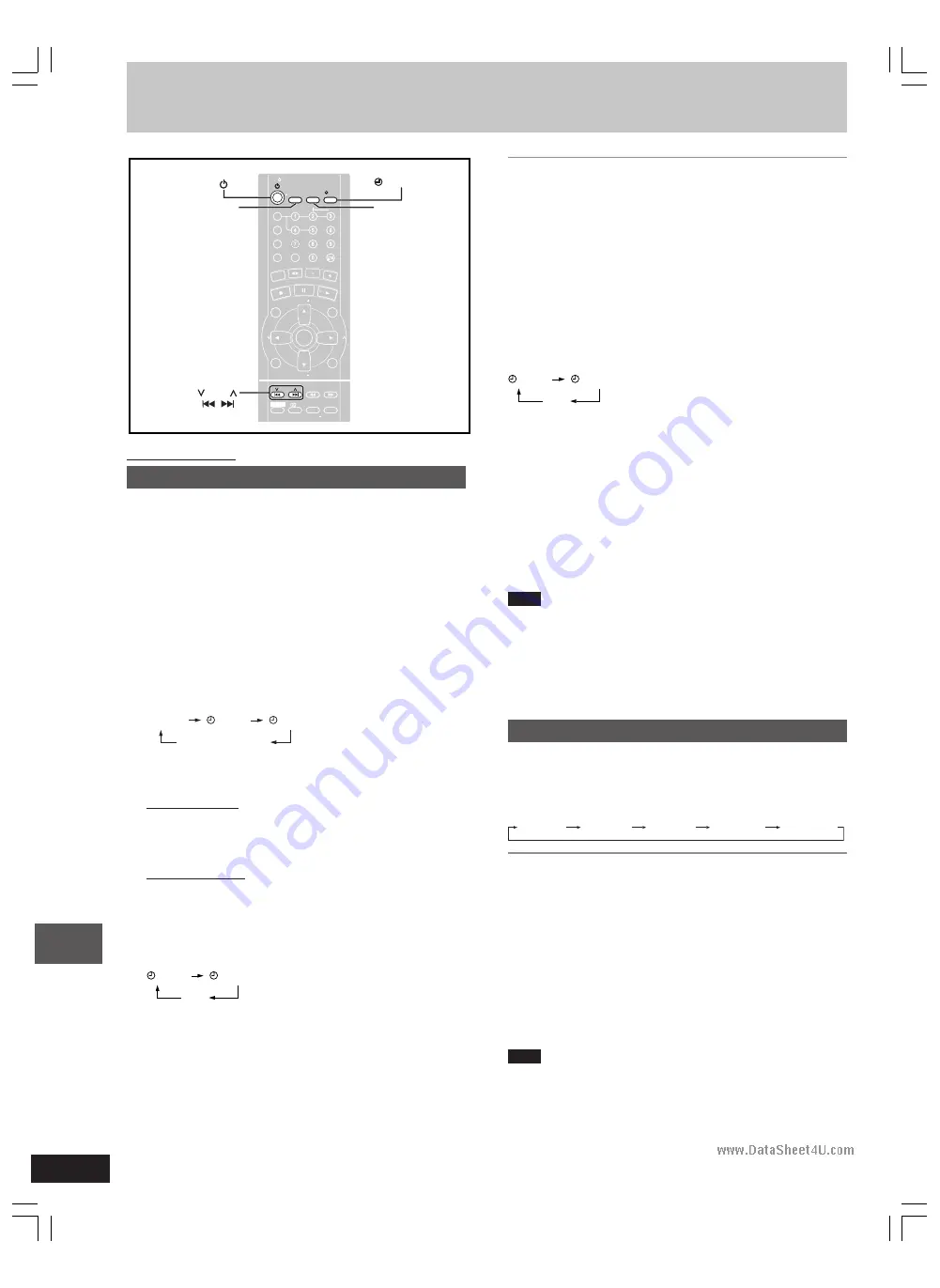
RQT7125
34
Sound field/sound quality operations
Timer operations
Using the timers
To cancel the timer
Press [
r
PLAY/REC] to clear the timer indicator from the display.
(The timer comes on at the set time everyday if the timer is on.)
To change the settings (when the unit is on)
To change the play/record times
Do steps 1, 2, 3 and 5.
To change the source or volume
1. Press [
r
PLAY/REC] to clear the timer indicator from the display.
2. Make changes to the source or volume.
3. Do steps 4 to 5.
To change the timer
Press [
r
PLAY/REC] to select the desired timer.
Every time the button is pressed:
REC
PLAY
(off)
To check the settings
Press [CLOCK/TIMER] while the unit is on to select “
r
PLAY” or
“
r
REC”.
The settings are shown in the following order:
Play timer: start time
→
finish time
→
source
→
volume
Record timer: start time
→
finish time
→
source
To check the settings while the unit is off, press [CLOCK/TIMER]
twice.
If you use the unit after the timers are set
After using, check that the correct tape/disc are loaded before turn-
ing the unit off.
Note
•
If you turn the unit off and on again while a timer is functioning, the
finish time setting will not be activated.
•
If you selected AUX as the source, when the timer comes on, the
unit turns on and engages “AUX” as the source. If you want to
playback or record from a connected unit, set that unit’s timer to
the same time. (See the connected unit’s instruction manual.)
•
The record timer cannot be used with HighMAT and JPEG discs.
The sleep timer
This timer turns the unit off after a set time.
While enjoying the desired source:
Press [SLEEP] to select the time (minutes).
Every time you press the button:
SLEEP 30
SLEEP 60
SLEEP 90
SLEEP 120
SLEEP OFF
To cancel the sleep timer
Press [SLEEP] to select “SLEEP OFF”.
To confirm the remaining time
Press [SLEEP] once.
The remaining time is shown for about 5 seconds.
To change the setting
Press [SLEEP] to select the new setting.
You can use the sleep timer in combination with the play/record
timer.
Make sure the unit is off before the play/record timer’s start time.
Note
The sleep timer will be turned off when you start recording from a
disc.
Remote control only
The play/record timer
You can set the timer to come on at a certain time to wake you up
(play timer) or to record a radio station or from the aux source
(record timer).
The play and record timers cannot be used together.
Preparation:
•
Turn the unit on and set the clock (
A
page 11).
•
For the play timer
, prepare the desired music source (tape/disc/
radio/aux), and set the volume.
•
For the record timer
, check the cassette’s erasure prevention
tabs (
A
page 31) and insert the tape in deck 2 (
A
page 31).
Tune to the radio station (
A
page 26) or select the aux source
(
A
page 39).
1
Press [CLOCK/TIMER] to select the timer function.
Every time you press the button:
CLOCK
Previous display
REC
PLAY
r
PLAY: to set the play timer
r
REC:
to set the record timer
2
ON time setting
1
(Within 7 seconds or so)
Press [
g
g
g
g
g
,
4
4
4
4
4
] or [
f
f
f
f
f
,
3
3
3
3
3
] to set the start time.
2
Press [CLOCK/TIMER].
3
OFF time setting
1
Press [
g
g
g
g
g
,
4
4
4
4
4
] or [
f
f
f
f
f
,
3
3
3
3
3
] to set the finish time.
2
Press [CLOCK/TIMER].
The start and finish times are now set.
4
Press [
r
r
r
r
r
PLAY/REC] to display the timer indicator.
Every time you press the button:
REC
PLAY
(off)
r
PLAY:
to turn the play timer on
r
REC:
to turn the record timer on
(The indicator doesn’t appear if the start and finish times or the
clock hasn’t been set.)
5
Press [
f
f
f
f
f
] to turn the unit off.
The unit must be off for the timers to operate.
•
Play timer:
Play will start in the set condition at the set
time with volume increasing gradually to the
set level.
•
Record timer:
The unit comes on 30 seconds before the set
time with the volume muted.
PLAY/REC
CLOCK/TIMER
PROGRAM
PROGRAM
TV/VIDEO
TV/VIDEO
SETUP
SETUP
DIMMER
DIMMER
CSM
CSM
DISC
DISC
REPEA
REPEAT
GUI DISP
GUI DISP
ENTER
ENTER
RETURN
RETURN
SLOW/SEARCH
SLOW/SEARCH
ZOOM
ZOOM
QUICK REPLA
QUICK REPLAY
SOUND EQ
SOUND EQ
S.SOUND EQ
S.SOUND EQ
S.WOOFER
S.WOOFER
S.SRND
S.SRND
PL
PL
CANC
EL
DIRE
CT NA
VIGATOR
TOP M
ENU
P.MEMORY
DVD/CD
PLAYLIS
T
MENU
VOLUME
SHIFT
SHIFT
MANUAL
MANUAL EQ
EQ
TAPE
TUNER
/AUX
TV
TV
VOL
VOL
TV
TV
VOL
VOL
TV
TV
CH
CH
TV
TV
CH
CH
PAGE
AGE
GROUP
GROUP
D.RE-MASTER
D.RE-MASTER
SLEEP
SLEEP
AUT
AUTO OFF
O OFF
CLOC
CLOCK /
T IMER
IMER
PL AY/
REC
REC
SKIP
SKIP
TV
TV
ECHO
ECHO
MUTING
MUTING
V.MUTE
.MUTE
AUDIO
AUDIO
C.F
C.F
CH SEL
CH SEL
S.POS
S.POS
TEST
TEST
MIX 2CH
MIX 2CH
PLA
PLAY MODE
MODE
#
SUBTITLE
SUBTITLE
SLEEP
SKIP
RQT7125(29-35)-6
6/5/03, 4:29 PM
34
www.DataSheet4U.com

























