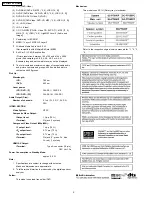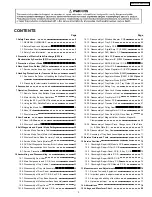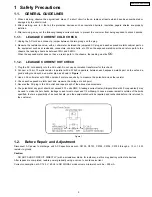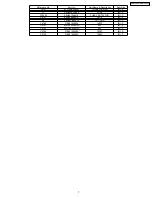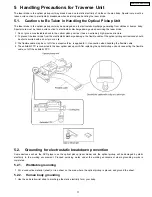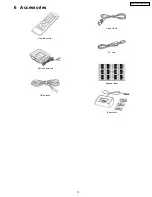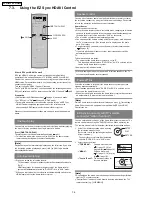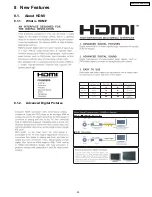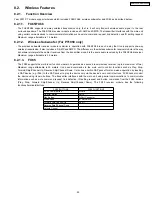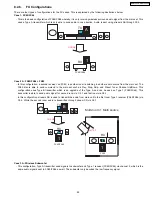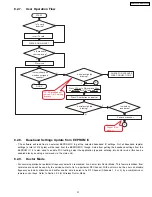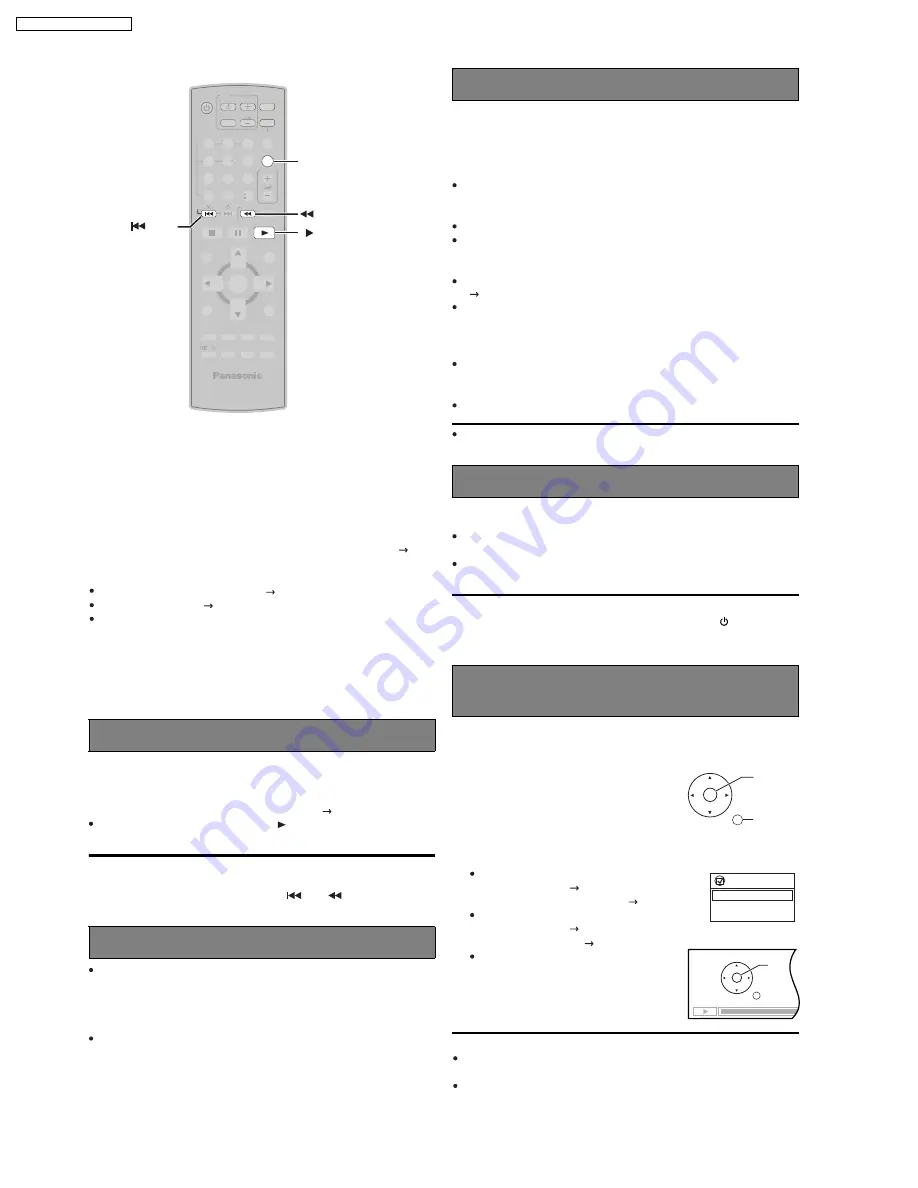
7.3. Using the EZ Sync HDAVI Control
[Note]
Playback may not be immediately displayed on the television. If you miss
the beginning portion of playback, press [
] or [
] to go back to
where playback started.
You can control the disc menus of the home theater system with the TV s
remote control when using the
t
"DVD/CD" source. When operating the
TV s remote control, refer to the below illustration for operation buttons.
1
Select the theater operation menu by using
the television menu settings.
(For details, refer to the operating instructions
of your television.)
The home theater system will automatically
switch to "DVD/CD" if it is in
"AUX" mode.
One touch play
Auto input switching
Speaker control
Power off link
EZ Sync Contol only with TV’s remote
control (for "HDAVI Control 2")
ENTER/
PLAY
RETURN
EZ Sync
TOP MENU
MENU
Control Panel
What is EZ Sync HDAVI Control?
EZ Sync HDAVI Control is a convenient function that offers linked
operation of this unit and Panasonic TV (VIERA) with EZ Sync HDAVI
Control. You can use this function by connecting the equipment with the
HDMI cable. For operational details, see the operating instructions of the
connected equipment.
This unit supports "HDAVI Control 2" function.
The TV with "HDAVI Control 2" function enables the following operation:
EZ Sync Control only with TV s remote control (for "HDAVI Control 2")(
right)
Preparation
Confirm that the HDMI connection (
OI page 6) has been made.
Set "EZ Sync" to "On" (
OI page 24, "HDMI" menu).
To complete and activate the connection correctly, turn on all EZ Sync
HDAVI Control compatible equipment and set the television to the
corresponding HDMI input mode for the home theater system.
Whenever the connection or settings are changed, reconfirm the points
above.
You can turn on the home theater system and television, and start playing
the disc in the play position with a single press of a button.
Press [ONE TOUCH PLAY].
Theater speakers will be automatically activated (
right ).
This function also works if you press [
PLAY ] on the home theater
remote control during home theater standby mode.
When you switch the television input to:
TV tuner mode, the home theater system will automatically switch to
"AUX".
HDMI input mode for the home theater system, the home theater
system will automatically switch to "DVD/CD" if it is in "AUX " mode.
When you start disc play, the television will automatically switch to the
HDMI input mode for the home theater system.
When switching between the theater and television speakers, the TV
screen may be blank for several seconds.
When the television is turned off, the home theater system goes into
standby mode automatically.
This function works only when "DVD/CD" or "AUX" is selected as the
source on the home theater system.
When the television is turned on, the home theater system does not turn
on automatically. (Power on link is not available.)
[Note]
Only the home theater system turns off when you press [
] for shutting it
down. Other connected equipment compatible with EZ Sync HDAVI
Control stay on.
You can select whether audio is output from the home theater system or
the television speakers by using the television menu settings. For details,
refer to the operating instructions of your television.
Home theater
Theater speakers are active.
When the home theater system is in standby mode, changing the television
speakers to theater speakers in the televison menu will automatically turn
the home theater system on and select "AUX" as the source.
The television speakers are automatically muted.
You can control the volume setting using the volume or mute button on
the TV s remote control. (The volume level is displayed on the main
unit s FL display.)
If you turn off the home theater system, television speakers will be
automatically activated.
TV
Television speakers are active.
The volume of the home theater system is set to "0".
This function works only when "DVD/CD" or "AUX " is selected as the
source on the home theater system.
Audio output is 2-channel audio.
2
Select the desired item.
"TOP MENU":
Shows a disc top menu
or
program list (
OI page 19).
"MENU":
Shows a disc menu
"Control P anel":
The basic operations for
discs are available.
(
OI page 15, 18)
or play
(
OI page 15, 18)
list (
OI page 19).
[Note]
Depending on the menu, some button operations cannot be performed
from the TV s remote control.
"Control Panel" can be selected directly by using a button on the TV s
remote control (e.g. [SUB MENU]).
PLAY
RETURN
SKIP
PAUSE
SKIP
STOP
To cancel muting, you can also use the home theater remote control
( OI page 10).
ENTER
SELECT
2ND
CANCEL -CD MODE
-EQ
-SLEEP
-SW.LEVEL
MUTING
FL DISPLAY PLAY MODE
-CH SELECT
S.SRD
FUNCTIONS
TOP MENU
DIRECT
NAVIGATOR
-SETUP
MENU
PLAY LIST
-RETURN
SLOW/SEARCH
PLAY
PAUSE
STOP
SKIP
1
2
3
4
5
6
7
8
9
0
10
DISC
VOLUME
ONE TOUCH PLAY
EXT-IN
TV/VIDEO VOLUME
TUNER/BAND
TV
DVD
-TEST
PL
ONE TOUCH PLAY
SKIP
SLOW/SEARCH
PLAY
16
SA-PT650P / SA-PT650PC
Содержание SA-PT650P
Страница 12: ...12 SA PT650P SA PT650PC ...
Страница 18: ...7 5 Using the Music Port 18 SA PT650P SA PT650PC ...
Страница 23: ...8 New Features 8 1 About HDMI 8 1 1 What is HDMI 8 1 2 Advanced Digital Pictures 23 SA PT650P SA PT650PC ...
Страница 24: ...8 1 3 Advanced Digital Sound 8 1 4 Easy to Use 8 1 5 HDMI Compatible Products 24 SA PT650P SA PT650PC ...
Страница 54: ...10 2 Main Components and P C B Locations 54 SA PT650P SA PT650PC ...
Страница 75: ...75 SA PT650P SA PT650PC ...
Страница 90: ...SA PT650P SA PT650PC 90 ...
Страница 98: ...SA PT650P SA PT650PC 98 ...
Страница 100: ...100 SA PT650P SA PT650PC ...
Страница 120: ...SA PT650P SA PT650PC 120 ...
Страница 128: ...SA PT650P SA PT650PC 128 ...
Страница 135: ...25 Exploded Views 135 SA PT650P SA PT650PC ...
Страница 136: ...136 SA PT650P SA PT650PC ...
Страница 137: ...25 1 Cabinet Parts Location SA PT650P SA PT650PC 137 ...
Страница 138: ...SA PT650P SA PT650PC 138 ...
Страница 139: ...25 2 Packaging SA PT650P SA PT650PC 139 ...