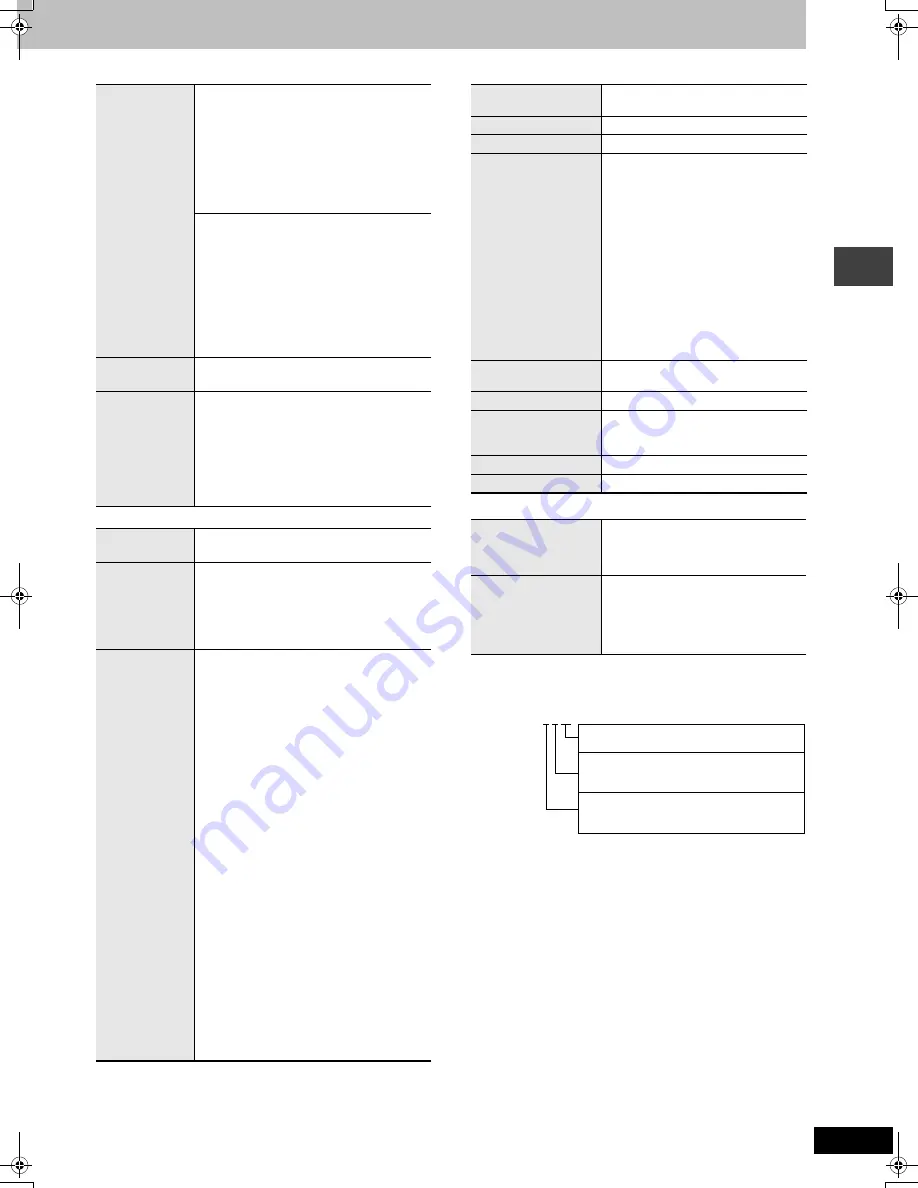
19
RQTC0047
Us
ing on-
s
c
re
e
n
me
n
u
s
∫
Picture Menu
∫
Audio Menu
∫
Display Menu
∫
Other Menu
Signal type/data
LPCM/PPCM/
Î
Digital/DTS/MPEG: Signal type
kHz(Sampling frequency)/bit/ch(Number of channels)
Picture Mode
Normal
Cinema1:
Mellows images and enhances
detail in dark scenes.
Cinema2:
Sharpens images and enhances
detail in dark scenes.
Animation
Dynamic
User
(Press [ENTER] to select “
Picture
Adjustment
”) (
➜
below)
Picture Adjustment
Contrast
Brightness
Sharpness
Colour
Gamma
(Adjusts the brightness of dark parts.)
Depth Enhancer
Reduces the rough noise in the background to
give a greater feeling of depth.
Video Output
Mode
When playing NTSC discs
≥
480I
(Interlace)
,------.
480P
(Progressive)
Transfer Mode
If you have chosen “480P” (
➜
above), select
the method of conversion for progressive
output to suit the type of material.
Auto1
(normal)
:
For viewing film material
Auto2:
For viewing film material (the same as
Auto1, but able to convert 30-frame-
per-second progressive video)
Video:
For video material
Dolby Pro
Logic
II
(
➜
page 26)
Dialogue
Enhancer
To make the dialogue in movies easier to
hear
[DVD-V]
(Dolby Digital, DTS, MPEG, 3-channel
or over, with the dialogue recorded in the
center channel)
On
,------.
Off
Multi
Re-master
[RAM] [DVD-V]
(Discs recorded with 48 kHz only)
[DVD-A]
(Discs recorded with 44.1 kHz and 48
kHz only)
[VCD]
[CD]
≥
During 2ch output of these discs, this
feature gives you a more natural sound by
adding the higher frequency signals not
recorded on the disc, for example, playing
DVD-Video recorded with 48 kHz at 96 kHz.
(Sampling frequency
➜
page 3)
≥
During multi-channel output of these discs,
this feature reproduces the frequencies lost
during recording to give you a sound closer
to the original.
[WMA] [MP3]
(Disc recording is other than 8
kHz, 16 kHz, 32 kHz)
This feature reproduces the higher
frequencies lost during recording to give you a
sound closer to the original.
1
--.
2
--.
3
--.
Off
^------------------------}
[DVD-A] [DVD-V]
[CD]
(LPCM/PPCM)
1
High tempo (e.g., pop and rock)
2
Various tempos (e.g., jazz)
3
Low tempo (e.g., classical)
Other discs
1
Light effect
2
Medium effect
3
Strong effect
Information
On
,------.
Off
(
[JPEG]
:
Off, Date, Details
)
Subtitle Position
0 to
s
60 (in 2 unit steps)
Subtitle Brightness
Auto, 0 to
s
7
4:3 Aspect
To select how to show images made
for 4:3 aspect screens on a 16:9
aspect television
Normal:
Horizontally stretches images.
Auto:
Expands 4:3 letterbox images
to fill more of the screen.
Other images appear in full in
the center of the screen.
Shrink:
Images appear in the center
of the screen.
Zoom:
Expands all images to fill the
screen.
If your television has a similar feature,
use it instead for a better effect.
Just Fit Zoom
To select the appropriate screen size
to fit your TV screen
Manual Zoom
To zoom in and out manually
Bitrate Display
[RAM]
[DVD-V]
[VCD]
[DVD-A]
(Motion picture part)
On
,------.
Off
GUI See-through
On
,------.
Off
GUI Brightness
s
3 to
r
3
Play as DVD-Video
or
Play as DVD-Audio
While stopped
≥
Select “Play as DVD-Video” to play
DVD-Video contents of DVD-Audio.
Play as DVD-VR,
Play as HighMAT
or
Play as Data Disc
While stopped
≥
Select “Play as Data Disc” to play
JPEG files on DVD-RAM or to play a
HighMAT disc without using the
HighMAT function.
3/2 .1ch
.1: Low frequency effect
.1:
(not displayed if there is no signal)
.
0: No surround
.
1: Mono surround
.
2: Stereo surround (left/right)
.
1: Center
.
2: Front left
i
Front right
.
3: Front left
i
Front right
i
Center
Example:
RQT0047.book 19 ページ 2004年8月4日 水曜日 午後5時48分






























