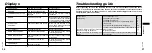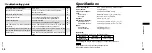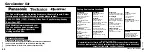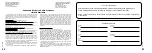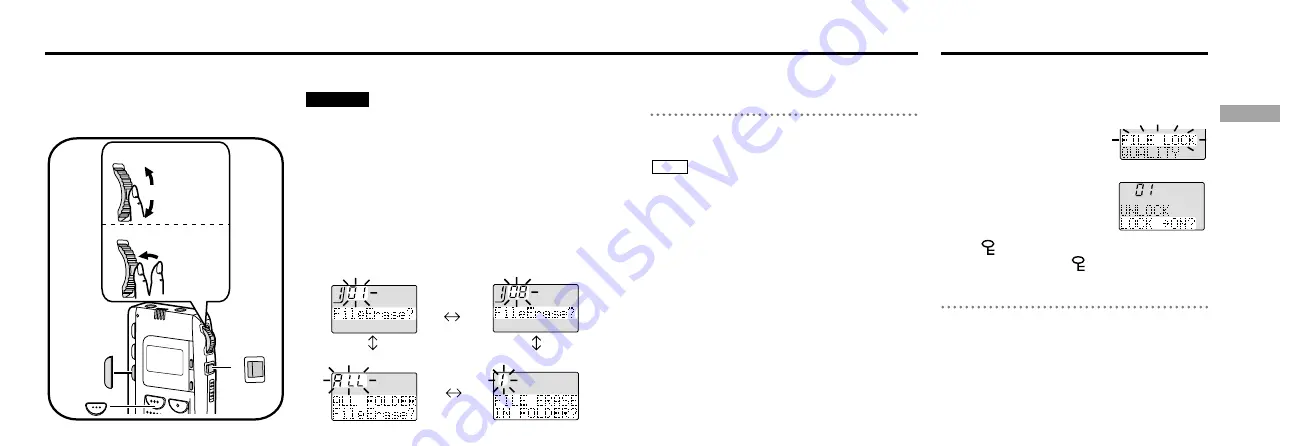
Deleting files
3
Press [ERASE].
If you deleted one file, the file numbers after
that file decrease by one.
ª
To cancel partway through
Press [STOP] before step
3
.
≥
If you have selected an empty folder, “File
Erase?” will not be displayed when you press
and hold [ERASE].
≥
You cannot delete locked files. Unlock the files
before deleting them (
‘
right, Locking files).
≥
After repeatedly recording and deleting files, the
total possible recording time may be reduced.
You can remedy this by reformatting the card
(
‘
page 20).
Note
Preparation
Select the folder containing the file(s) you want to delete.
Do not open the battery or card covers or remove
the card during the deleting process.
1
Press and hold [ERASE] for 2 seconds.
“FileErase?” is displayed.
2
Within 10 seconds
Push [SELECT, ENTER] up or down to select the
item you want to erase.
The display changes as follows.
You can delete individual files or all files at
once. You cannot restore files that you
have deleted.
FOLDER
ERASE
STOP
Locking files prevents them from being deleted in
error.
Preparation
Select the file you want to lock.
1
Press [MODE].
You can now select a mode.
“FILE LOCK” flashes.
2
Press [SELECT, ENTER].
3
1
Push [SELECT, ENTER]
up or down to select
“LOCK
>
ON?”.
2
Press [SELECT, ENTER].
“ LOCK SET” is
displayed and “ ” is
displayed in front of the
file name.
ª
To cancel partway through
Press [STOP] before step
3
,
2
.
ª
To unlock the file
Select “LOCK
>
OFF?” in step
3
,
1
and press
[SELECT, ENTER].
18
19
RQT5626
RQT5626
a
First file in the folder
d
All files in all folders
c
All files in the folder
b
Last file in the folder
Locking files
1
To select
2
To confirm
selection
P u s h
up or
down
Press
Important
Basic
o
perations