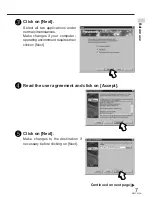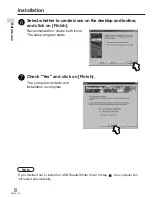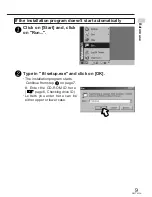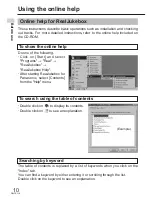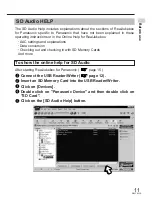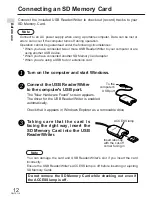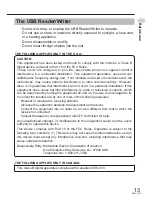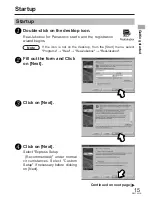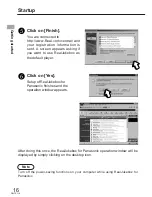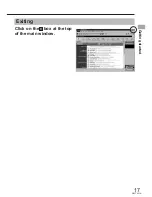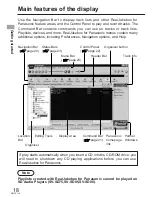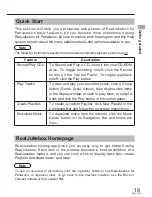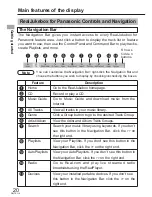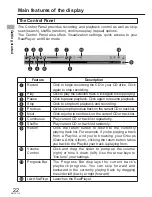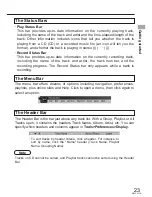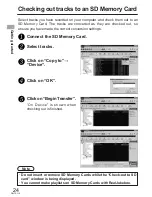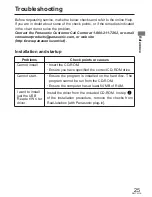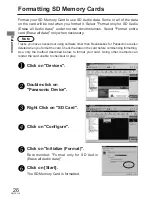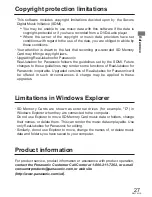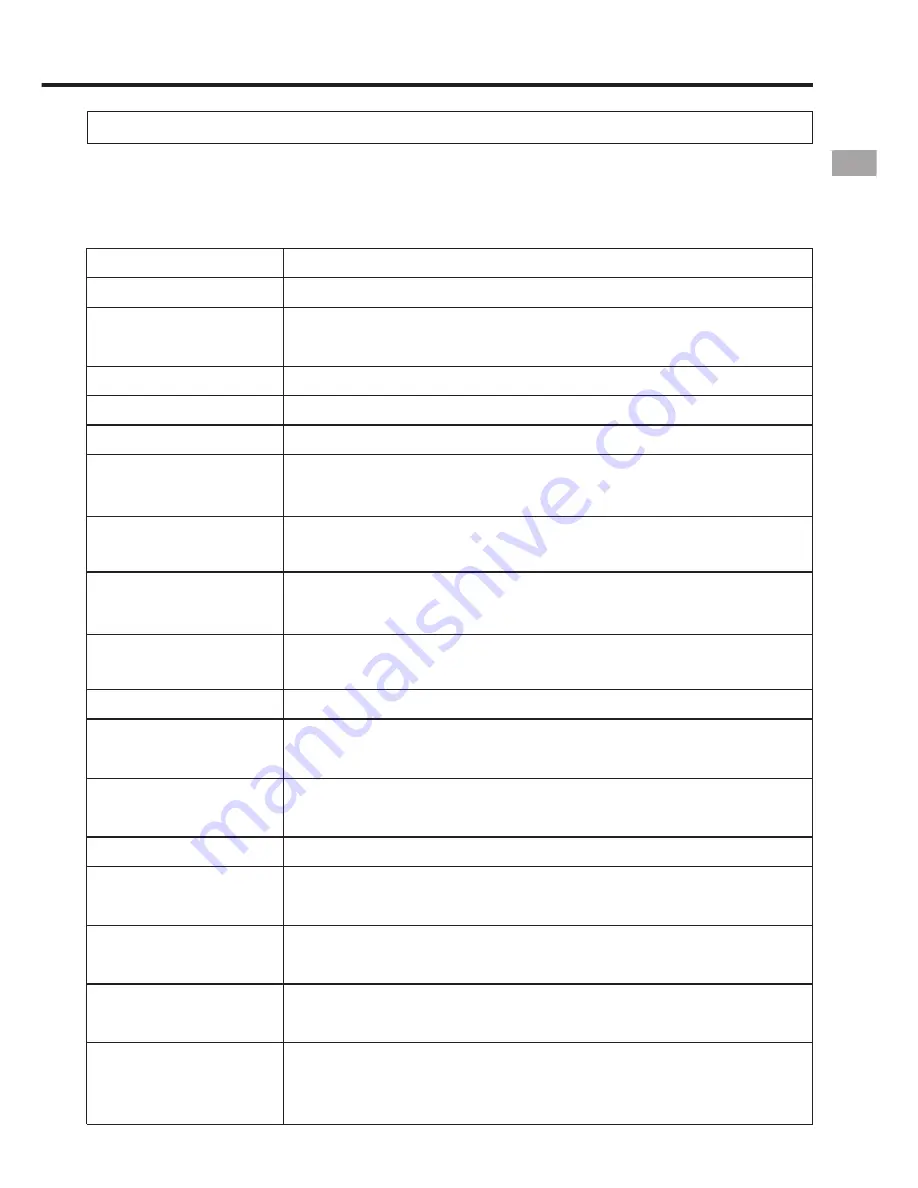
21
RQT6118
The Command Bar displays context-sensitive options based on the current
track list or feature area . Many of these options are only available under the
certain circumstances, such as when an appropriate item is selected.
The Command Bar
Feature
New Playlist
New AutoPlaylist
Edit AutoPlaylist
Copy to Playlist
Copy to Device
Add Tracks
Check All
Check None
Remix Now
Update Now
Begin Transfer
Configure
View Track Info
Edit View Track
Info
Clear History
New Stations
New Music Guide
Description
Launch a new window to help you create a new Playlist.
Launch a new window to help you create and design
a new AutoPlaylist.
Lets you change the criteria for the selected AutoPlaylist.
Send selected tracks to an existing Playlist.
Send selected tracks to a portable device queue.
Add selected tracks to a Playlist, AutoPlaylist, or
portable device.
Select all tracks for recording from CD or transfer to a
portable device.
Skip all tracks when recording from CD or transferring
to a portable device.
Remix a selected AutoPlaylist: Automatically generates
a new compilation of tracks using the same criteria.
Updates the Music Guide display.
Transfer queued tracks to a portable device. (Changes
to "Cancel Transfer" when tracks are being transferred)
Configure a portable device in preparation for transferring
tracks. (Available only when a portable device is selected)
View Track Info associated with the selected track.
Change artist name, album title, and genre for
multiple tracks. Add lyrics, album art, and more.
Erase the list of recently played tracks.
Available only in the Recent window.
Appears only when new radio stations are available. Click
the New Stations button to display the Radio window.
Appears only when Music Guide has been updated.
Click New Music Guide to display the latest version of
the Music Guide.
Getting
started