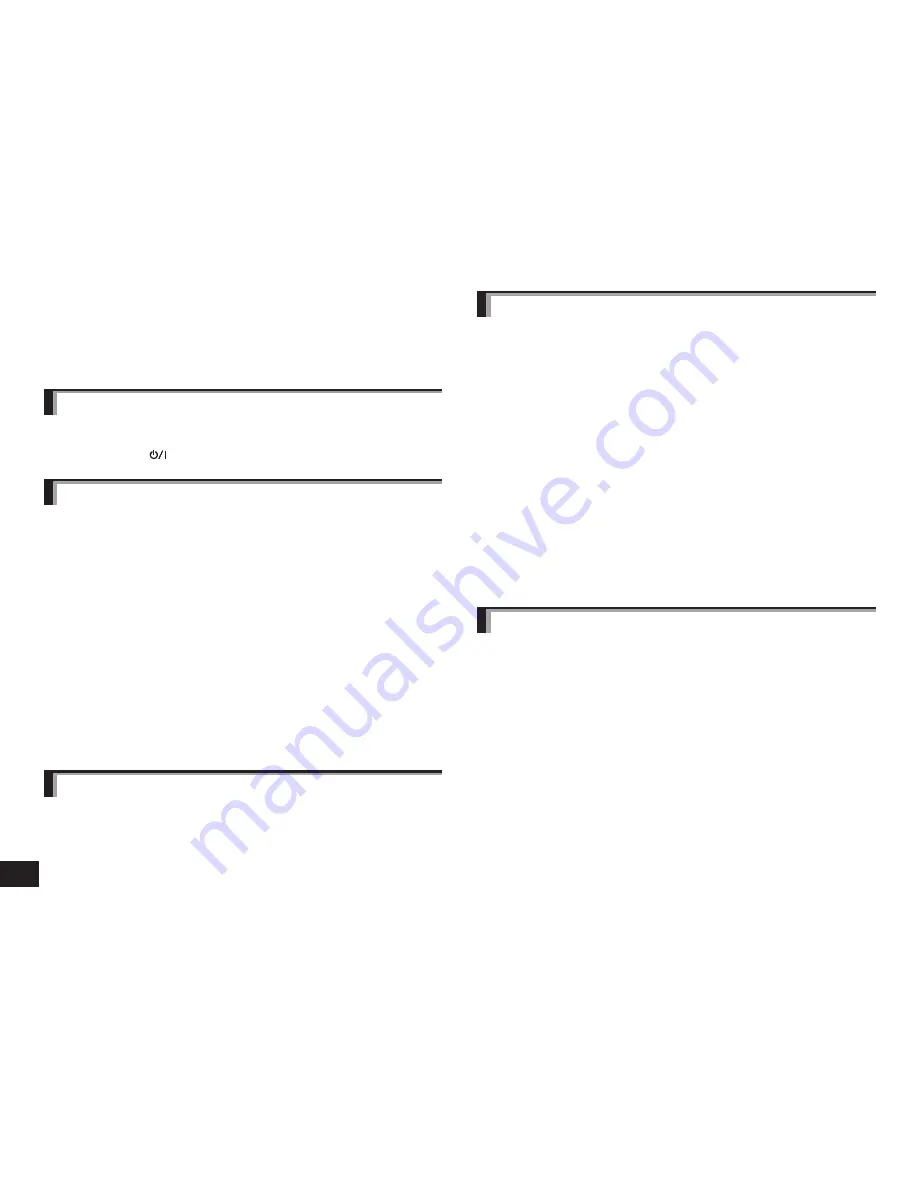
TQBM0094
8
8
Before requesting service, make the following checks. If you are in doubt about
some of the check points, or if the remedies indicated in the chart do not solve the
problem, refer to “Customer Services Directory” on page 10 if you reside in the
U.S.A., or refer to “CONTACT INFORMATION” on page 11 if you reside in Canada.
General
The unit does not respond
• This unit can be reset when all operations are rejected. To reset the unit, press
and hold the power
button for 10 seconds or more. (
→
P. 6)
Power supply and charging
Cannot charge the unit
• Make sure the computer is turned on and is not on standby or sleep mode.
• Is the USB port you are currently using working properly? If your computer has
other USB ports, unplug the connector from its current port and plug it into one of
the other ports.
• If the measures mentioned above are not applicable, unplug the USB charging
cord and plug it in again.
• If the charge time and operating time become shortened, the battery may have
run down. (Number of charging times of the installed battery: Approximately
300.)
LED does not light during charging / Charging takes longer
• Is the USB charging cord (supplied) connected firmly to the USB terminal of the
computer? (
→
P. 3)
• Make sure to charge in a room temperature between 10 °C and 35 °C
(50 ºF and 95 ºF).
The power does not turn on
• Is the unit being charged? The power cannot be turned ON during charging.
(
→
P. 3)
Bluetooth
®
device connection
The device cannot be connected
• Delete the pairing information for this unit from the Bluetooth
®
device, then pair
them again. (
→
P. 4)
Troubleshooting guide
Sound and audio volume
No sound
• Make sure that the unit and the Bluetooth
®
device are connected correctly. (
→
P. 4)
• Check if music is playing on the Bluetooth
®
device.
• Make sure that the unit is turned on and the volume is not set too low.
• Pair and connect the Bluetooth
®
device and the unit again. (
→
P. 4)
• Check if the Bluetooth
®
compatible device supports “A2DP” profile. For details on
profiles, see “Listening to music” (
→
P. 5). Also refer to the operating manual for
the Bluetooth
®
compatible device.
Low volume
• Increase the volume of the unit. (
→
P. 5)
• Increase the volume on the Bluetooth
®
device.
Sound from the device is cut off / Sound quality is bad
• Sound may be disrupted if signals are blocked. Do not fully cover this unit with
the palm of your hand, etc.
• The device may be out of the 10 m (33 feet) communication range. Move the
device closer to this unit.
• Remove any obstacle between this unit and the device.
• Switch off any wireless LAN device when not in use.
• A communication problem may arise if the battery is not fully charged. Charge
the unit. (
→
P. 3)
Phone Calls
You cannot hear the other person
• Make sure that the unit and the Bluetooth
®
enabled phone are turned on.
• Check if the unit and the Bluetooth
®
enabled phone are connected. (
→
P. 4)
• Check the audio settings of the Bluetooth
®
enabled phone. Switch the calling
device to the unit if it is set to the Bluetooth
®
enabled phone. (
→
P. 4)
• If the volume of the other person’s voice is too low, increase the volume of both
the unit and the Bluetooth
®
enabled phone.
Cannot make a phone call
• Check if the Bluetooth
®
compatible device supports “HSP” or “HFP” profile. For
details on profiles, see “Listening to music” (
→
P. 5) and “Making a phone call”
(
→
P. 5). Also refer to the operating manual for the Bluetooth
®
enabled phone.









































