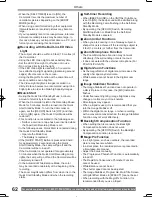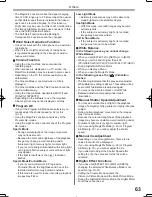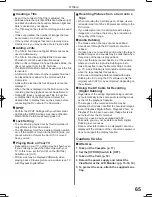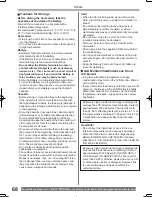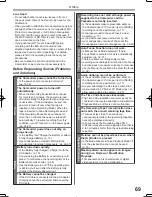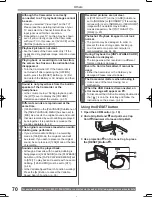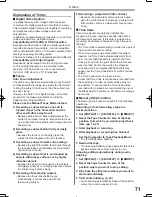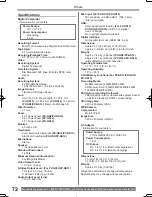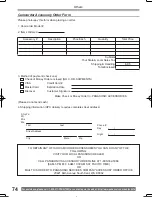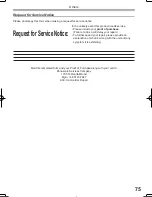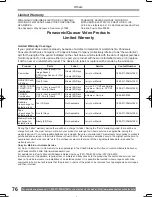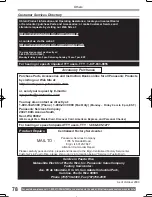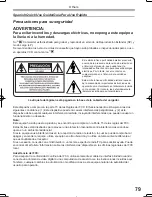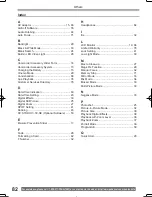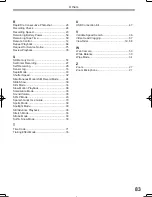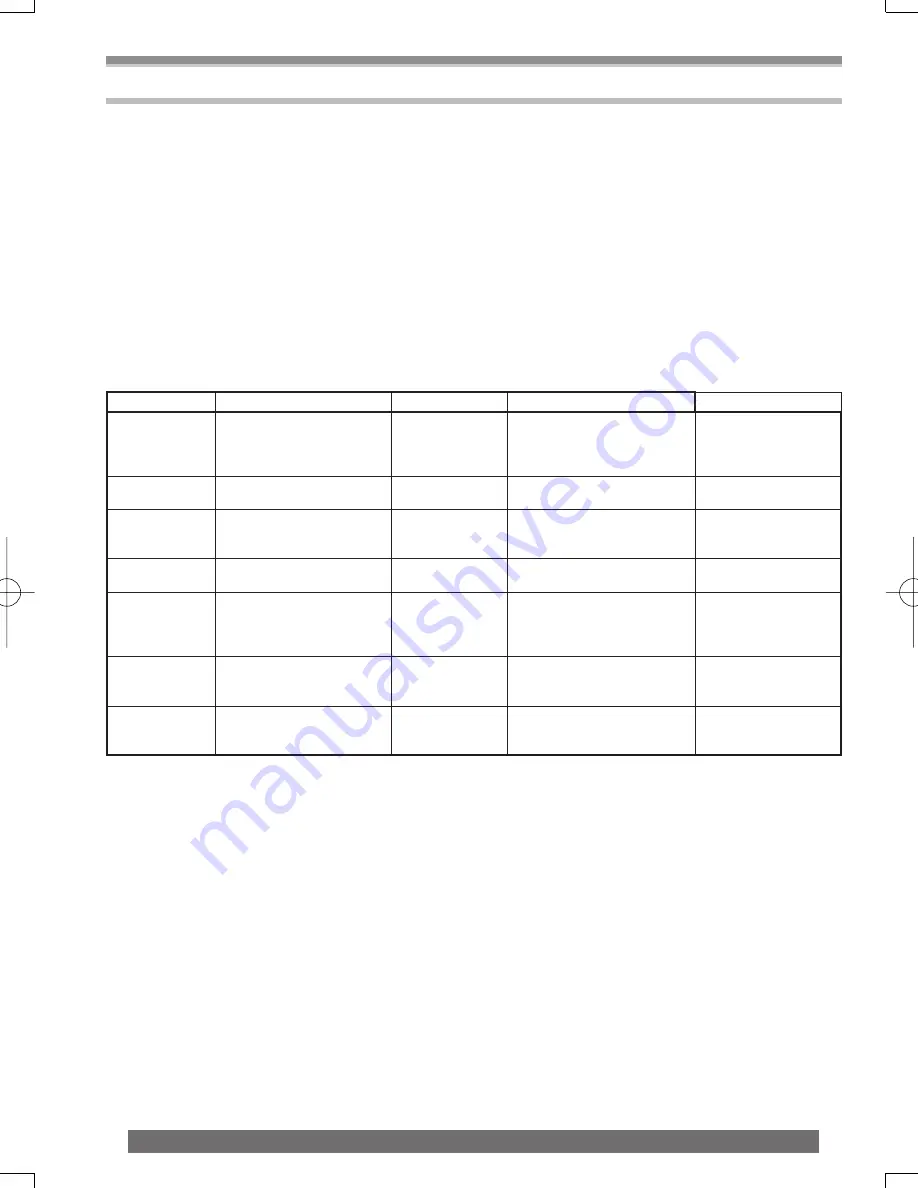
76
Others
For assistance, please call : 1-800-211-PANA(7262) or, contact us via the web at: http://www.panasonic.com/contactinfo
Limited Warranty
PANASONIC CONSUMER ELECTRONICS COMPANY,
DIVISION OF MATSUSHITA ELECTRIC CORPORATION
OF AMERICA
One Panasonic Way Secaucus, New Jersey 07094
PANASONIC SALES COMPANY, DIVISION OF
MATSUSHITA ELECTRIC OF PUERTO RICO, INC.,
AVE. 65 de Infantería, Km. 9.5 San Gabriel Industrial Park,
Carolina, Puerto Rico 00985
Panasonic/Quasar Video Products
Limited Warranty
Limited Warranty Coverage
If your product does not work properly because of a defect in materials or workmanship, Panasonic
Consumer Electronics Company or Panasonic Sales Company (collectively referred to as “the warrantor”)
will, for the length of the period indicated on the chart below, which starts with the date of original purchase
(“warranty period”), at its option either (a) repair your product with new or refurbished parts, or (b) replace
it with a new or a refurbished product. The decision to repair or replace will be made by the warrantor.
Product
Parts
Labor
Service
Contact Number
Camcorder
One (1) Year (except CCD
Image Sensor)
CCD Image Sensor - 6 (Six)
Months
Ninety (90) Days
Ninety (90) Days
Carry-In or Mail-In
1-800-211-PANA(7262)
DVD/VCR Deck,
A/V Mixer
One (1) Year
Ninety (90) Days
Carry-In or Mail-In
1-800-211-PANA(7262)
TV/VCR, TV/DVD,
TV/DVD/VCR
Combination
One (1) Year (except CRT)
CRT - Two (2) Years
Ninety (90) Days
Ninety (90) Days
Carry-In: 21” CRT and Smaller
In-Home or Carry-In: 22” CRT
and Larger
1-800-211-PANA(7262)
TV/HDR
Combination
One (1) Year (except CRT)
CRT - Two (2) Years
Ninety (90) Days
Ninety (90) Days
In-Home or Carry-In
1-888-843-9788
Rechargeable
Batteries
(in exchange for
defective item)
Ten (10) Days
Not Applicable
Carry-In or Mail-In
1-800-211-PANA(7262)
Tape
(in exchange for
defective item)
Five (5) Days
Not Applicable
Carry-In or Mail-In
1-800-211-PANA(7262)
Memory Cards (in
exchange for
defective item)
Ninety (90) Days
Not Applicable
Carry-In or Mail-In
1-800-211-PANA(7262)
During the “Labor” warranty period there will be no charge for labor. During the “Parts” warranty period, there will be no
charge for parts. You must carry-in or mail-in your product or arrange for in-home service, as applicable, during the
warranty period. If non-rechargeable batteries are included, they are not warranted. This warranty only ap plies to products
purchased and serviced in the United States or Puer to Rico. This warranty is extended only to the original purchaser of a
new product which was not sold “as is”. A purchase receipt or other proof of the original purchase date is required for
warranty service.
Carry-In, Mail-in or In-Home Service
For Carry-In, Mail-In or In-Home Service (as applicable) in the United States call toll free contact number listed above or
visit Panasonic Web Site: http://www.panasonic.com
For assistance in Puerto Rico call Panasonic Sales Company (787)-750-4300 or fax (787)-768-2910.
In-Home service, if applicable, requires clear, complete and easy access to the product by the authorized servicer and
does not include removal or re-installation of an installed product. It is possible that certain in-home repairs will not be
completed in-home, but will require that the product, or parts of the product, be removed for shop diagnosis and/or repair
and then re turned.