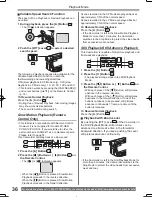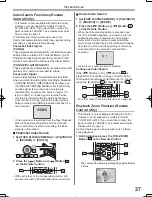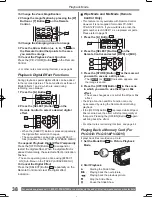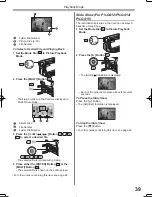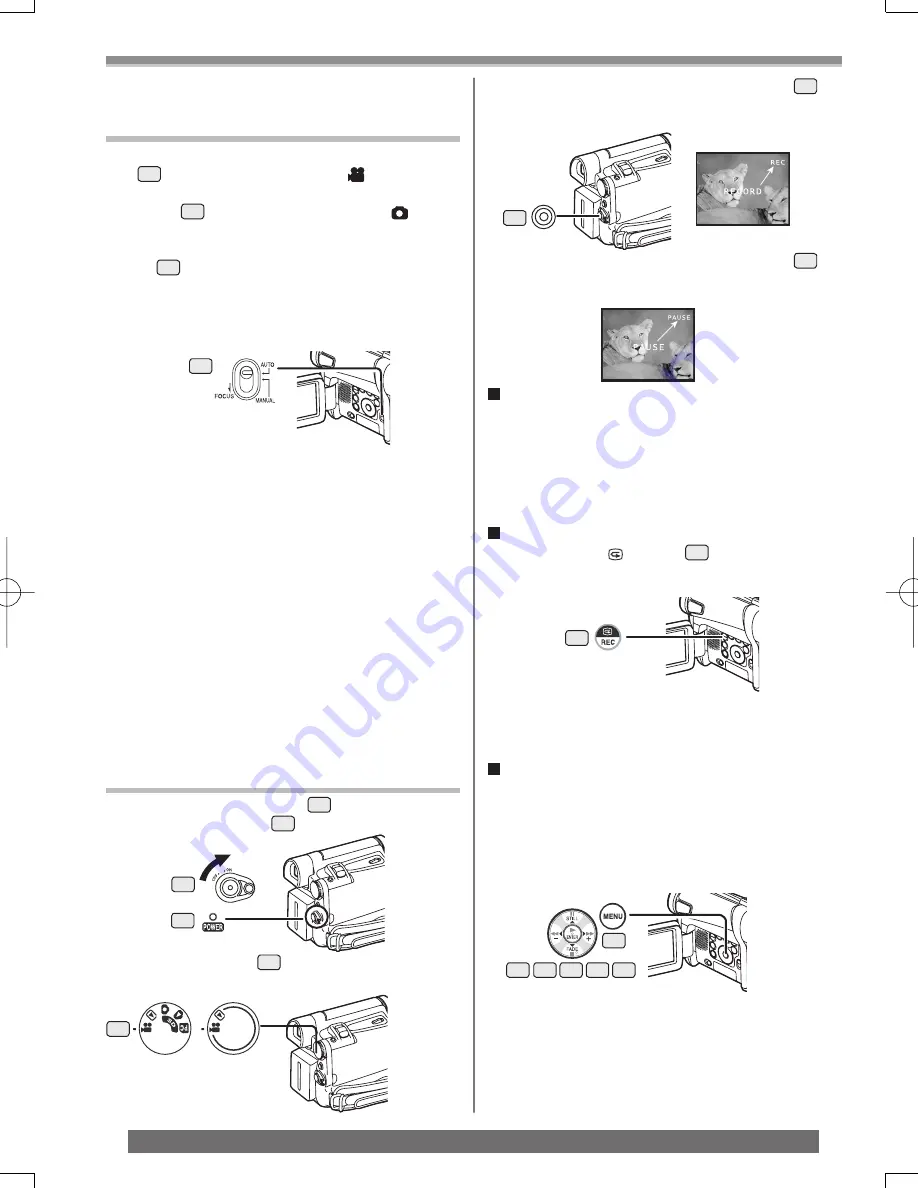
24
Recording Mode
For assistance, please call : 1-800-211-PANA(7262) or, contact us via the web at: http://www.panasonic.com/contactinfo
Recording Mode
About Recording
When recording pictures on a tape, set the Mode
Dial
40
to Tape Recording Mode [ ].
When recording still pictures on a card, set the
Mode Dial
40
to Card Recording Mode [ ] (For
PV-GS12/PV-GS14/PV-GS15).
When recording with the [AUTO/MANUAL/FOCUS]
Switch
18
set to [AUTO], the Camcorder
automatically adjusts the focus and white balance.
In some cases, they cannot be adjusted
automatically and need to be adjusted manually.
(pp. 31, 32)
• Before turning on the power, remove the Lens
Cap. If the Lens Cap is still attached when the
power is turned on, Automatic White Balance
Adjustment (p. 30) may not function correctly.
• When the Recording Pause Mode continues for more
than 5 minutes, the power is turned off automatically
for tape protection and power conservation. (If the
AC Adaptor is used, the power is turned off only
when the tape is inserted in Tape Recording Mode.)
When the tape is inserted in Tape Recording Mode
and if the Recording Pause Mode continues for more
than 5 minutes the power is turned off automatically.
To resume recording from this condition, turn off,
then turn on the power again.
• When the Camcorder is connected to a personal
computer with a USB Cable, Standby mode is not
available.
Recording on a Tape
1 Set the [OFF/ON] Switch
44
to [ON].
• The [POWER] Lamp
41
lights up.
2 Set the Mode Dial
40
to Tape Recording
Mode.
4 Press the Recording Start/Stop Button
43
again to pause the recording.
• The [PAUSE] Indication is displayed.
To Check the Recording
By pressing the [ ] Button
7
brie
fl
y in the
Recording Pause Mode, you can play back the last
few seconds of the recorded scene.
• The [CHK] Indication is displayed. After checking,
the Camcorder resumes the Recording Pause Mode.
Finding the End of Recording
( Blank Search Function)
The Blank Search Function aids you in locating the
end of the recording on the Cassette quickly.
1 Set [TAPE RECORDING MENU] or [TAPE
PLAYBACK MENU] >> [INITIAL] >> [BLANK
SEARCH] >> [YES].
• The [BLANK] Indication appears during the Blank
Search.
• Approximately 1 second before the last recorded
scene, the Camcorder switches to the Recording
Pause Mode or the Still Playback Mode.
• If there is no blank left on the Cassette, the
Camcorder stops at the end of the tape.
18
44
41
(PV-GS12/
PV-GS14/
PV-GS15)
(PV-GS9)
40
19
14 15
13
16 17
7
• For other notes concerning this item, see page 61.
Recording “ Simultaneous Motion/Still
Record Mode”
(For
PV-GS12/PV-GS14/PV-GS15)
Even if the Mode Dial is set to Tape Recording
Mode and the recording to a tape is in progress,
you can also record a still picture on a card by
pressing the [PHOTO SHOT] Button.
3 Press the Recording Start/Stop Button
43
.
• Recording starts.
• After [RECORD] is displayed, it changes to [REC].
43