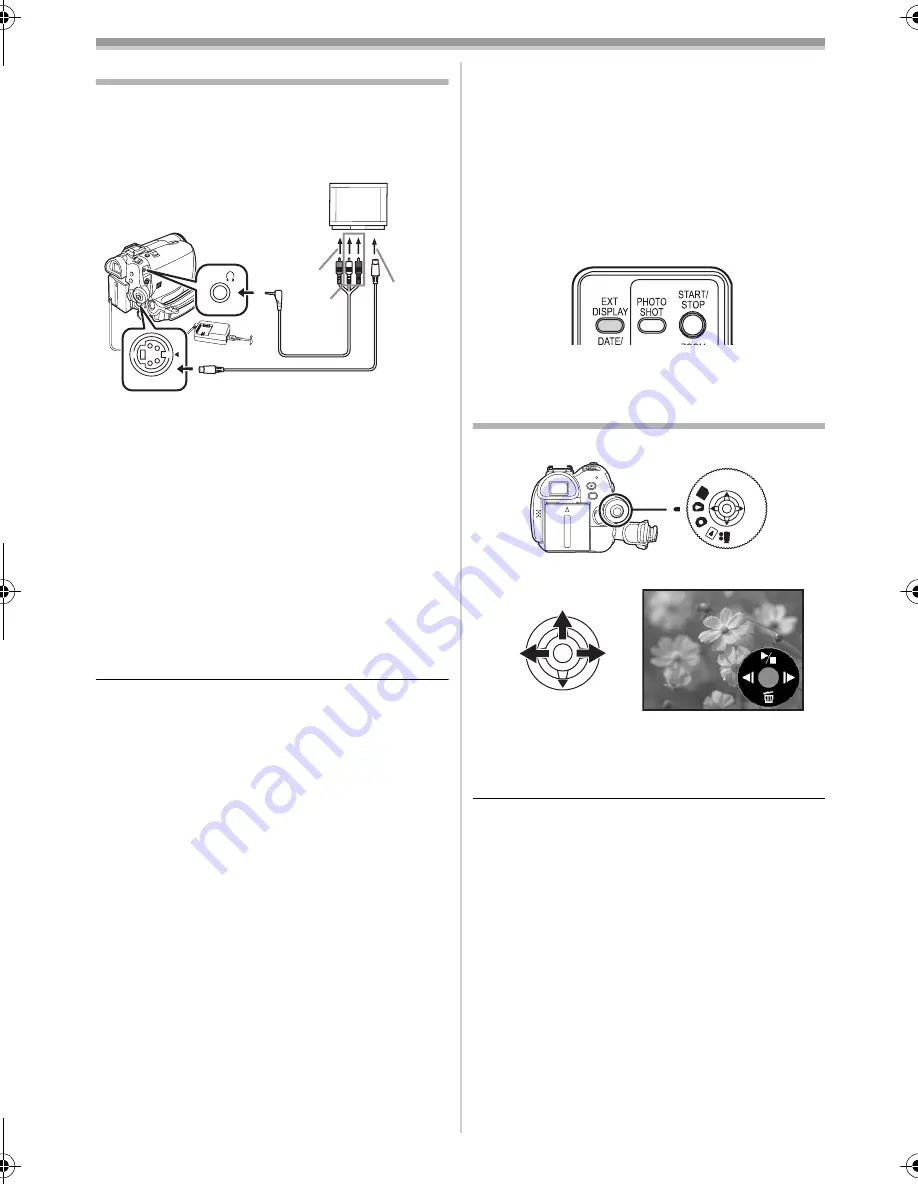
Playback mode
42
LSQT0973
Playback on TV
Images recorded by this Camcorder can be
played back on a TV.
≥
Insert a recorded tape into this Camcorder.
1
Connect the Camcorder to a TV.
≥
Connect the Camcorder and the TV by using
the AV cable
1
.
≥
If the TV has an S-Video terminal, then also
connect an S-Video cable
2
(optional). An
S-video connection allows you to enjoy a
higher quality image.
2
Turn on this Camcorder and set the mode
dial to the Tape Playback Mode.
3
Select the input channel on the TV.
4
Move the joystick up to select the [
1
/
;
]
icon to start playback.
≥
The image and audio are output on the TV.
5
Move the joystick down to select the [
∫
]
icon to stop playback.
≥
Whenever plugging in the S-Video cable, plug in
the AV cable, too.
≥
Use the AC adaptor to avoid battery depletion.
ª
If the image or audio from this
Camcorder is not output on the TV
≥
Check that the plugs are inserted as far as they
go.
≥
Check the connected terminal.
≥
If the image does not appear on the TV even if
[BASIC] >> [AV JACK] >> [OUT/
Ë
] are set,
then set to [OUT]. (
-60-
)
≥
Check the TV’s input setting (input switch).
(For more information, please read the
operating instructions for the TV.)
ª
To display the on-screen information
on the TV
The information displayed on the LCD monitor or
the viewfinder (operation icon, time code and
mode indication, etc.), date and time can be
displayed on the TV.
(This operation is only available when using
the remote control (optional).)
1
Press the [EXT DISPLAY] button on the
remote control (optional).
≥
Press the button again to erase the OSD
information.
Playing back card
≥
Set to Picture Playback Mode.
1
Operate with joystick.
E
:
Plays back the previous picture.
D
:
Plays back the next picture.
1
/
∫
:
Slide show (Plays back the still pictures
on the card in order) start/stop
≥
While the data on a card is playing back, do not
operate the mode dial.
≥
When the access lamp is lit, do not insert or
remove a card.
≥
It takes time to display the file depending on the
number of pixels of the file.
≥
If you attempt to play back a file recorded in a
different format or if file data is defective, the
whole display becomes bluish and the
“UNPLAYABLE CARD” indication may appear
as a warning.
≥
When playing back a file recorded on other
equipment, the date and time display is different
from when it was recorded.
≥
When playing back a picture recorded on other
equipment, its size and that of pictures recorded
by this Camcorder may appear differently.
1
2
[VIDEO IN]
[AUDIO IN]
[S-VIDEO IN]
AV/
S-VIDEO
PC
LSQT0973ENG.book 42 ページ 2006年1月30日 月曜日 午前11時40分
















































