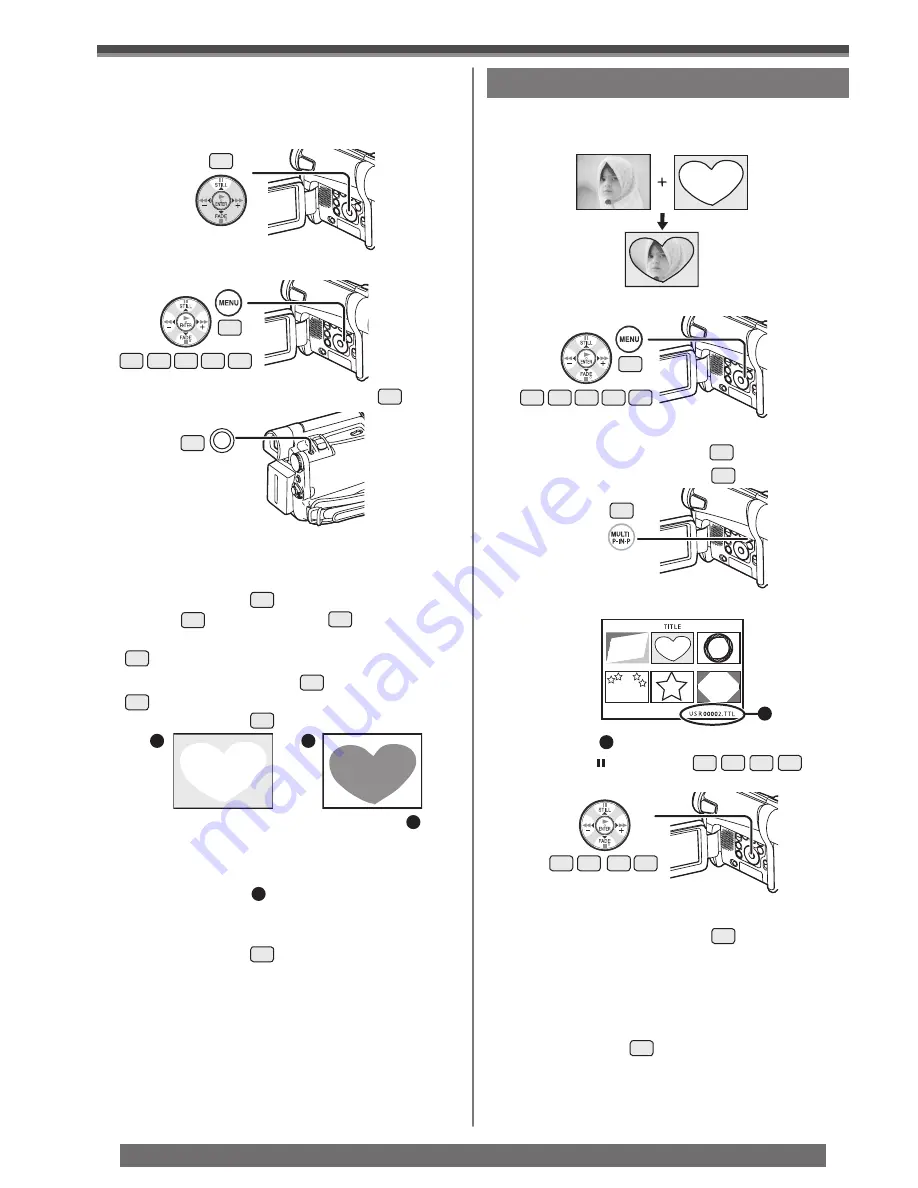
38
Playback Mode
For assistance, please call : 1-800-211-PANA(7262) or, contact us via the web at: http://www.panasonic.com/contactinfo
• A Multi Title Screen is displayed.
• File Name
1
• The selected title is marked with a frame.
5
Press the [MULTI] Button
20
.
• The selected title is displayed.
• Recording and Photoshot Recording can be
made with pictures that have titles.
To Clear the Title Display
Set [DIGITAL] >> [TITLE IN] >> [OFF]. Or, press
the [TITLE] Button
64
on the Remote Control
(Optional).
• For other notes concerning this item, see page 58.
14
13
16 17
1
1
Set [DIGITAL] >> [TITLE IN] >> [ON].
19
14 15
13
16 17
• The title is displayed.
2
Press the [MENU] Button
19
.
3
Press the [MULTI] Button
20
.
20
1
Tape Playback Mode:
Search for the image you want to use for
creating a title and set the Camcorder to the
Still Playback Mode.
13
2
Set [CARD] >> [CREATE TITLE] >> [YES].
3
Press the [PHOTO SHOT] Button
35
.
4
Select [LUMINANCE] and press the
[ENTER] Button
15
, then press the [
►►
]
Button
14
or [
◄◄
] Button
17
to adjust the
title contrast and press the [ENTER] Button
15
.
5
Press the [
►►
] Button
14
or [
◄◄
] Button
17
to adjust the color and press the
[ENTER] Button
15
.
• The dark portion of the image is missing
1
, and
the colors of the bright portion change in order
of black, blue, green, cyan, red, magenta, yellow
and white, after which the bright portion of the
image is missing
2
and the colors of the dark
portion change in the above order.
6
Select [RECORDING] and press the
[ENTER] Button
15
.
• The title is recorded on the Card.
• For other notes concerning this item, see page 58.
19
14 15
13
16 17
35
1
2
Adding a Title
A title can be added to the picture. It is displayed
in Tape/Card Recording Mode and Tape/Picture
Playback Mode.
• The title is stored.
• To perform Photoshot again, select [RETURN].
4
Press the [ /
■
/
◄◄
/
►►
]
13
14
16
17
Button to select a desired title.






























