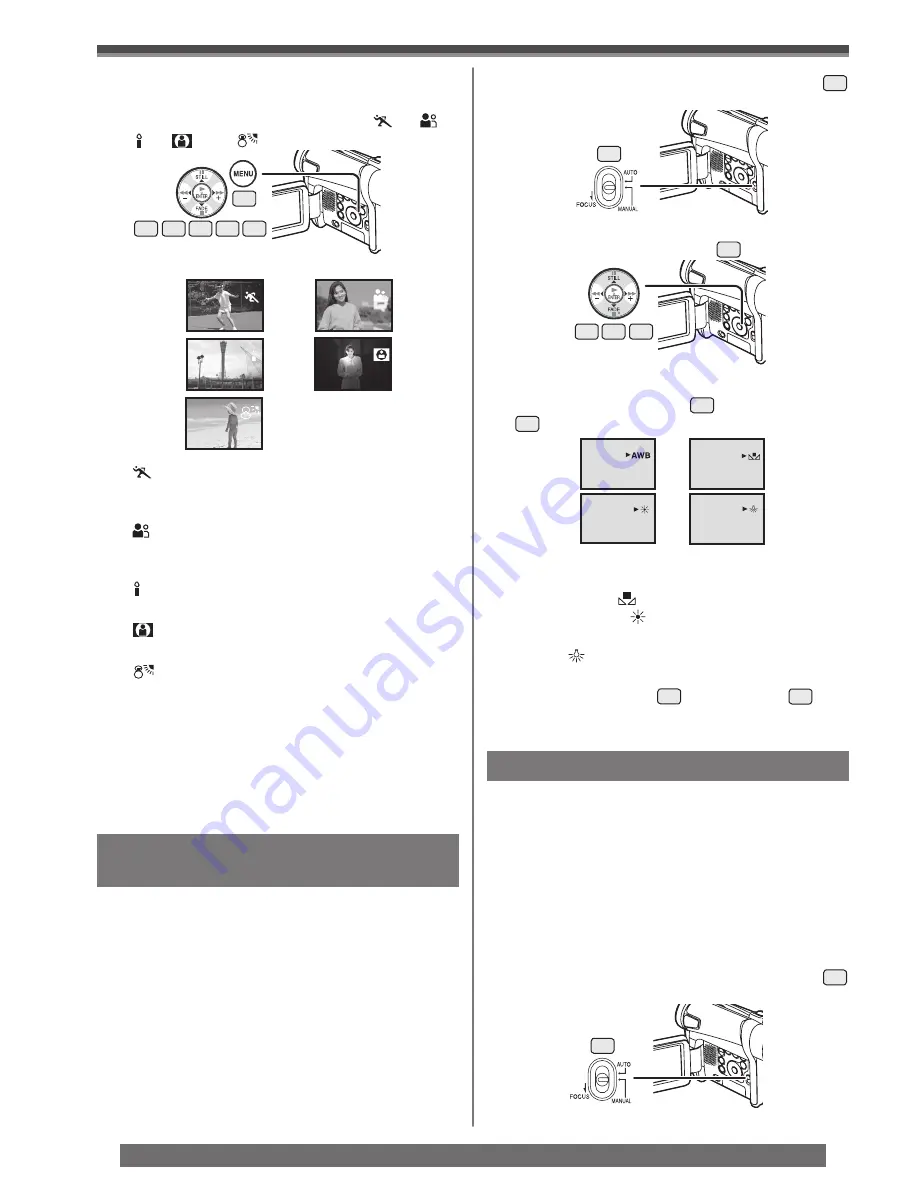
28
Recording Mode
For assistance, please call : 1-800-211-PANA(7262) or, contact us via the web at: http://www.panasonic.com/contactinfo
Recording in Natural Colors
( White Balance)
• The [MNL] Indication appears.
2
Press the [ENTER] Button
15
.
• The [AWB] Indication appears.
3
Press the [
►►
] Button
14
or [
◄◄
] Button
17
to select a desired White Balance Mode.
1) Automatic White Balance Adjustment [AWB]
2) The white balance setting that was previously
set manually [ ]
3) Outdoor Mode [ ]
4) Indoor Mode (recording under incandescent
lamp) [ ]
To Resume Automatic Adjustment
Press the [
►►
] Button
14
or [
◄◄
] Button
17
until
the [AWB] Indication appears. Or, set the [AUTO/
MANUAL/FOCUS] Switch to [AUTO].
18
14 15 17
1)
2)
3)
4)
Adjusting White Balance Manually
White Balance Adjustment recognizes the color of light
and adjusts so that white will appear pure white. The
Camcorder determines the hue of light that comes
through the Lens and White Balance Sensor, thereby
judging the recording condition, and selects the
closest hue setting. This function is called Automatic
White Balance Adjustment.
For light outside the functional Auto White Balance
Adjustment range, use the Manual White Balance
Adjustment Mode.
1
Set the [AUTO/MANUAL/FOCUS] Switch
18
to [MANUAL].
18
1
Set the [AUTO/MANUAL/FOCUS] Switch
18
to [MANUAL].
Depending on the scene or lighting conditions, the
Automatic White Balance Adjustment Mode may not
be able to bring out natural colors. In this case, the
white balance can be adjusted manually.
When the Camcorder is turned on with the Lens Cap
on, the Automatic White Balance Adjustment may not
function properly. Please turn on the Camcorder after
removing the Lens Cap.
2
Set [TAPE RECORDING MENU] or [CARD
RECORDING MENU] >> [CAMERA] >>
[PROG.AE] >> a desired mode ([
], [
],
[ ], [
] or [
]).
• The Indication of the selected Mode appears.
19
14 15
13
16 17
1)
2)
3)
4)
5)
To Cancel the Program AE Function
Set the [PROG.AE] on the [CAMERA] Sub-menu to
[OFF]. Or, set the [AUTO/MANUAL/FOCUS] Switch
to [AUTO].
• For other notes concerning this item, see page 57.
1) [ ] Sports Mode
• For recording scenes involving quick
movements, such as sports scenes.
2) [ ] Portrait Mode
• Use when you want to make people (subjects)
stand out from the background.
3) [ ] Low Light Mode
• For brightening a dark scene.
4) [ ] Spotlight Mode
• For recording a subject under a spotlight.
5) [
] Surf & Snow Mode
• For recording in glaring surroundings, such as
ski slopes, beaches, etc.
• The [MNL] Indication appears.
















































