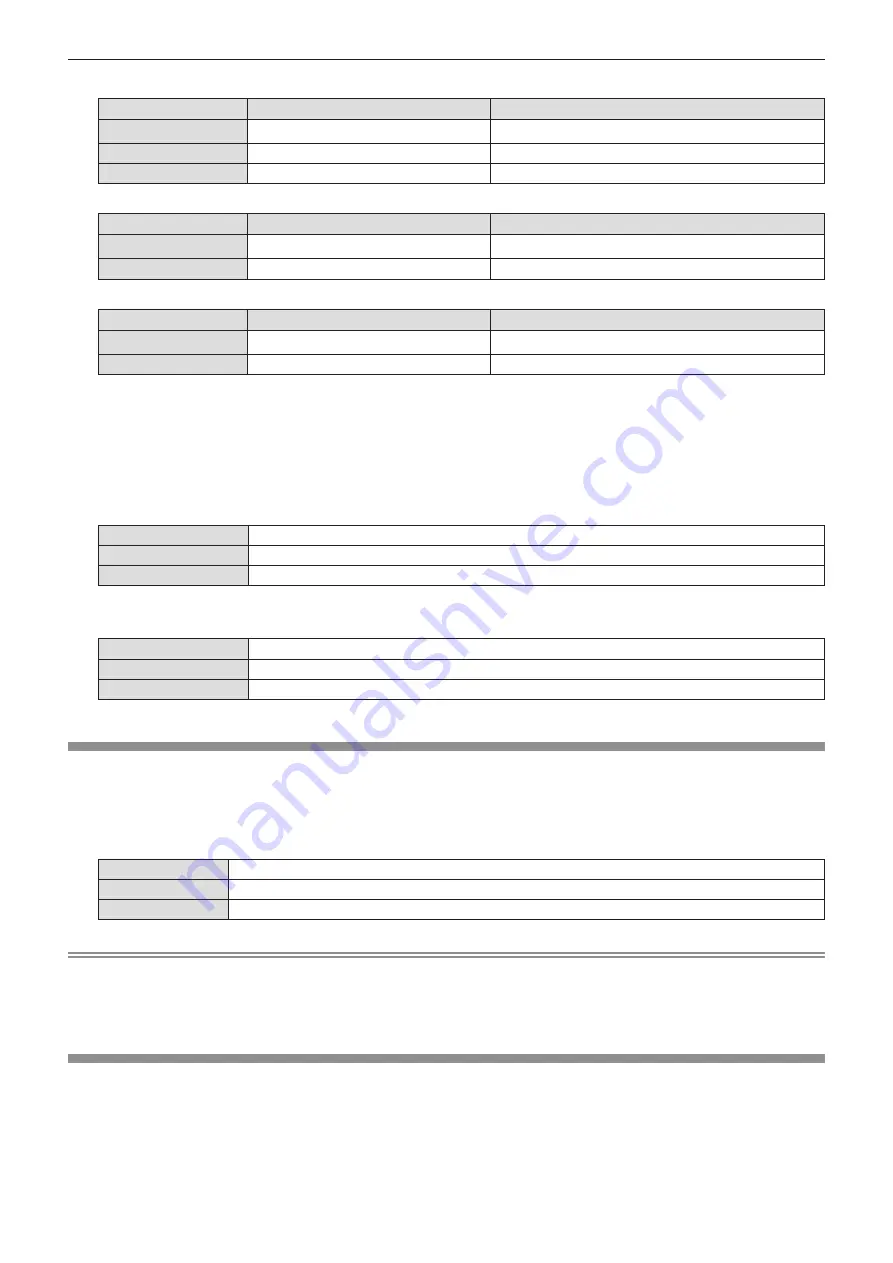
r
For PT-VZ575N
[SCREEN FORMAT]
Description
Range when [SCREEN POSITION] is selected
[16:10]
The projected aspect ratio is 16:10.
The vertical position cannot be adjusted.
[16:9]
The projected aspect ratio is 16:9.
Adjusts the vertical position.
[4:3]
The projected aspect ratio is 4:3.
Adjusts the horizontal position.
r
For PT-VW535N
[SCREEN FORMAT]
Description
Range when [SCREEN POSITION] is selected
[16:10]
The projected aspect ratio is 16:10.
The vertical position cannot be adjusted.
[16:9]
The projected aspect ratio is 16:9.
Adjusts the vertical position.
r
For PT-VX605N
[SCREEN FORMAT]
Description
Range when [SCREEN POSITION] is selected
[4:3]
The projected aspect ratio is 4:3
The vertical position cannot be adjusted.
[16:9]
The projected aspect ratio is 16:9.
Adjusts the vertical position.
5) Press
as
to select [SCREEN POSITION].
f
For PT-VZ575N and PT-VW535N, if [SCREEN FORMAT] is set to [16:10], adjustment of [SCREEN POSITION] is not
available.
f
For PT-VX605N, if [SCREEN FORMAT] is set to [4:3], adjustment of [SCREEN POSITION] is not available.
6) Press
qw
to adjust the [SCREEN POSITION].
f
The items will switch each time you press the button.
r
When [SCREEN FORMAT] is [16:9]
[CENTER]
The image which aspect ratio is 16:9 will displayed in the center.
[HIGH]
The image which aspect ratio is 16:9 will displayed at the top.
[LOW]
The image which aspect ratio is 16:9 will displayed at the bottom.
r
When [SCREEN FORMAT] is [4:3]
(Only for PT-VZ575N)
[CENTER]
The image which aspect ratio is 4:3 will displayed at the center.
[LEFT]
The image which aspect ratio is 4:3 will displayed in the left.
[RIGHT]
The image which aspect ratio is 4:3 will displayed at the right.
[STARTUP LOGO]
Set the logo display when the power is turned on.
1) Press
as
to select [STARTUP LOGO].
2) Press
qw
to switch the item.
f
The items will switch each time you press the button.
[OFF]
Disables the startup logo display.
[DEFAULT LOGO]
Displays the Panasonic logo.
[USER LOGO]
Displays the image registered by the user.
Note
f
The startup logo will disappear in approximately 30 seconds.
f
To create/register the [USER LOGO] image, use “Logo Transfer Software” included in the supplied CD-ROM.
f
If you do not register the image of the [USER LOGO], the startup logo will not be displayed even if the [STARTUP LOGO] is
set to [USER LOGO].
[AUTO SETUP SETTING]
Set the automatic execution of AUTO SETUP.
The screen display position or signal level can be adjusted automatically without pressing the <AUTO SETUP/CANCEL>
button on the remote control or on the control panel on each occasion if you input unregistered signals frequently at meetings,
etc.
1) Press
as
to select [AUTO SETUP SETTING].
2) Press
qw
to switch the item.
74 -
ENGLISH
Chapter 4 Settings - [DISPLAY OPTION] menu
Содержание PT-VX605N
Страница 38: ...Chapter 3 Basic Operations This chapter describes basic operations to start with 40 ENGLISH...
Страница 116: ...Chapter 5 Operation of Function This chapter describes the operation methods of some functions 118 ENGLISH...
Страница 133: ...Chapter 7 Appendix This chapter describes specifications and after sales service for the projector ENGLISH 135...






























