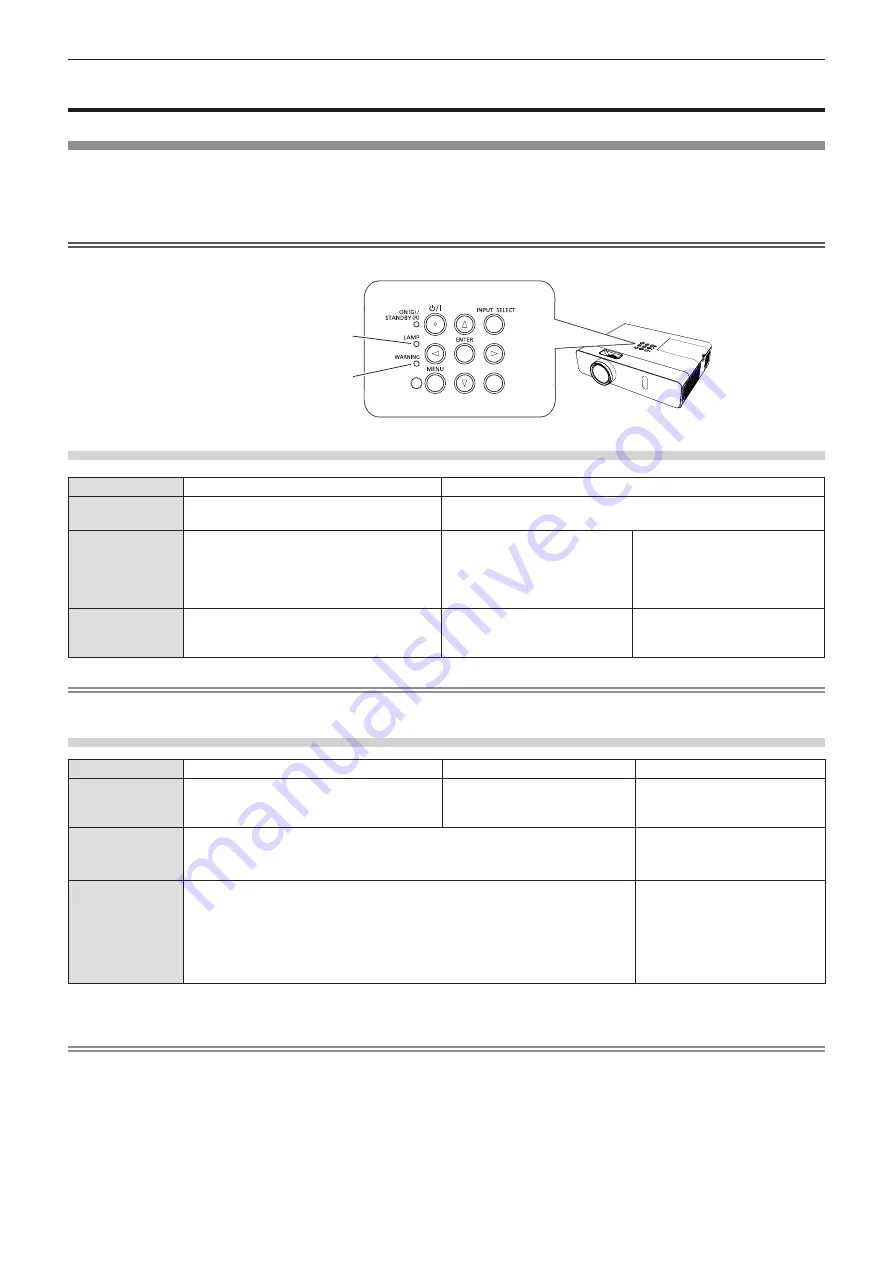
Lamp and Warning Indicators
When an indicator lights up
If a problem should occur inside the projector, the lamp indicator <LAMP> and the warning indicator <WARNING>
will inform you by lighting or blinking. Check the status of the indicators and remedy the indicated problems as
follows.
Attention
f
Before you take a remedial measure, follow the procedure of switching the power off indicated in “Powering off the projector”. (
x
page 38)
モヶヵヰチヴユヵヶヱ
Lamp indicator <LAMP>
Warning indicator <WARNING>
Lamp indicator <LAMP>
Indicator status
Lighting in red
Blinking in red
Status
Time to replace the lamp unit. (
x
page 114)
A problem is detected in the luminous lamp or the power supply for the
luminous lamp.
Check
f
Was [REPLACE LAMP] displayed when you
turned on the power?
f
The indicator lights up when the total
runtime (converted time) of the luminous
lamp unit has reached 4 800 hours.
f
Have you turned on the power
again immediately after turning
it off?
f
Some error has occurred in
the lamp circuit. Check for
fluctuation (or drop) in the
source voltage.
Remedy
f
Replace the lamp unit.
f
Wait a while until the luminous
lamp cools off, and then turn on
the power.
f
Turn off the projector, and
unplug the AC power cord, and
consult your dealer.
Note
f
If the lamp indicator <LAMP> is still lighting or blinking after taking the preceding measures, ask your dealer for repair.
Warning indicator <WARNING>
Indicator status
Lighting in red
Blinking in red
Blinking in red (Slow)
Status
The air filter is clogged, or the internal
temperature is high (warning).
The air filter is clogged, or the
internal temperature is high
(standby status).
The projector detects an
abnormal condition and cannot be
turned on.
Check
f
Is the air intake/exhaust port blocked?
f
Is the room temperature high?
f
Is the air filter unit dirty?
_
Remedy
f
Remove any objects that are blocking the air intake / exhaust port.
f
Install the projector in a location with an ambient temperature of 0 °C (32 °F) to
40 °C (104 °F)
*1
.
f
Do not use the projector at high altitudes of 2 700 m (8 858') or higher above sea
level.
f
Replace the air filter unit. (
x
page 112)
f
If the projector is turned off
again, unplug the AC power
cord and contact the dealer or
the service center for service
and checkup.
*1 When using the projector at high altitudes (between 1 400 m (4 593') and 2 700 m (8 858') above sea level), the ambient temperature
should be between 0 °C (32 °F) and 30 °C (86 °F).
Note
f
If the warning indicator <WARNING> is still lighting or blinking after taking the preceding measures, ask your dealer for repair.
ENGLISH
-
111
Chapter 6 Maintenance - Lamp and Warning Indicators
Содержание PT-VX431K
Страница 33: ...Chapter 3 Basic Operations This chapter describes basic operations to start with ENGLISH 33...
Страница 85: ...Chapter 5 Operation of Function This chapter describes the operation methods of some functions ENGLISH 85...
Страница 117: ...Chapter 7 Appendix This chapter describes specifications and after sales service for the projector ENGLISH 117...
















































