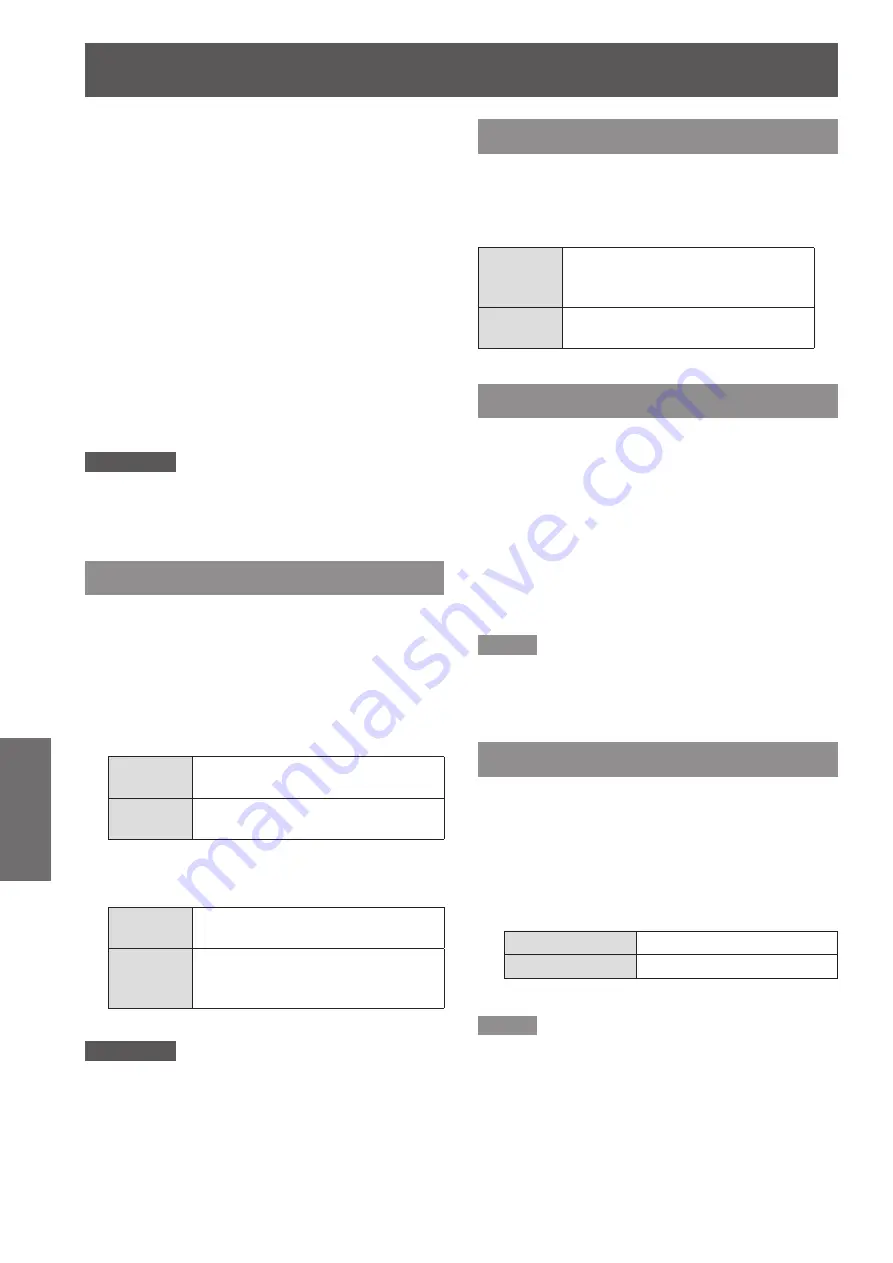
Setting
60
- ENGLISH
Settings
Logo PIN code change
J
Logo PIN code can be changed to your desired four-
digit number.
Press ▲ ▼ to select [Logo PIN code
1 )
change] and press the <ENTER>
button.
Current logo PIN code dialog box appears.
z
Press ▲▼ to enter the current code,
2 )
press the ► button to fix the number
and move the red frame pointer to the
next box.
The New Logo PIN code input dialog box
z
appears.
Repeat this step to set the new Logo
3 )
PIN code.
Attention
Be sure to note the new Logo PIN code and keep it on
z
hand. If you lost the number, you could no longer change
the Logo PIN code setting.
HDMI setup
This function is only used for HDMI input source.
Press ▲▼ to select [HDMI setup].
1 )
Press ► or the <ENTER> button.
2 )
The names for the output setting of Digital R/G/
z
B vary from equipment to equipment.
Image
J
Normal
When the output of Digital R/G/B
equipment is set to Standard.
Enhanced
When the output of Digital R/G/B
equipment is set to Enhanced.
Sound
J
HDMI
When Digital input source is input,
Sound is set to HDMI.
Computer
2
When DVI input source is changed
to HDMI input source, Sound is set
to Computer 2.
Attention
For details, refer to the operating instructions of your
z
Digital R/G/B equipment.
Connect the computer 2 audio input signals to
z
COMPUTER AUDIO IN 1 terminal as Sound function is
set to Computer 2 and MIC function is turned on.
USB terminal
Press ▲▼ to select [USB terminal] and
1 )
then press the<ENTER> button.
Press ▲▼ to choose the desired item.
2 )
Display
To display the image when the
input source comes from the USB
terminal.
Mouse
control
To use the remote control as a
mouse control.
Pointer
You can emphasize a part of the projected image with
this function.
Press ▲▼ to select [Pointer].
1 )
Press ► or the <ENTER> button to
2 )
access the submenu.
Press ▲▼ to choose one item among
3 )
the items such as the size of Spotlight
(Large/Middle/Small) and the pattern of
Pointer (Arrow/Fingertip/Dot).
Note
When the pointer displays on the screen, you can use
z
the <MOUSE CONTROL> button on the remote control
to move the pointer.
Terminal
The COMPUTER 2 IN/MONITOR OUT terminal on
the back of the projector is switchable for computer 2
input or monitor output.
Press ▲▼ to select [Terminal] and
1 )
then press the <ENTER> button.
Press ▲▼ to switch the item.
2 )
Computer 2
Computer input
Monitor out
Monitor out
Note
Terminal function is not available when selecting
z
[Computer 2] to the input source. Change the input
source to the others (HDMI, Computer 1, Video, S-Video)
so that the Terminal function will be available.






























