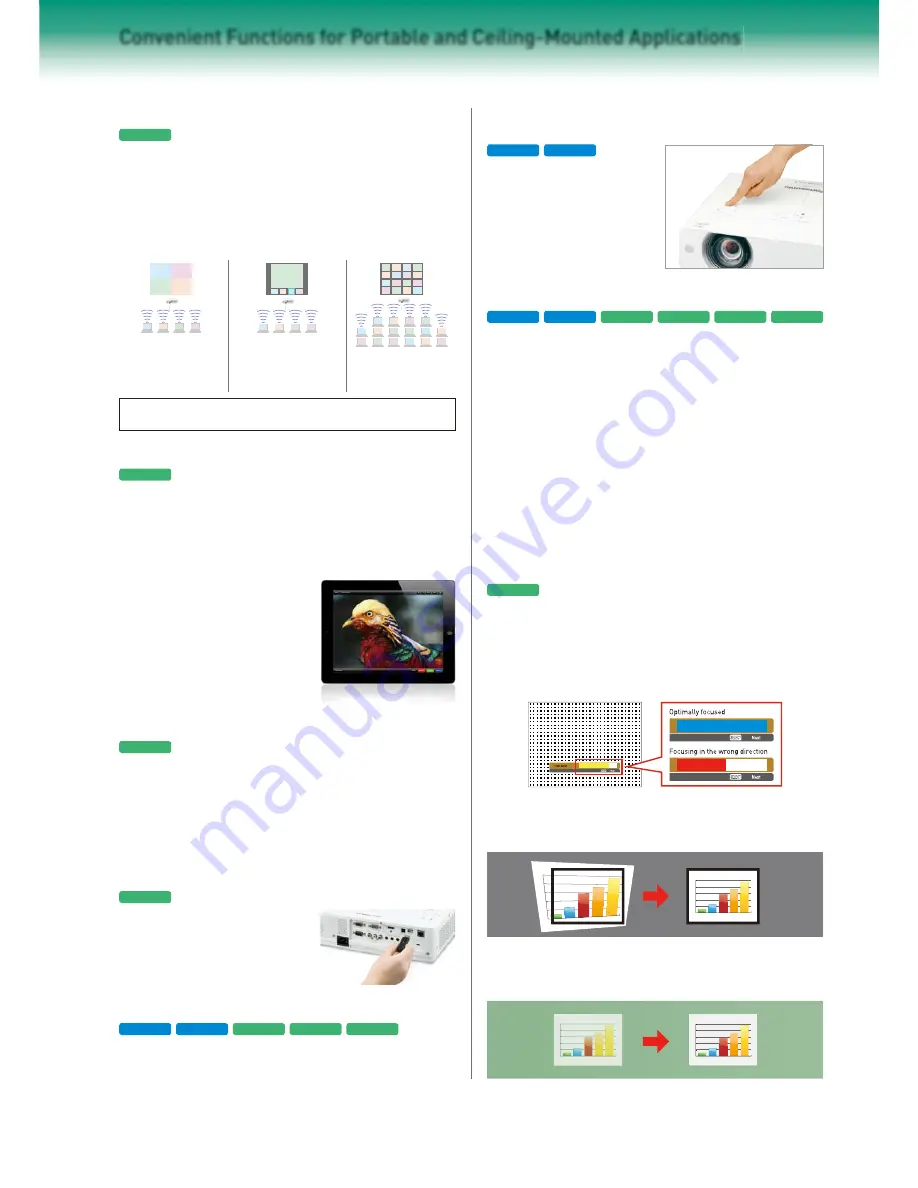
3
Convenient Functions for Portable and Ceiling-Mounted Applications
Easy Wireless Projection from Multiple PCs
The Wireless Manager ME5.5 application*
9
provided with the projector allows
easy transfer of data*
10
from the screen of a personal computer through a
wired or wireless*
11
LAN connection. It can be used to transfer audio*
12
files.
When a wireless LAN connection is used, there is no need to connect a VGA
cable between the computer and projector; therefore, it allows easy and speedy
setup, and a flexible system layout. Screen images from multiple computers
can also be projected, and Multi-Live mode allows the simultaneous projection
of up to 16 computers.
Lens Shift Moves the Image Vertically
Without Distortion
The PT-VW430/VX500 feature the
Lens Shift function in the vertical
direction. It moves the image position
vertically without distorting it.
1.6x Zoom Lens Allows Flexible Installation
When projecting onto a 100-inch wide screen, the 1.6x zooms lens lets the
PT-VW430, for example, support a wide range of projection distances, from
2.5 to 4.1 meters (8.2 to 13.5 feet).
Easy Setting Function for Even Easier Setup
When the Auto Setup button is pressed, a camera inside the projector detects
the condition of the projected image. In addition to Auto Input Signal Search and
Auto Setup, the projector then makes the following adjustments. This makes
setup even easier.
A Wide Variety of Functions for Easy Setup
• Auto Input Signal Search
The Auto Input Signal Search function automatically detects the input signal
and selects the input channel based on the signal. This function lets you start a
presentation without any complicated setup required.
• Input Guidance Function
If the input signal cannot be detected, the Input Guidance function will display
connection instructions on the projector screen, for easy setup.
• Real-Time Keystone Correction*
15
With Real-Time Keystone Correction, the projector automatically senses if you
adjust its angle (in the vertical direction) during operation and instantly makes
whatever keystone correction is necessary for optimal viewing.
• Color-board and Blackboard modes
Color-board and Blackboard modes adjust the colors to make high-quality
projection possible in rooms that don’t have a screen.
Wireless Projection from iPad/iPhone
The “Panasonic Wireless Projector for iOS” application, which is free and
available on the App Store, allows wireless projection from an iPad, iPhone or
iPod touch. You can send PDF files transferred from a PC via iTunes to the
Documents*
13
folder of this application, and JPEG images saved to the
Photos*
13
folder of your iPad, iPhone or iPod touch. You can also project
websites with the built-in web browser, and photos taken with the built-in
camera iOS devices. Presentations can
be done using only the wireless
projector and an iPad, iPhone or iPod
touch. Various touch screen operations,
such as rotating the direction of the
screen, flicking to turn pages, and
pinching to zoom in or out, are possible.
For more information, please visit
http://panasonic.net/avc/projector/ios/
For more information about the Wireless Manager ME5.5 application, please visit
http://panasonic.net/avc/projector/products/vw330/
USB Display Function for Easy Projection
Using a USB Cable
By installing the Wireless Manager ME5.5 application in a personal computer in
advance and connecting*
14
the USB ports on the projector and the computer
with a USB cable, Wireless Manager ME5.5 will automatically start up and
output computer images and sound from the projector. Multi-Live mode and
other functions can also be used in the same manner as when using a wireless
connection.
USB Memory Viewer for Projection
without a Personal Computer
JPG/BMP image files and text files stored
on a USB memory device can be projected
by simply inserting the USB memory device
into the USB port of the PT-VX400NT. This
makes it easy to give presentations without
having to use a computer.
Four-Window Multi Style
displays up to four
computer screens at a time.
Four-Window Index Style
displays thumbnails of four
computer screens.
16-Window Index Style
displays thumbnails of
16 computer screens.
• Screen Fitting
The projection screen size and horizontal/vertical Keystone correction
(trapezoidal correction) are automatically adjusted to fit the screen.*
16
• Focus Assist
A focusing guide is displayed to help the focus adjustment.
• Wall Color Compensation
When projecting onto a colored wall, blackboard, or other similar surface, the
white balance is automatically adjusted.
*
9
This application is supported by Windows
®
XP/ Windows Vista
®
/ Windows
®
7 and Macintosh OS (OS X Ver. 10.4/10.5/10.6/10.7). *
10
DVD video, Blu-ray video and content set with DRM (Digital Rights Management)
cannot be transferred. *
11
If the computer is not equipped with a wireless LAN function, a wireless LAN card is required. In the case of Macintosh computers, only the built-in wireless LAN function is supported.
Network functions such as Live mode and Multi-Live mode can also be used with a wired LAN. *
12
Windows
®
7 and Windows Vista
®
computers must be logged on to using the Administrator’s account. The first time
that a Windows
®
7 computer is used, the sound driver may require setting. *
13
Files that are saved anywhere other than these locations cannot be projected. Also, PDF files that contain animation, links, have open
passwords, or have been scanned at high resolution cannot be sent. *
14
The first time a USB cable is connected, a USB driver must be installed. *
15
Keystone correction is performed in the PT-VX400NT when
using the Easy Setting function. *
16
If the screen border cannot be detected, the projection screen size adjustment is not made. In this case, only the horizontal/vertical Keystone correction is done.
VW430
VX500
VW330
VX400NT
VX41
VX400
VW430
VX500
VW330
VX400NT
VX400
VW430
VX500
VX400NT
VX400NT
VX400NT
VX400NT
VX400NT


























