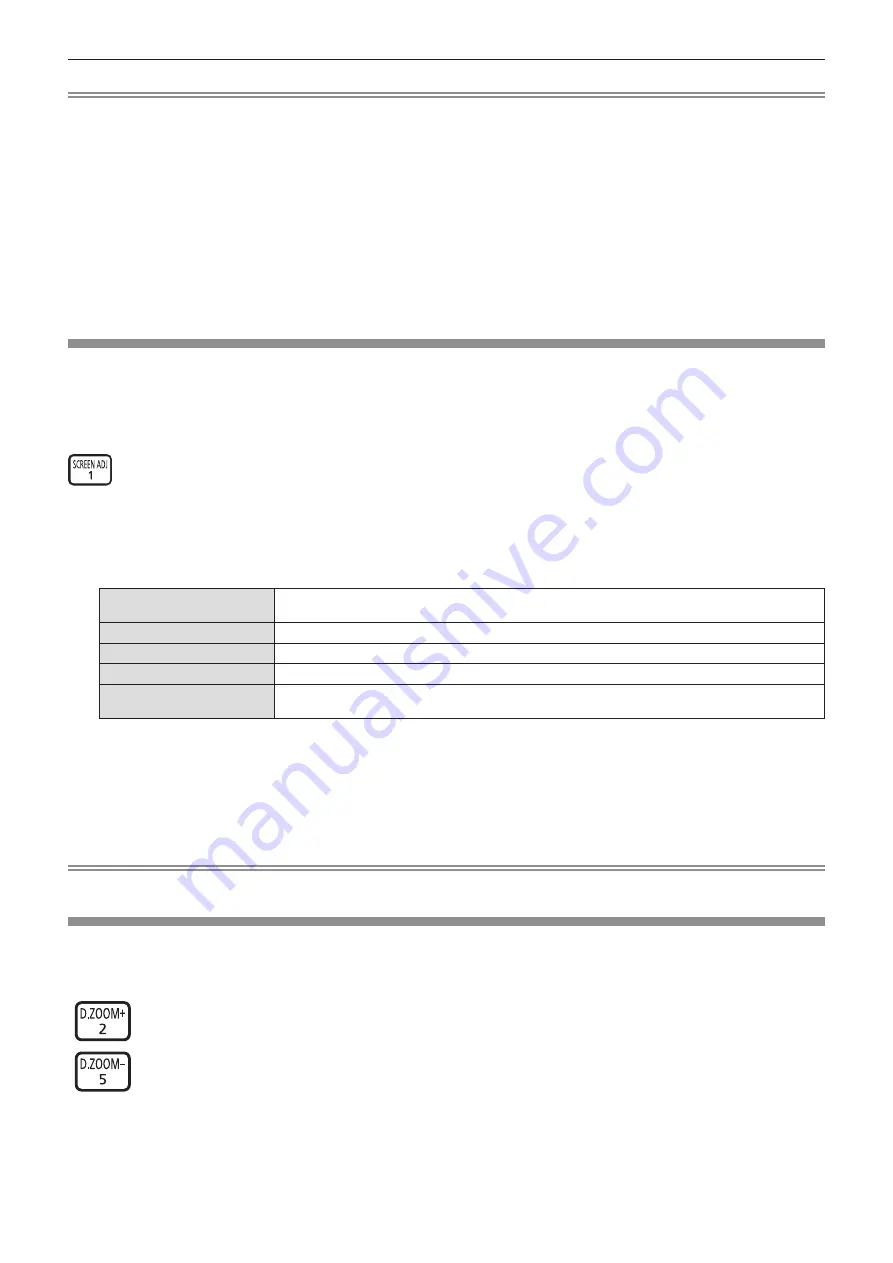
Note
f
You can also use this function with the <AUTO SETUP> button on the control panel.
f
The clock phase may shift even if the automatic adjustment is performed. In such a case, adjust the [POSITION] menu → [CLOCK PHASE].
(
x
page 78)
f
When the input signal is a blurred-edge image or a dark image, it may not be able to be adjusted correctly even if the automatic adjustment
is performed. In this case, adjust the following settings.
g
[POSITION] menu → [DOT CLOCK]
(
x
page 78)
g
[POSITION] menu → [CLOCK PHASE]
(
x
page 78)
g
[POSITION] menu → [SHIFT]
(
x
page 77)
f
Automatic adjustment may not be performed depending on the computer model and input signal.
f
Images may be disrupted for a few seconds during automatic adjustment, but it is not a malfunction.
f
Automatic adjustment can be canceled by pressing any button on the remote control during the automatic adjustment operation.
f
If the automatic setup function is used while moving images are being input, the adjustment may not be performed properly even for a signal
that can use automatic setup.
Using the screen adjustment function
You can correct various types of distortion in a projected image. Unique image processing technology enables
projection of a square image on a special screen shape.
Also, the projection distance can be extended with the Digital Zoom Extender function if the projection distance
exceeds the optical zoom range of the projector.
button
1) Press the <SCREEN ADJ> button.
f
The
[SCREEN ADJUSTMENT]
screen is displayed.
2) Press
as
to switch the item.
[DIGITAL ZOOM EXTENDER]
Sets [DIGITAL ZOOM EXTENDER] to extend the projection distance when the projection distance
exceeds the optical zoom range.
[KEYSTONE]
Adjusts when the trapezoid of the projected image is distorted.
[CORNER CORRECTION]
Adjusts when the four corners of the projected image are distorted.
[CURVED CORRECTION]
Adjusts any curved distortion in the projected image.
[6POINT CORRECTION]
Corrects the distortion that occurs when projecting on a horizontal corner surface, such as a wall
corner or a square pillar.
f
Press
qw
to switch the item if [DIGITAL ZOOM EXTENDER] is selected.
f
Proceed to Step
3)
if anything other than [DIGITAL ZOOM EXTENDER] is selected.
3) Press <ENTER> button.
f
The
[KEYSTONE]
screen,
[CORNER CORRECTION]
screen,
[CURVED CORRECTION]
screen or the
[6POINT CORRECTION]
screen is displayed.
Note
f
For more details, refer to the [POSITION] menu → [SCREEN ADJUSTMENT].
(
x
page 74)
Using the digital zoom function
(Only for computer signals input)
You can enlarge images. You can also change the location of the images to be enlarged.
buttons
1) Press the <D.ZOOM -> button/<D.ZOOM +> button.
f
The moving screen is displayed when executing the remote control operation, and the
[DIGITAL ZOOM]
individual adjustment screen is not displayed.
ENGLISH
-
59
Chapter 3 Basic Operations - Operating with the remote control
Содержание PT-VMZ51
Страница 44: ...Chapter 3 Basic Operations This chapter describes basic operations to start with 44 ENGLISH...
Страница 114: ...Chapter 5 Operation of Function This chapter describes the operation methods of some functions 114 ENGLISH...
Страница 152: ...Chapter 7 Appendix This chapter describes specifications for the projector 152 ENGLISH...
















































