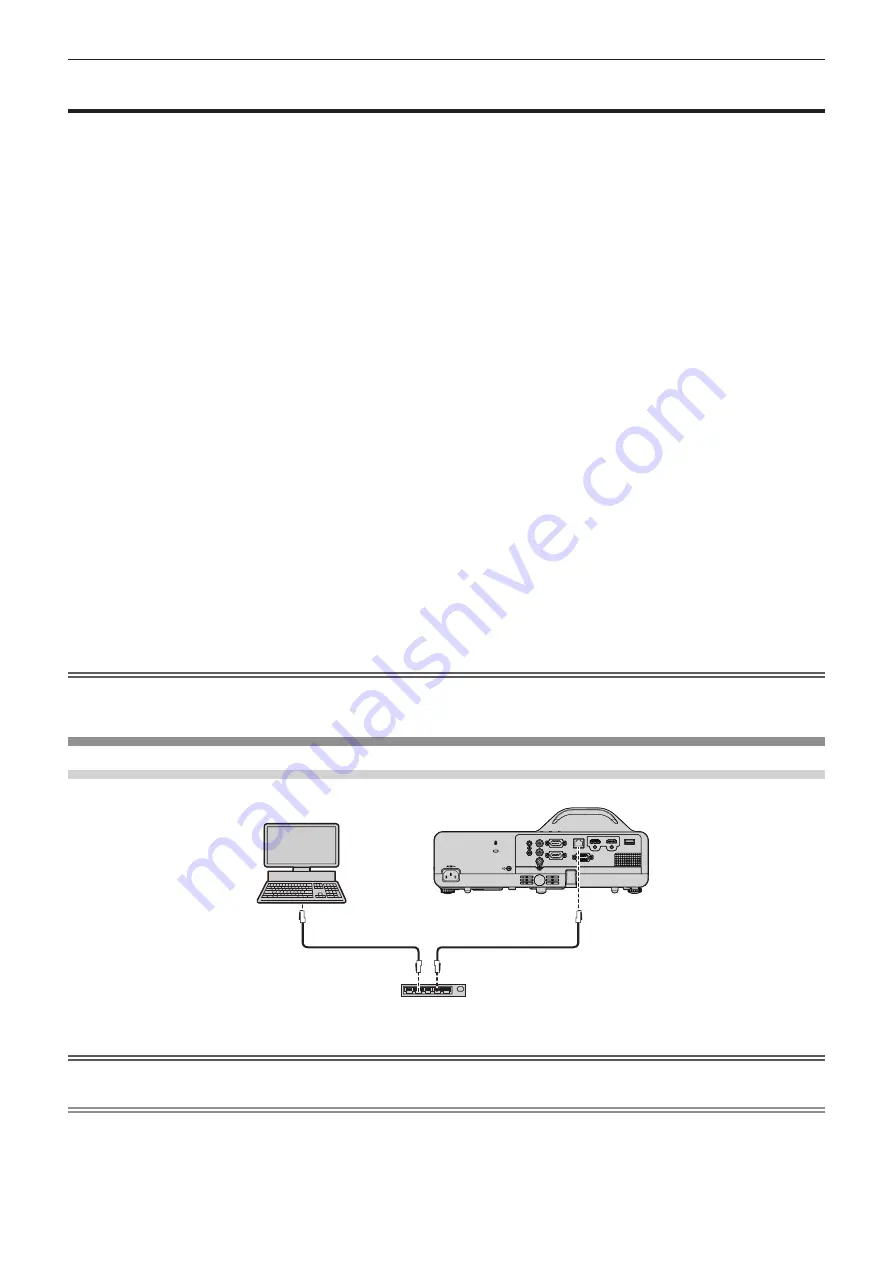
92 - ENGLISH
Network connection
This projector has network function that allows the following by connecting a computer.
The wireless module (Model No.: AJ-WM50 / ET-WML100) of the optional accessories is required if you want to
use the network function through the wireless LAN.
f
WEB control
By accessing to the projector from a computer, you can perform setting, adjustment, status display, etc. of the
projector. Refer to “Web control function” (
x
page 96) for details.
f
Multi Monitoring & Control software
“Multi Monitoring & Control Software”, a software application to monitor and control multiple display devices
(projector or flat panel display) connected to intranet, can be used.
Plug-in software “Early Warning Software”, which monitors the status of the display devices and their peripherals
within an intranet, and notifies of abnormality of such equipment and detects the signs of possible abnormality,
can also be used.
For details, visit the Panasonic website (https://panasonic.net/cns/projector/).
f
Image transfer application software
Using the Panasonic image transfer application software, the image sent from a device can be displayed as a
projected image.
For details on how to use the image transfer application software “Presenter Light” compatible with Windows
computers, please refer to the Operating Instructions of the “Presenter Light” software. The “Presenter Light”
software can be downloaded by accessing the projector via a web browser. For details, please refer to “About
Presenter Light” (
x
page 95). The applicaton software and its operating instructions can be downloaded from
our website (https://panasonic.net/cns/projector/).
For details of the image transfer application software “Wireless Projector” compatible with the iPad/iPhone/iPod
touch or Android device, refer to the Panasonic website (https://panasonic.net/cns/projector/).
f
PJLink
By using PJLink protocol, you can send inquiries about the operations or status of the projector from a
computer. Refer to “Using the PJLink protocol” (
x
page 123) for details.
f
Command control
Operation or status query of the projector can be performed from a computer with the control commands. Refer
to “Control commands via LAN” (
x
page 125) for details.
Attention
f
Set the password of [ADMINISTRATOR ACCOUNT] (
x
pages 38, 83) first if you want to use the network function. Otherwise, you
cannot use the web control function or communication control via a LAN (including Panasonic application software).
Connecting with wired LAN
Connection example
LAN cable (straight)
LAN cable (straight)
Switching Hub
Computer
Projector
Attention
f
When a LAN cable is directly connected to the projector, the network connection must be made indoors.
Note
f
A LAN cable is required to use the wired LAN function.
f
Use a LAN cable that is straight cable or cross cable and compatible with CAT5 or higher. When you need to know whether to use one or
both straight/cross cable depending on the configuration of the system, please confirm with your network administrator. For this projector, it
will identify the type of cable (straight/cross) automatically.
f
Use a LAN cable with length of 100 m
(328'1")
or shorter.
Chapter 5 Operation of Function - Network connection
Содержание PT-TX440
Страница 34: ...34 ENGLISH Chapter 3 Basic Operations This chapter describes basic operations to start with...
Страница 88: ...88 ENGLISH Chapter 5 Operation of Function This chapter describes the operation methods of some functions...
Страница 122: ...122 ENGLISH Chapter 7 Appendix This chapter describes specifications and after sales service for the projector...
















































