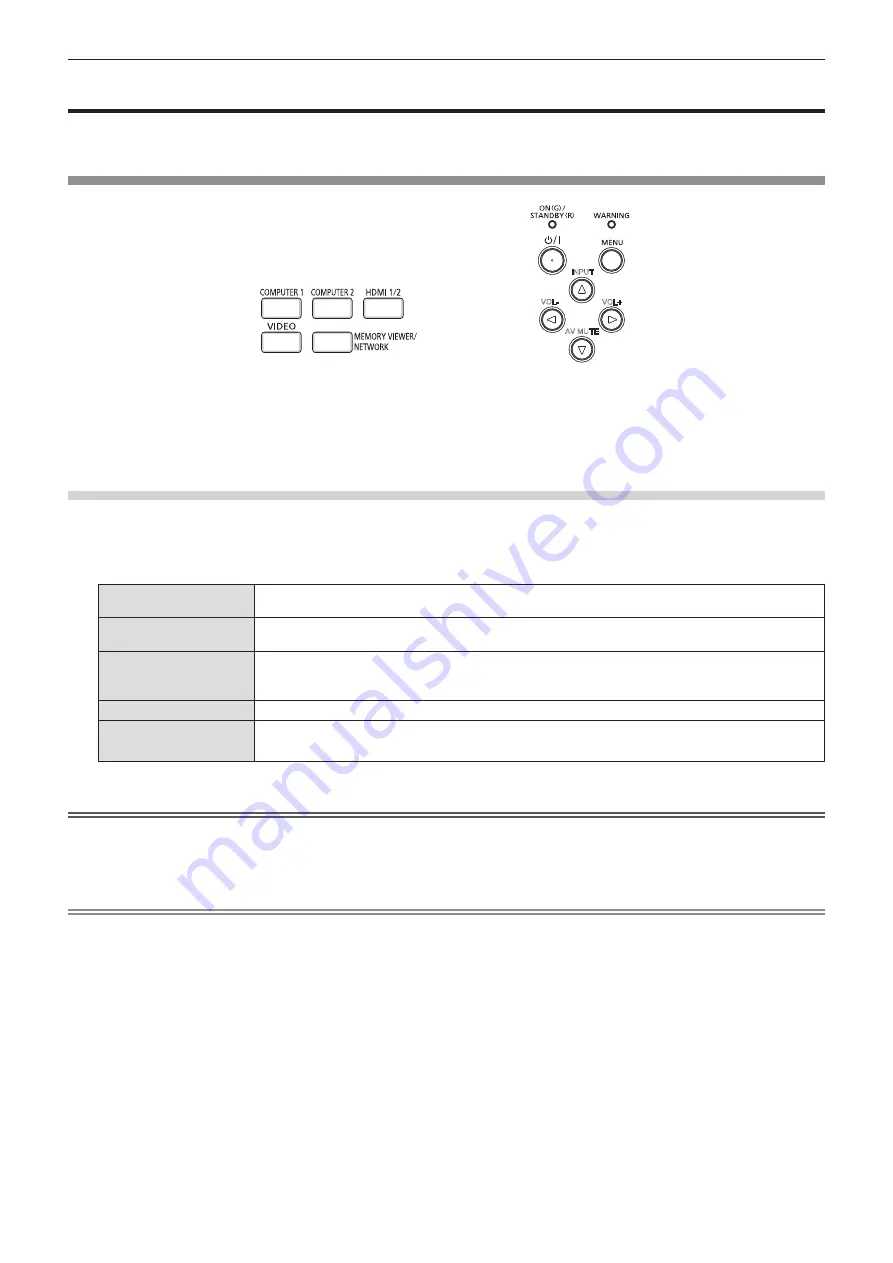
40 - ENGLISH
Projecting
Check the connections of the peripheral devices (
x
page 31) and connection of the power cord (
x
page 35)
and switch on the power (
x
page 36) to start the projector. Select the image and adjust the state of the image.
Selecting the input signal
INPUT
AV MUTE
VOL+
VOL-
Remote Control
Control Panel
The input for projection can be switched. Method to switch the input is as follows.
f
Press the input selection buttons on the remote control and directly specify the input to project.
f
Press the <INPUT> button on the control panel to display the input selection screen and select the input to
project from the list.
When using the remote control
The input for projection can be switched directly by pressing the input selection button on the remote control.
1)
Press the input selection (<COMPUTER 1>, <COMPUTER 2>, <HDMI 1/2>, <VIDEO>, <MEMORY
VIEWER/NETWORK>) buttons.
<COMPUTER 1>
Switches the input to COMPUTER 1. The image of the signal input in the <COMPUTER 1 IN> terminal is
projected.
<COMPUTER 2>
*1
Switches the input to COMPUTER 2. The image of the signal input in the <COMPUTER 2 IN/1 OUT>
terminal is projected.
<HDMI 1/2>
Switches the input to HDMI 1 or HDMI 2. Switches to the other input when one input has
already been selected. The image of the signal input to the <HDMI 1 IN> terminal or the <HDMI 2 IN>
terminal is projected.
<VIDEO>
Switches the input to VIDEO. The image of the signal input to the <VIDEO IN> terminal is projected.
<MEMORY VIEWER/
NETWORK>
Switches the input to MEMORY VIEWER or NETWORK. If one of the inputs has been selected, the input
will switch each time you press the button.
*1 If the [PROJECTOR SETUP] menu → [COMPUTER2 SELECT] is set to [COMPUTER1 OUT], the COMPUTER2 input cannot be selected.
Attention
f
Images may not be projected properly depending on the external device, or the Blu-ray disc or DVD disc, to be played back. Set the
[PICTURE] menu → [RGB/YC
B
C
R
]/[RGB/YP
B
P
R
]. (
x
page 56)
f
Confirm the aspect ratio of the projection screen and the image, and switch to an optimum aspect ratio from the [POSITION] menu →
[ASPECT]. (
x
page 62)
Note
f
Configure the [PROJECTOR SETUP] menu → [COMPUTER1 INPUT SETTING] to match the signal to be input to the <COMPUTER 1 IN>
terminal.
f
If inputting signals to the <COMPUTER 2 IN/1 OUT> terminal, please set the [PROJECTOR SETUP] menu → [COMPUTER2 SELECT] to
[COMPUTER2 IN].
f
If the MEMORY VIEWER input is selected, the still image stored in the USB memory can be projected using the Memory Viewer function.
For details, please refer to “Projecting with MEMORY VIEWER input” (
x
page 89).
f
If the NETWORK input is selected, the image from a computer (including iPad / iPhone / iPod touch and Android device) can be transferred
via wireless LAN/wired LAN to the projector by using the Panasonic image transfer application software.
For details about the image transfer application software “Presenter Light” and “Wireless Projector”, refer to the Panasonic website (https://
panasonic.net/cns/projector/).
f
If one of COMPUTER 1 / COMPUTER 2 / HDMI 1 / HDMI 2 input is selected and no signal is input, the following screen is displayed. Check
the output setting of your computer.
Chapter 3 Basic Operations - Projecting
Содержание PT-TX440
Страница 34: ...34 ENGLISH Chapter 3 Basic Operations This chapter describes basic operations to start with...
Страница 88: ...88 ENGLISH Chapter 5 Operation of Function This chapter describes the operation methods of some functions...
Страница 122: ...122 ENGLISH Chapter 7 Appendix This chapter describes specifications and after sales service for the projector...






























